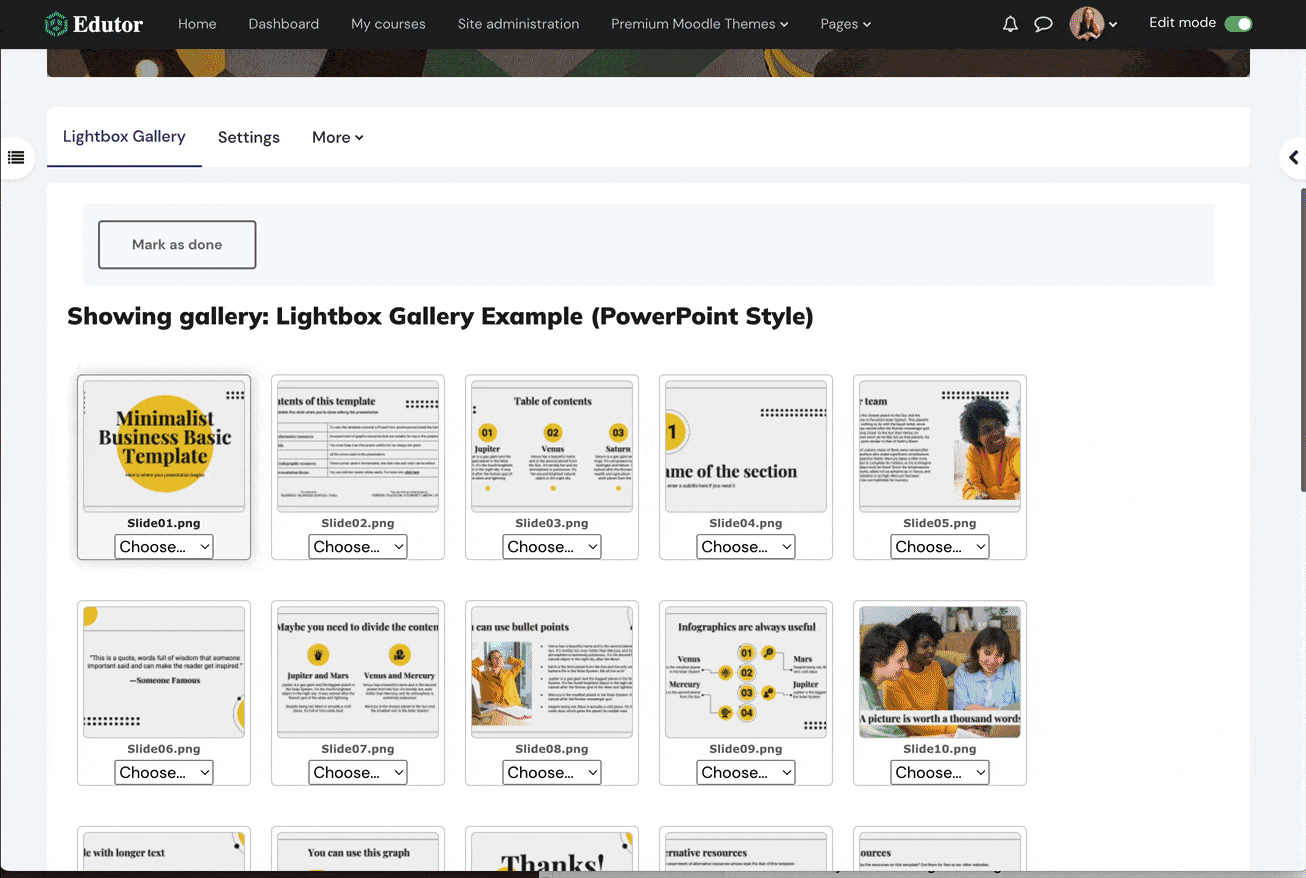Want to add PowerPoint slides to your Moodle course? By default Moodle doesn’t have a built-in PowerPoint viewer but you can use Moodle’s third party plugin “Lightbox Gallery” as a workaround to achieve the same effect. In this blog post we will walk you through how to present your course content in a PowerPoint style.
You can check our Moodle demo site here to see the example we used in this post.
Pre Requirements:
1) Download and install the “Lightbox Gallery” plugin.
2) Prepare a zip file containing all of your image slides in PNG or JPEG format.
You can take advantage of all of the wonderful free PPT templates on the internet and export the slides as images. In our example, we used “Minimalist Business Basic Template” from slidesgo.com
Step 1
Go to your desired course and turn editing on. Click the “+ Add an activity or resource” link and then select the “Lightbox Gallery” in the modal window.
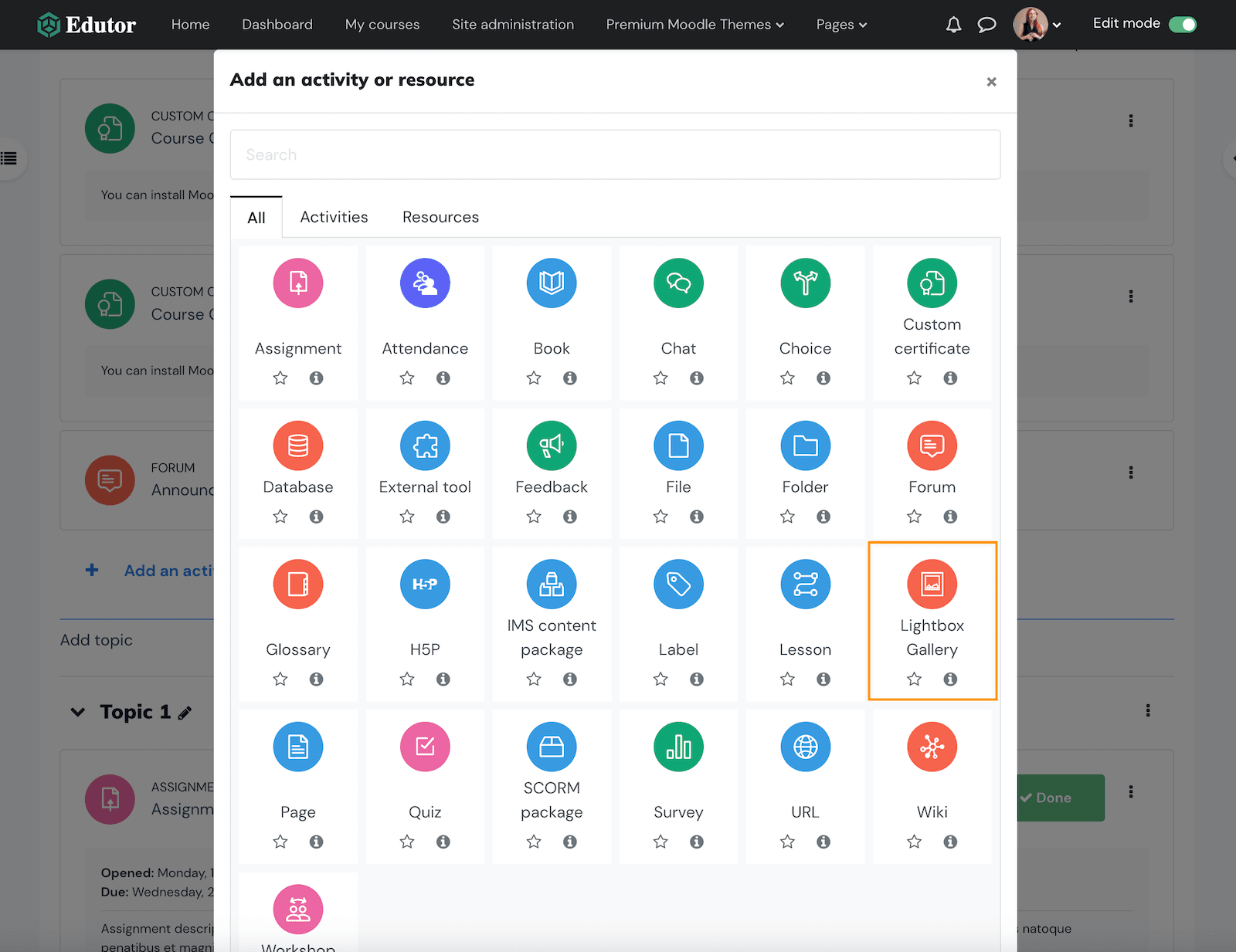
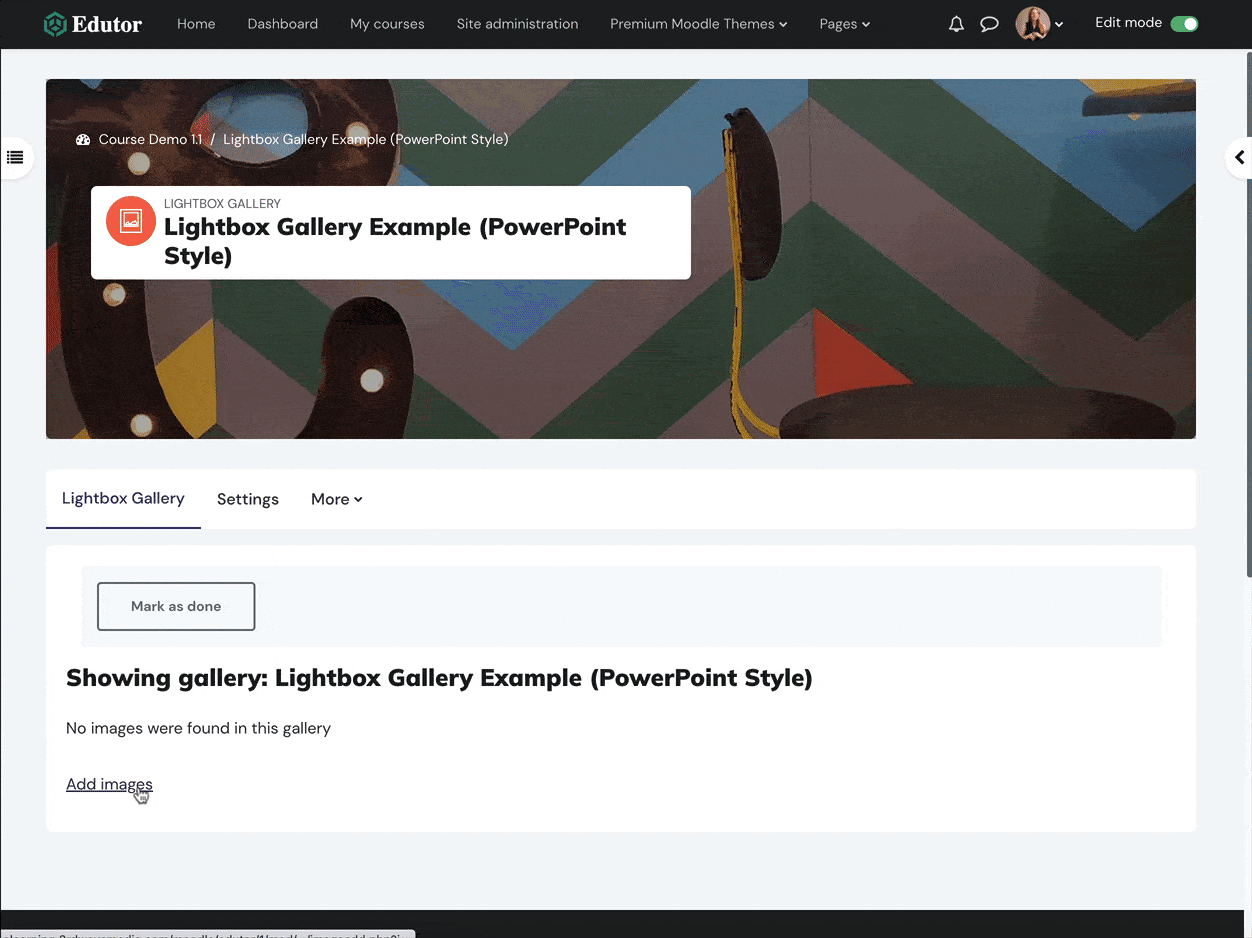
Step 2
Upload the slides zip file and save the changes.
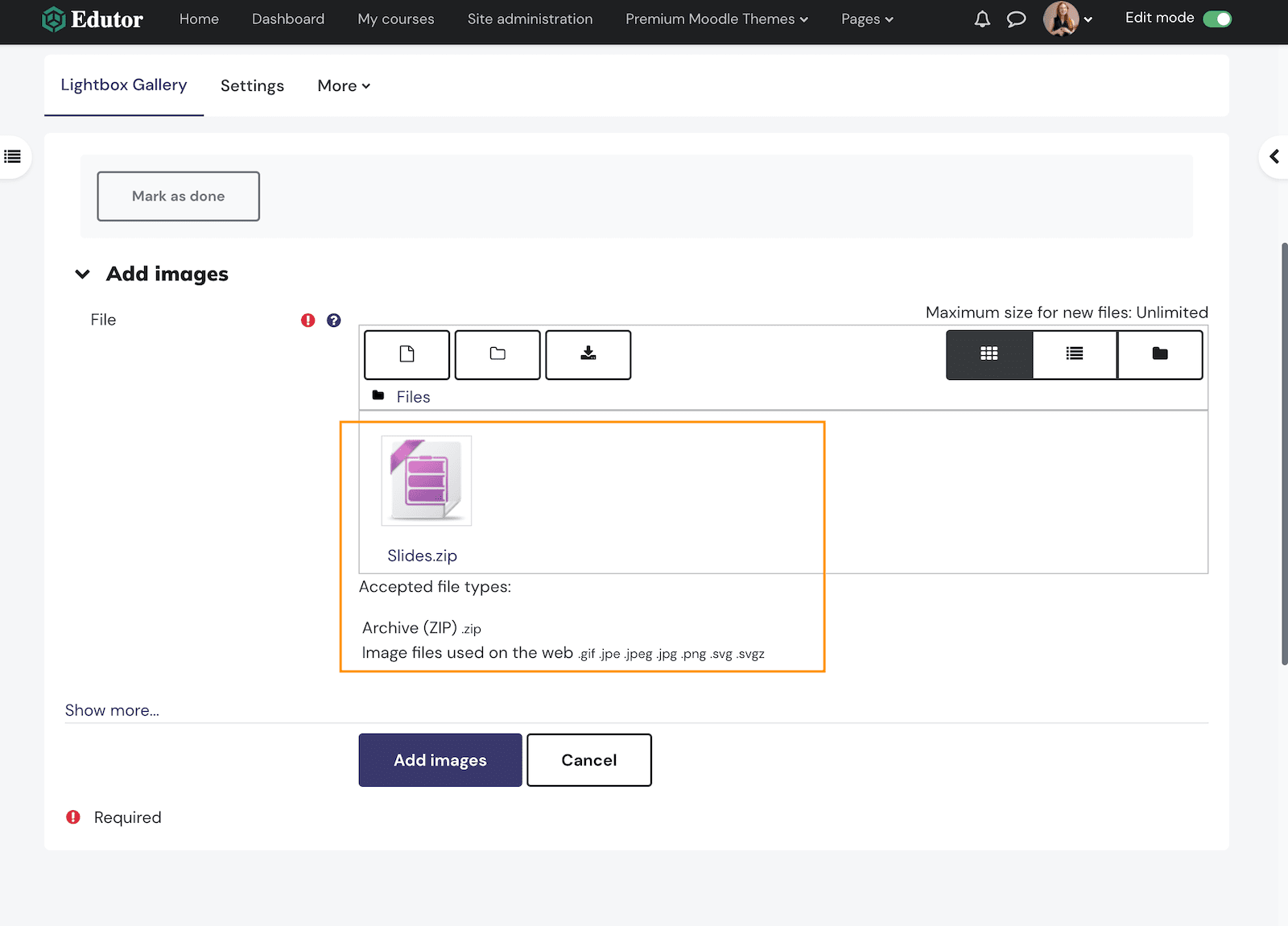
Tip: You can upload your slide images one by one but if you have lots of images it’s much faster and efficient to zip them up and upload in one go.
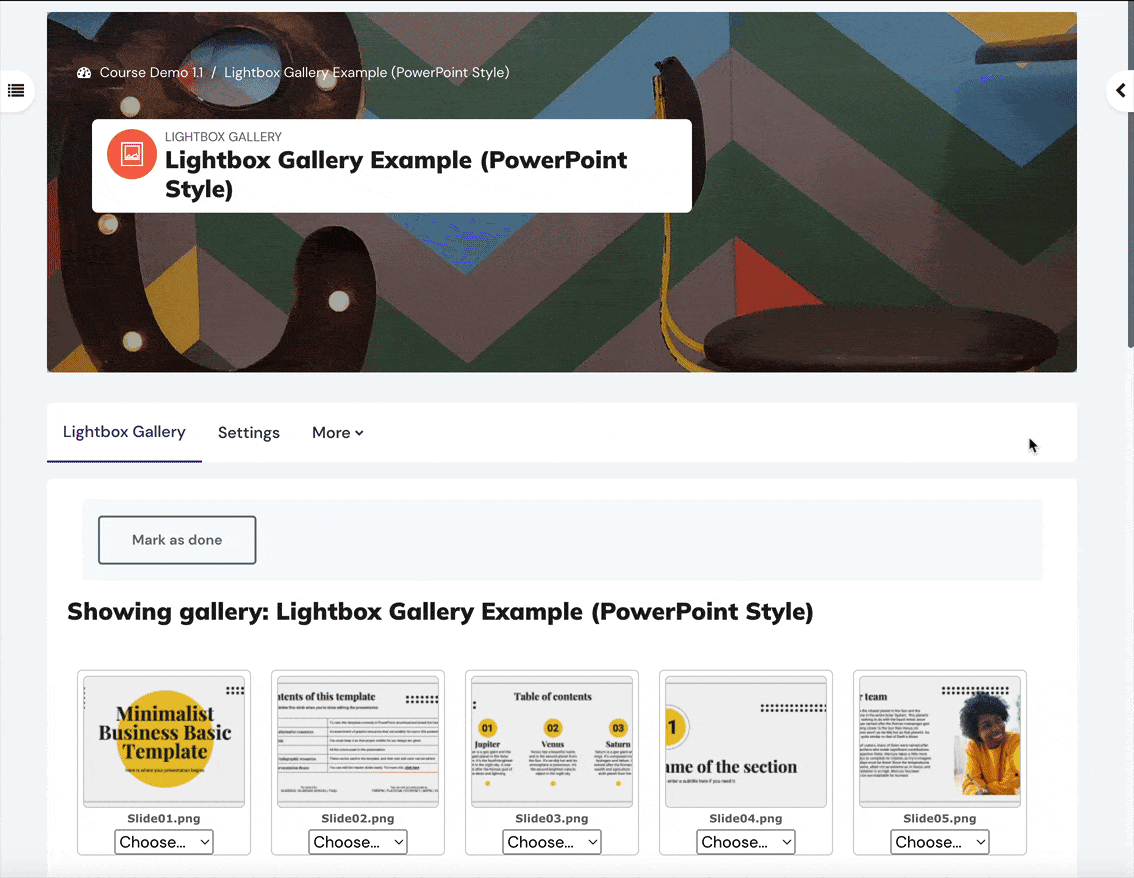
Tip: Users can click the NEXT and PREV button or use the left and right arrow key on the keyboard to navigate through all the slides.