Moodle LMS is evolving constantly with improvements and new features. We update our premium Moodle themes on a regular basis to add new features, design improvements and bug fixes. If you’re using one of our premium Moodle themes, you can follow the steps in this post to upgrade your theme without encountering any issues caused by Moodle’s caching.
“Do I need to reconfigure my Moodle theme from scratch after upgrading? Will I lose my theme configurations after upgrading?” These are the most asked questions by our theme customers. The good news is the answer is NO. All of the settings you configured via the theme settings are saved safely in your site’s database and upgrading the theme won’t affect the theme settings and you won’t need to reconfigure anything.
Please Note: if you ever made changes to the actual theme files, the changes will be lost after upgrading the theme and you will need to re-apply them. It’s recommended that you keep a note of all the file changes before upgrading so you can re-apply them after upgrading. Learn the best way to customise a Moodle theme.
Step 1
Turn on Maintenance mode and switch your Moodle site’s theme to the default theme Boost.
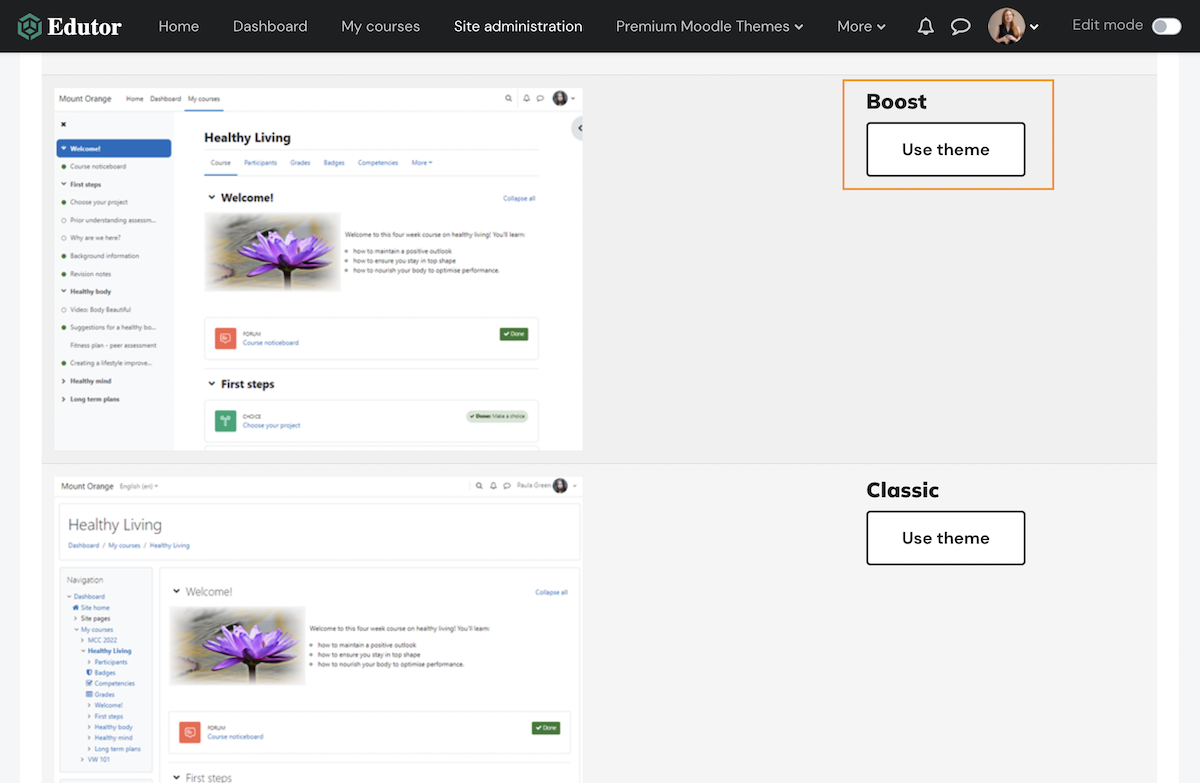
Step 2
Delete the old theme folder from your server completely.
Step 3
Check your Moodle site’s version and make sure the theme you’re about to upload to your server is compatible with your Moodle. If not, you need to upgrade your Moodle site correctly first.
Purge Moodle cache: Administration > Site administration > Development > Purge all caches
Step 4
Download the theme zip file. Unzip locally and find the actual theme folder – this is the folder you need to upload to your server later.
Moodle Premium Theme Edutor
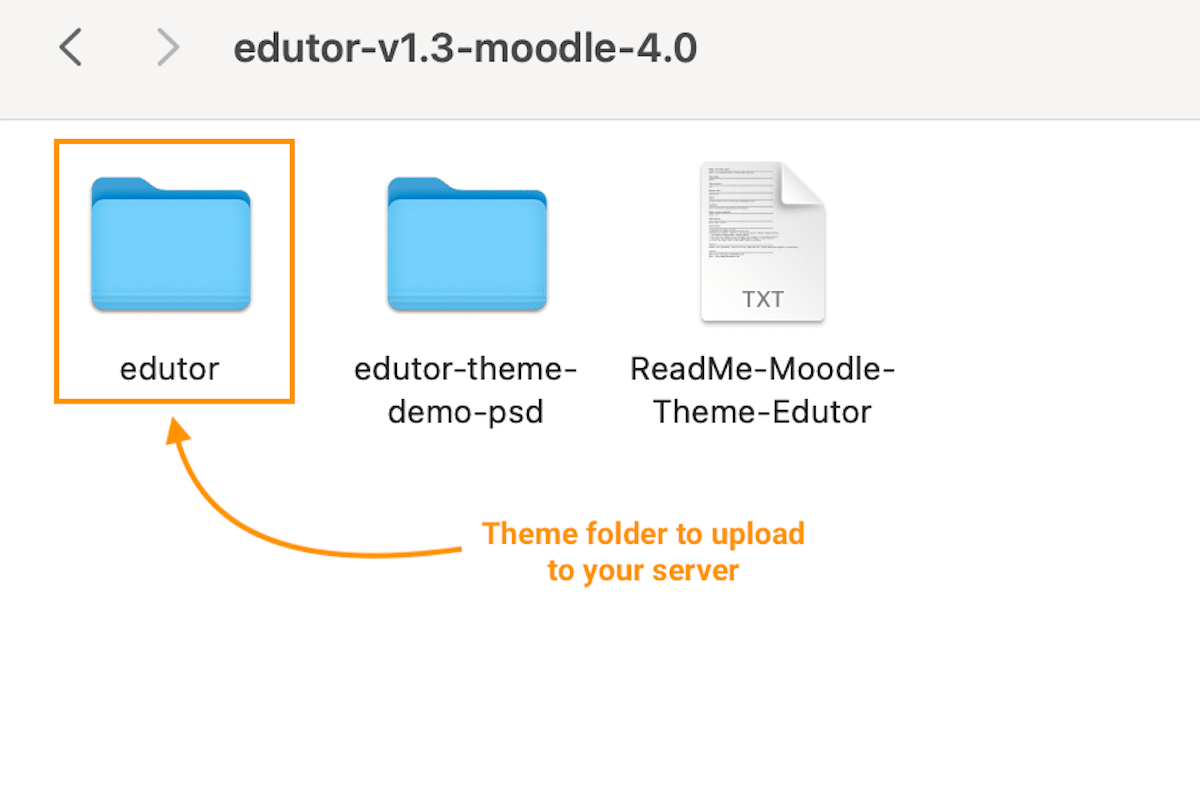
Moodle Premium Theme Maker
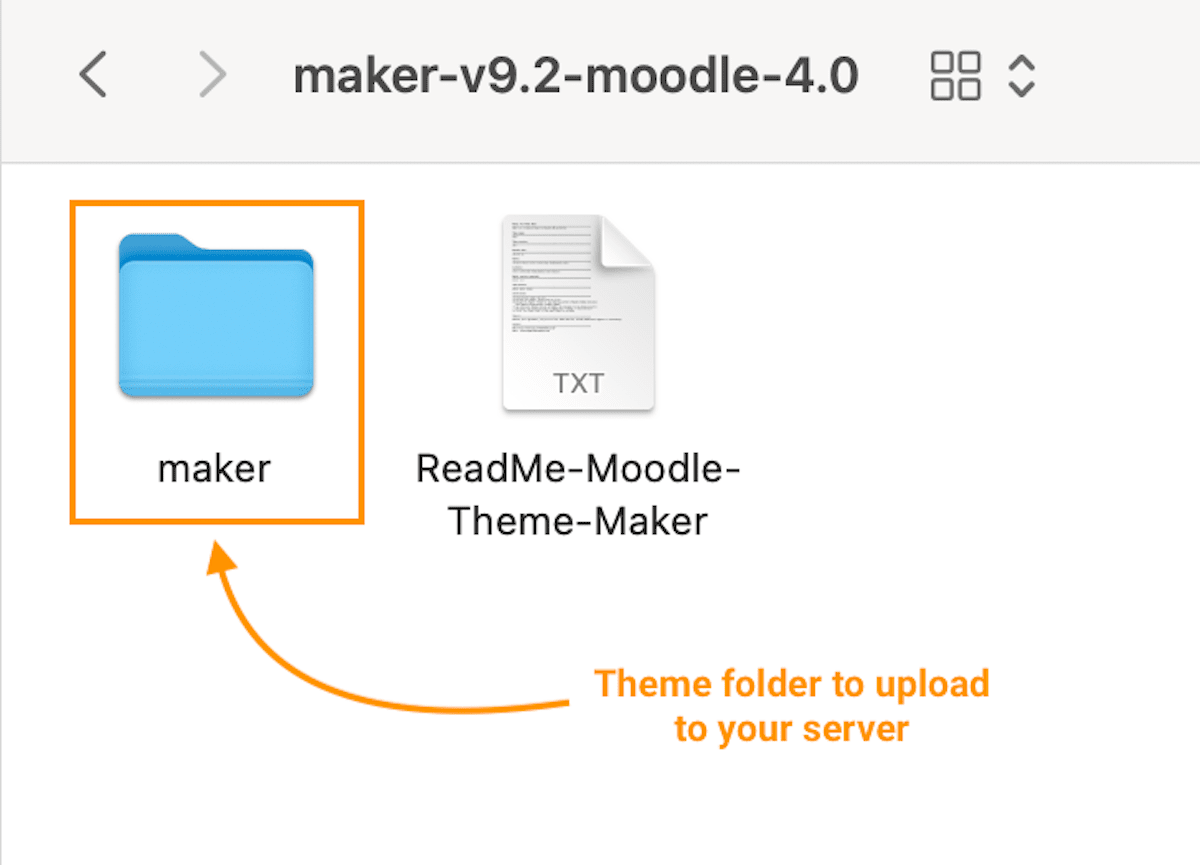
Step 5
Your Moodle site should prompt you to upgrade your theme – follow the onscreen instructions to upgrade.
Tip: if you don’t see the upgrade prompt you can head to the notification page to manually trigger the upgrade process – https://yourmoodlesite.com/admin/index.php
Step 6
Switch your site’s theme from Boost to the upgraded theme. Check everything is okay before turning off Maintenance mode.
