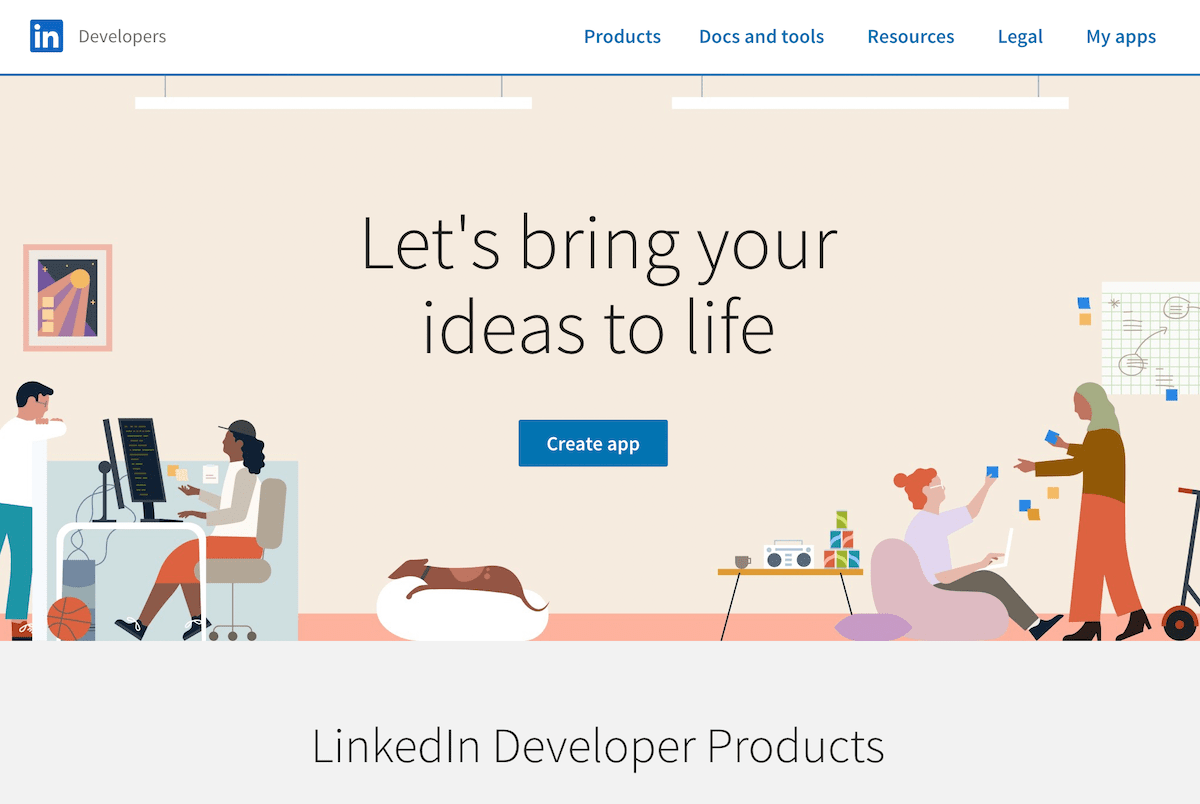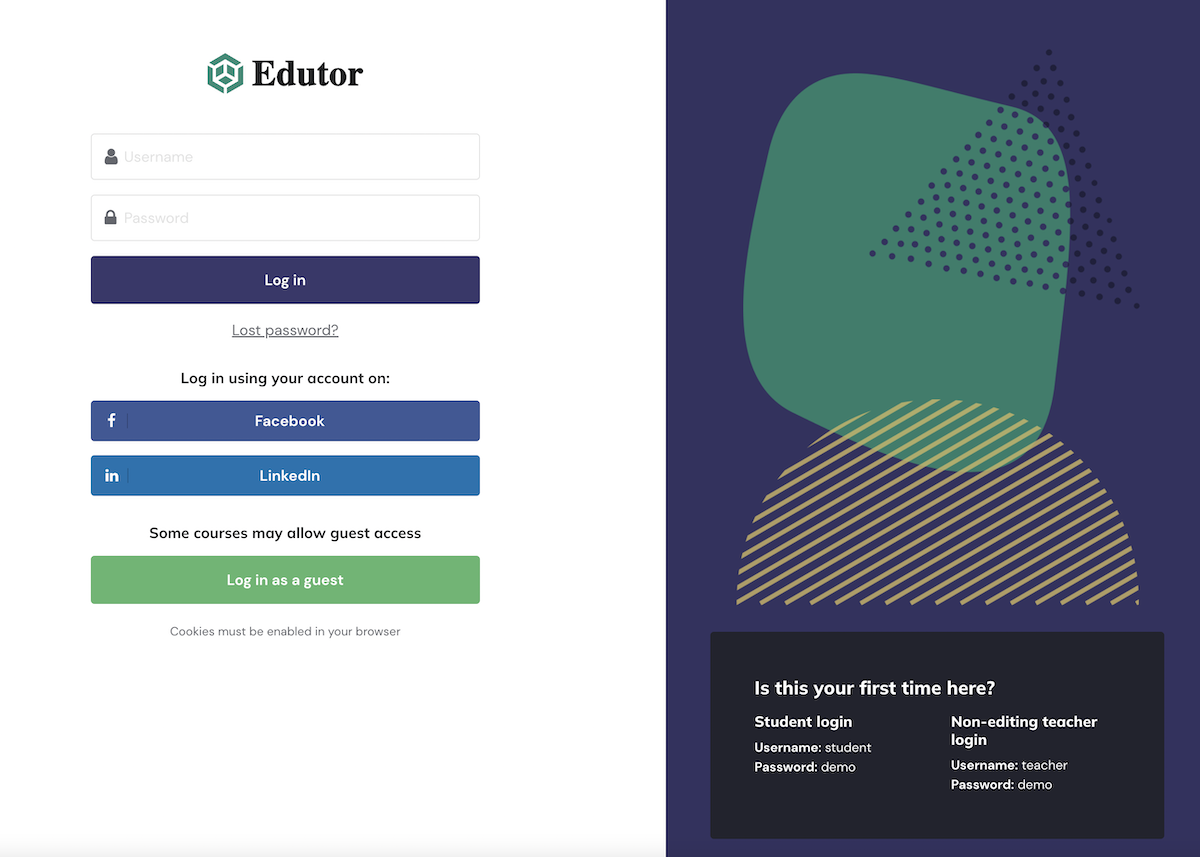Moodle LMS is used by more and more companies and big corporations as their training platforms. In the business world, Linkedin is becoming the most trusted and popular social network. Moodle has built-in functionality to allow users to log in via their existing Linkedin account directly instead of signing up. In this blog post we will walk you through the steps to enable Linkedin login on your Moodle site.
Pre-requirement:
Your business needs to have an existing Linkedin page.
Step 1
Go to the Linkedin Developers center https://developer.linkedin.com and click the “Create App” button. You will be taken to an app creation page. Enter the required information as shown in the figure below.
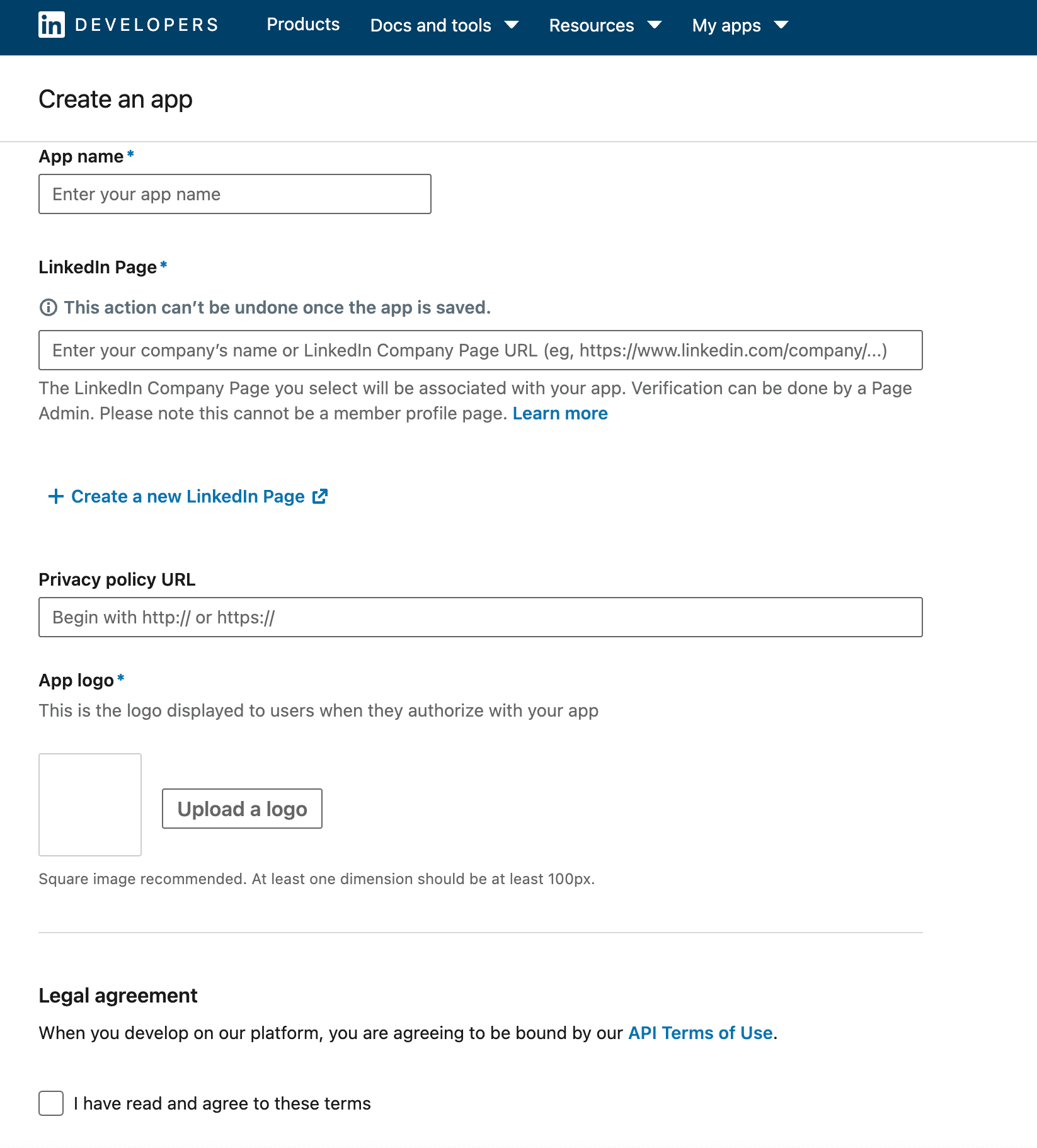
Step 2
Go to the “Products” tab and then select “Sign In with Linkedin” as the product for the app you just created in Step 1.
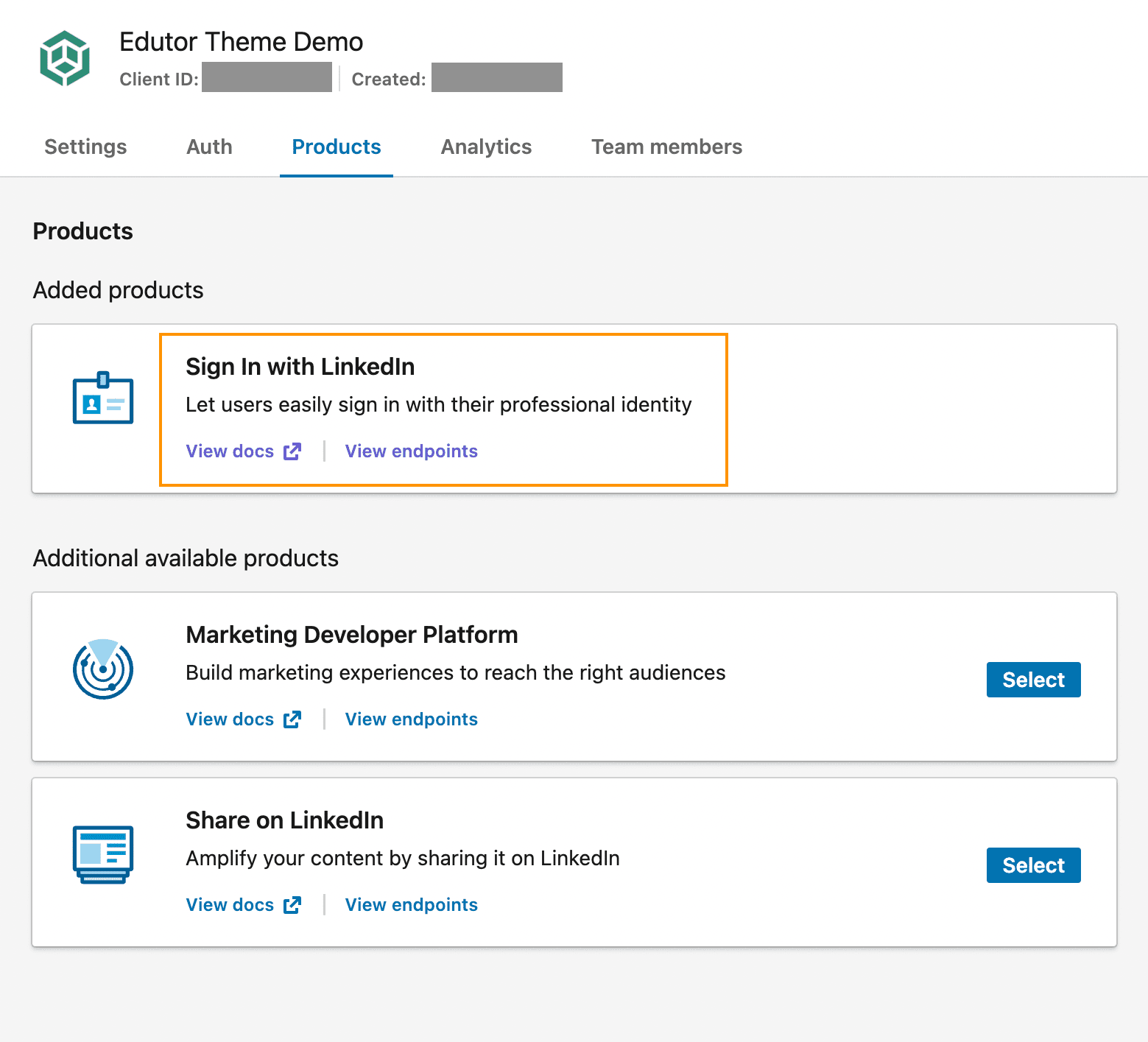
Step 3
Go to the “Auth” tab and enter the Authorized redirect URLs for your app. The format should be like https://yourmoodlesite/admin/oauth2callback.php
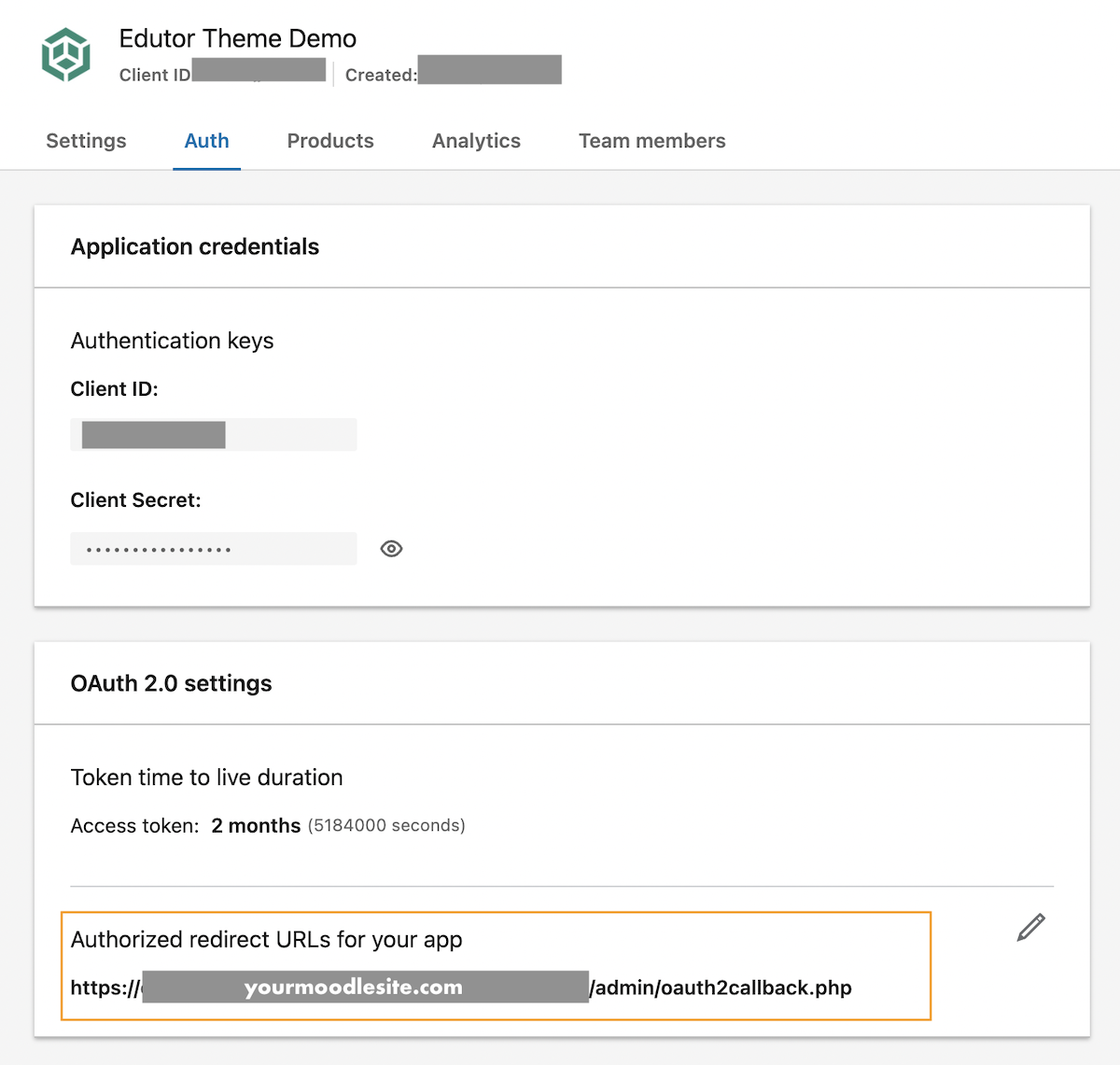
Step 4
Log into your Moodle site as an administrator. Go to Site administration > Server > OAuth 2 services.
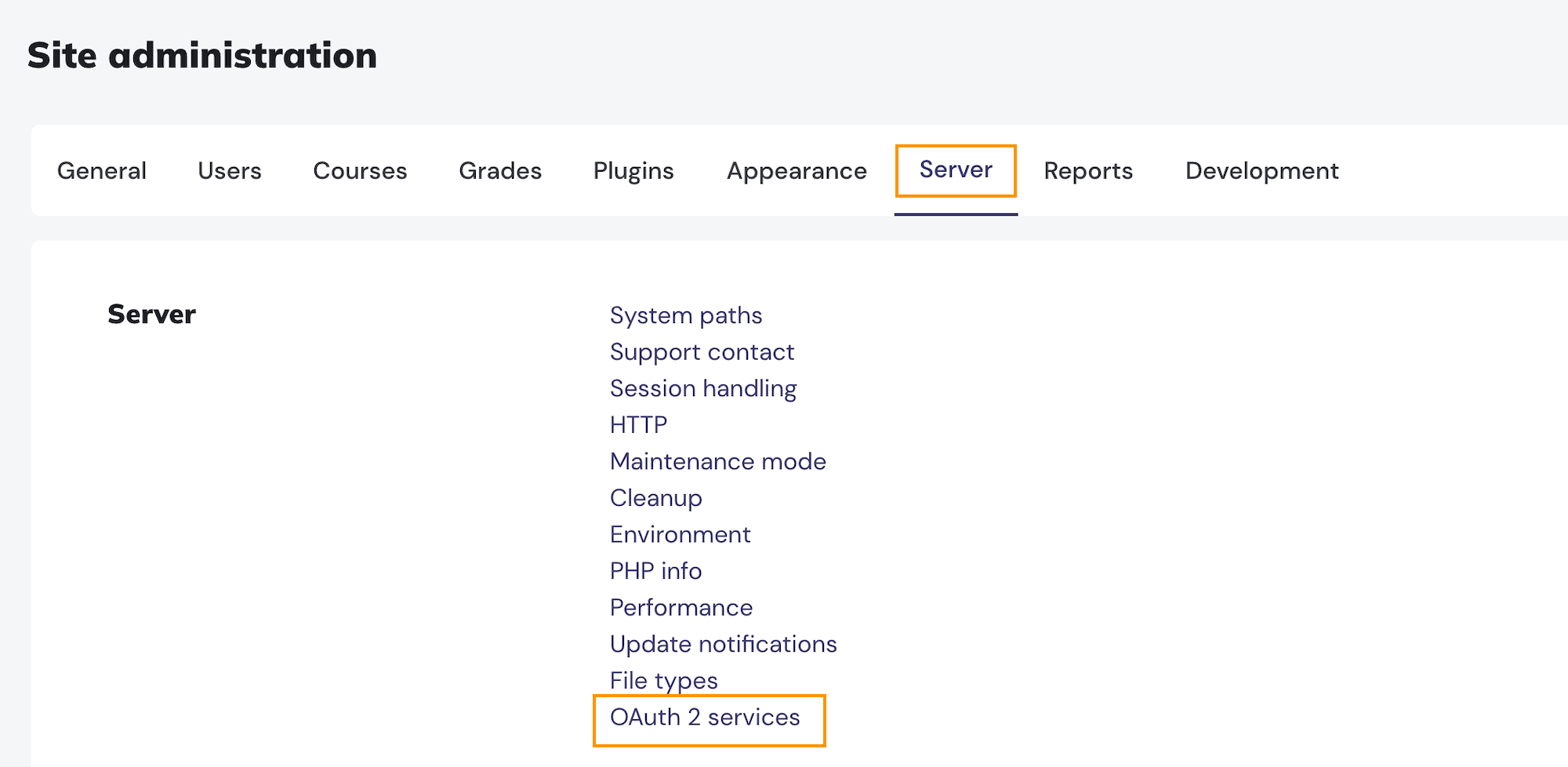
Step 5
Click the “Linkedin” button and you will be taken to the configuration page where you need to enter your Linkedin app’s “Client ID” and “Client secret”. You can get those values from your Linkedin App’s auth tab (see Step 3).
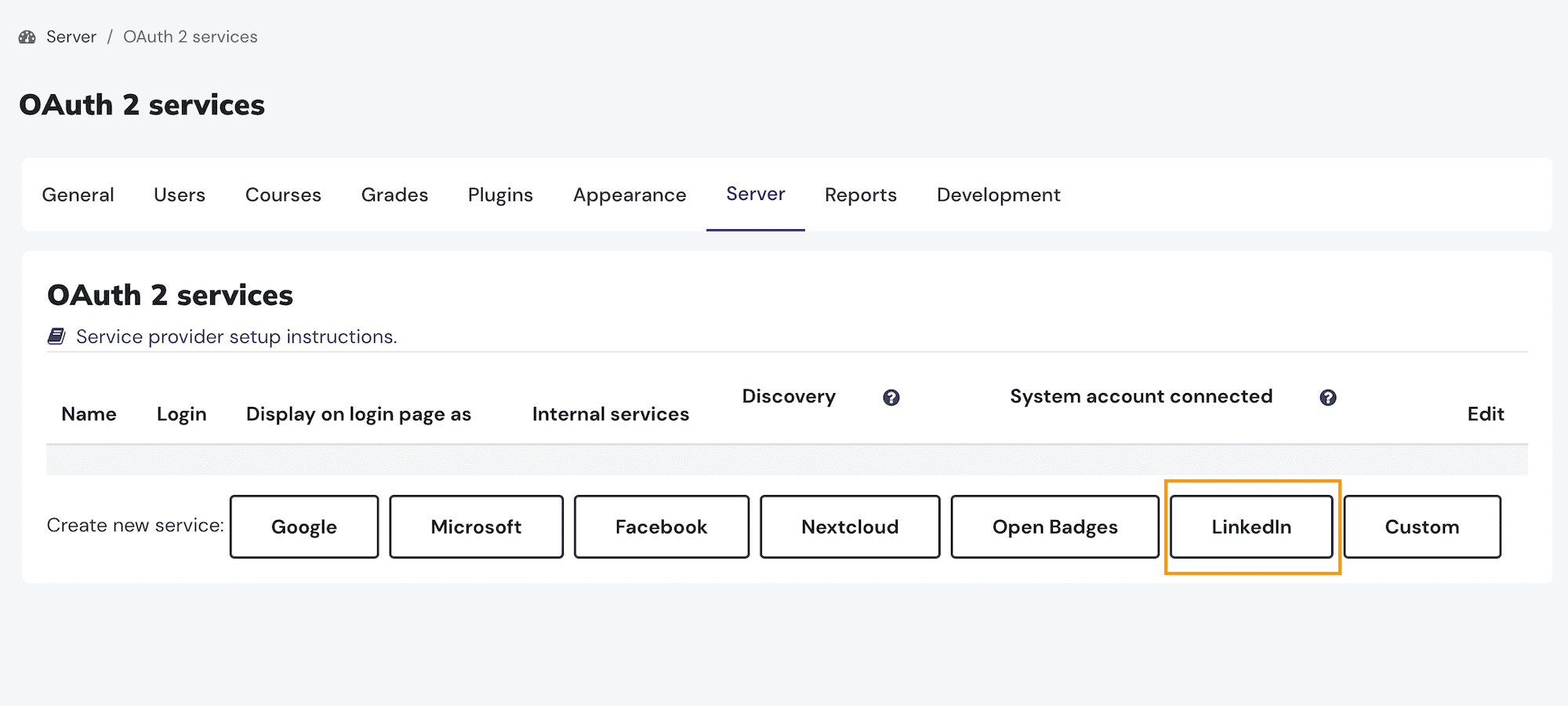
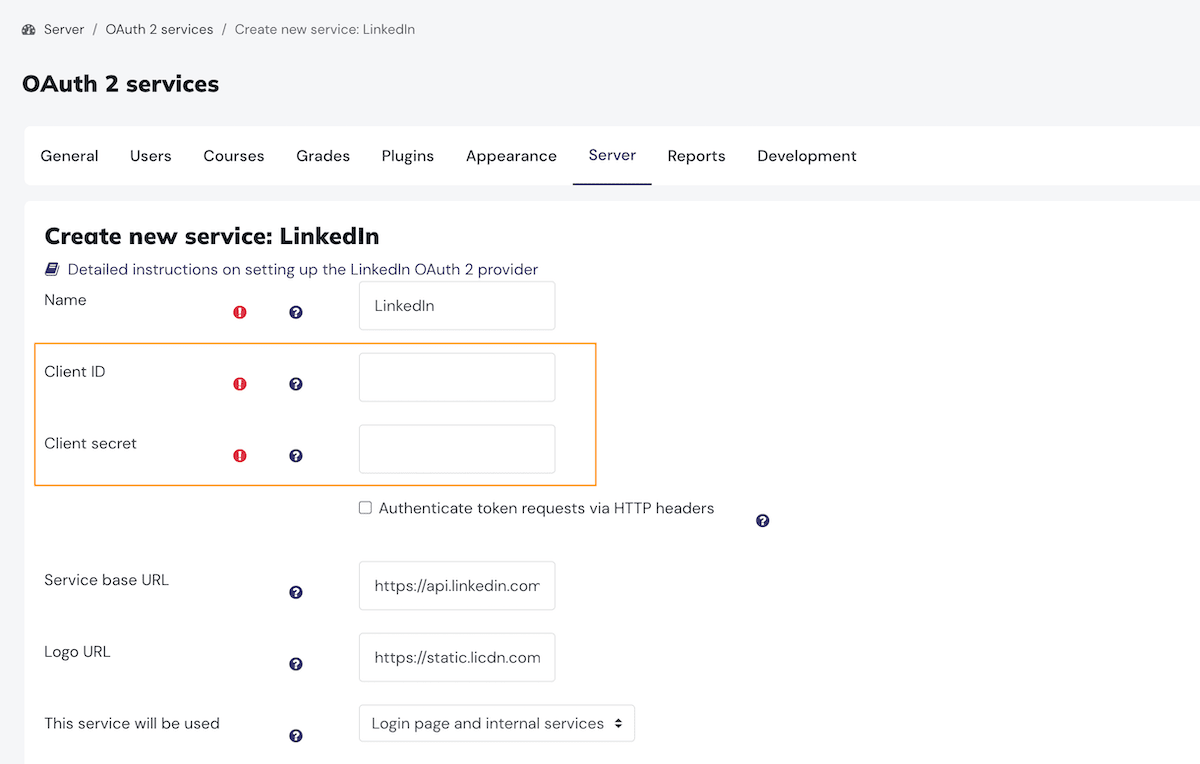
Save changes and your site is ready to let users log in using their Linkedin accounts.