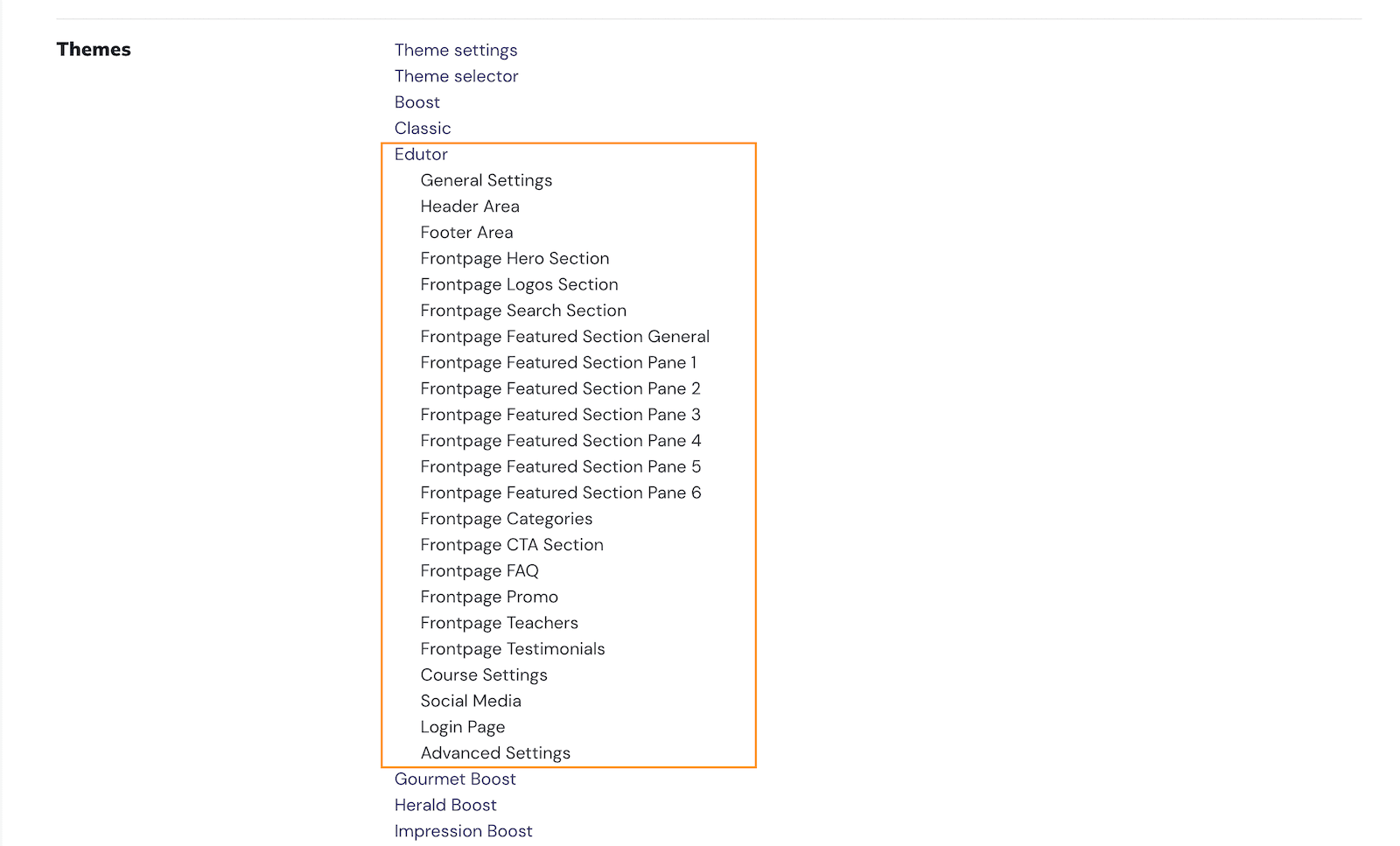Edutor is our latest premium Moodle 4.x theme designed for higher education and corporate training sites. You can follow the steps below to install the theme.
Before installing the theme please make sure your site is running Moodle 4.0+. If you’re still using Moodle 3.x you need to upgrade your Moodle site first.
Step 1
After purchasing you will receive an email containing a download link to the theme zip file. Download the zip file to your computer and then unzip.
You should see two folders and a readme file as shown in the figure below. The “edutor” folder is the actual theme folder. The other folder “edutor-theme-demo-psd” contains useful Photoshop design templates for creating our demo images.
Zip File Content:
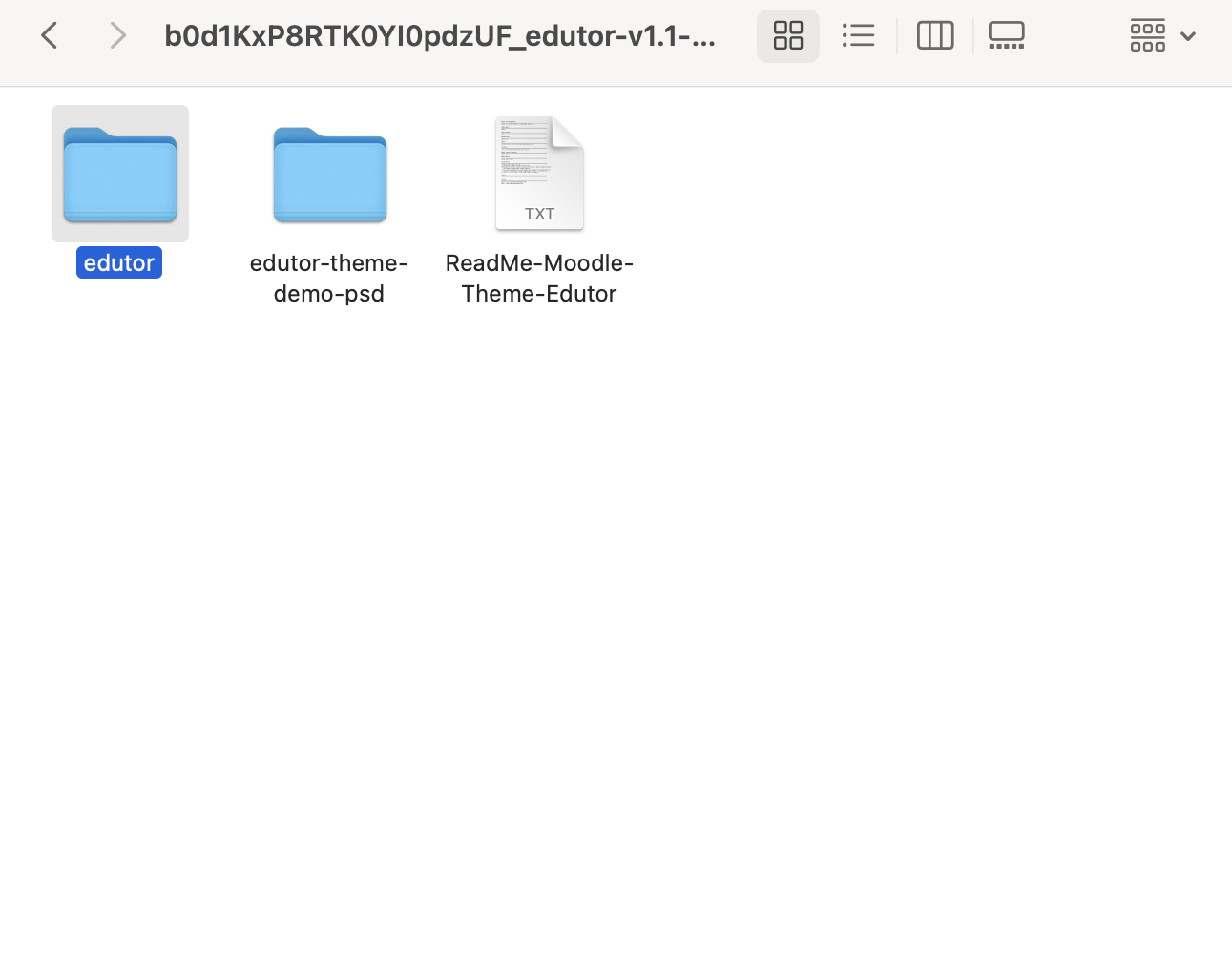
Photoshop PSD files
Hero slideshow images:
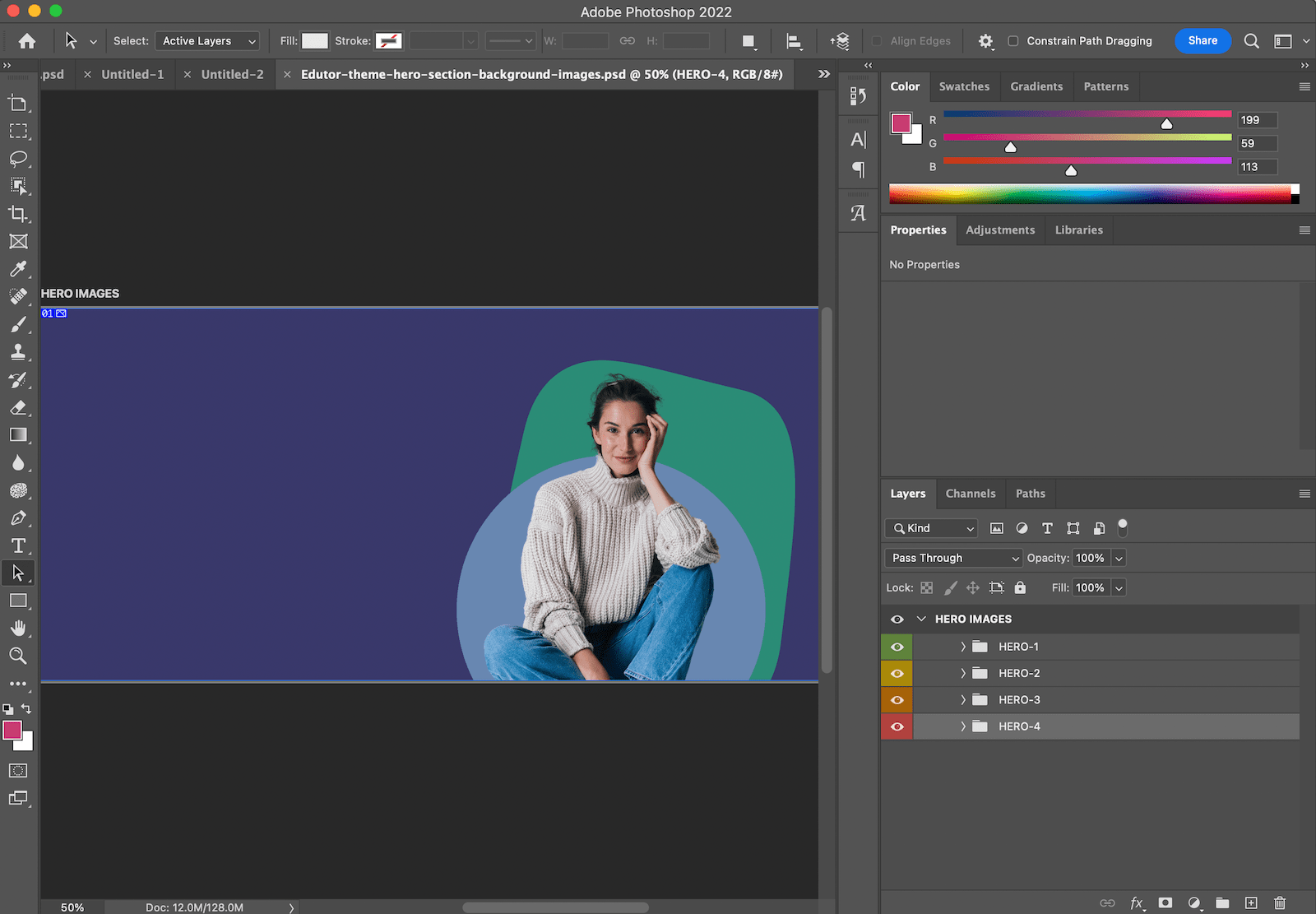
Promo images:
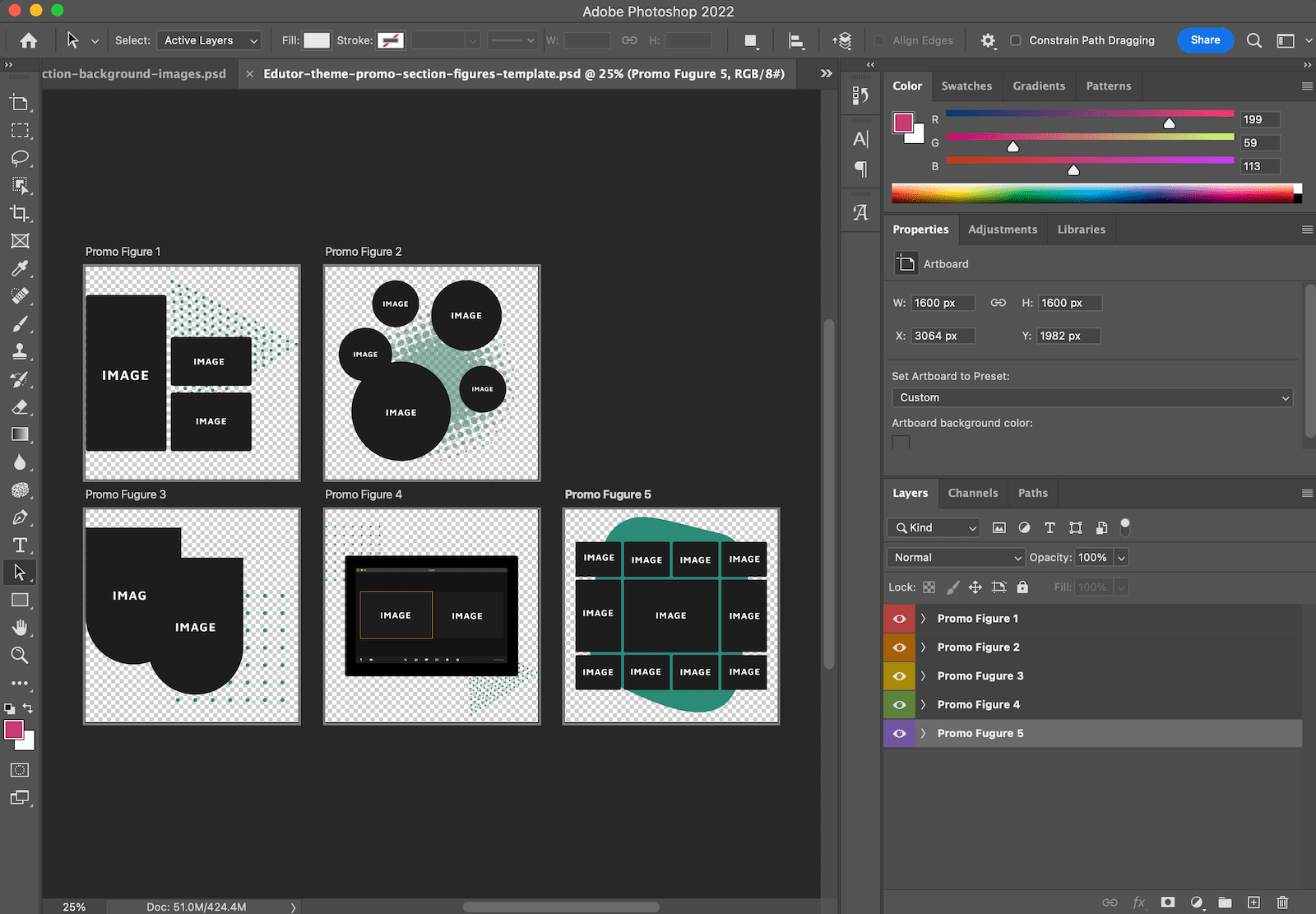
Teacher profile image:
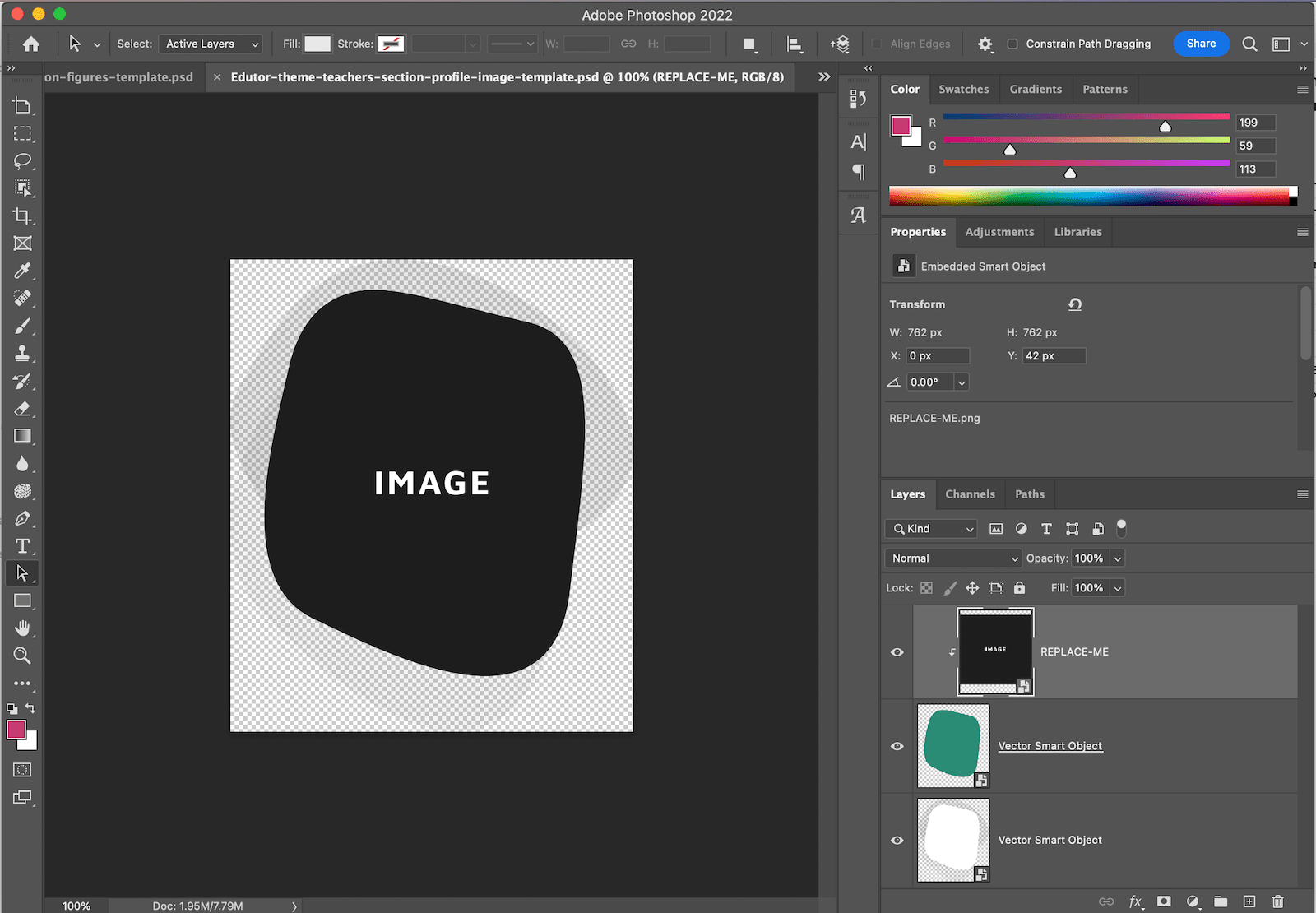
Step 2
Upload the “edutor” folder to your server via a FTP program. Make sure you upload the “edutor” folder under your Moodle site’s theme folder. The correct path is: Your Moodle site > theme > edutor
FileZilla is a free FTP program for PC and Mac – https://filezilla-project.org
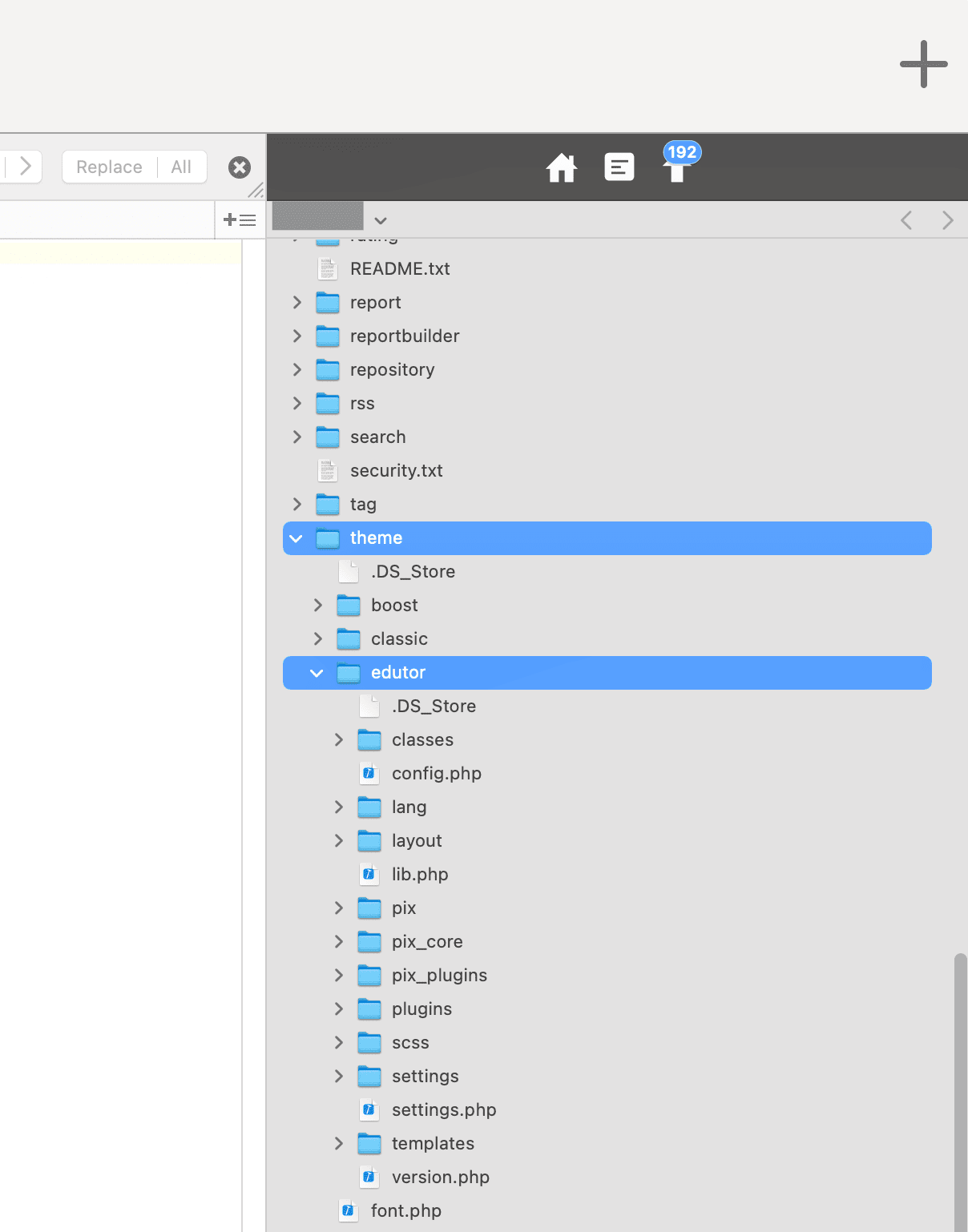
Step 3
Log into your Moodle site and go to the “Theme Selector” page: Site administration > Appearance > Themes > Theme Selector
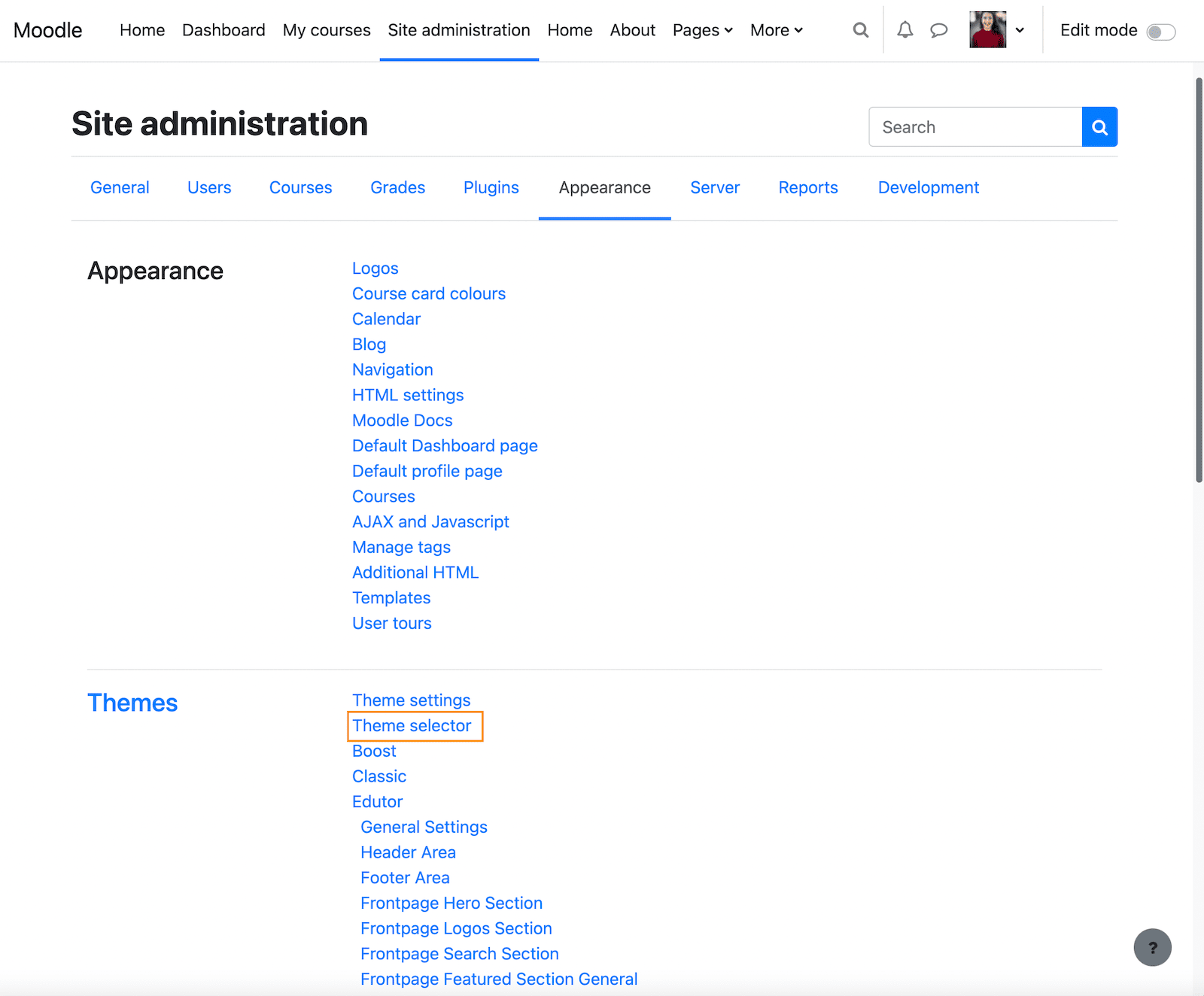
Click the “Change theme” button next to the default Moodle theme and select the “Edutor” theme in the next page to activate the theme.
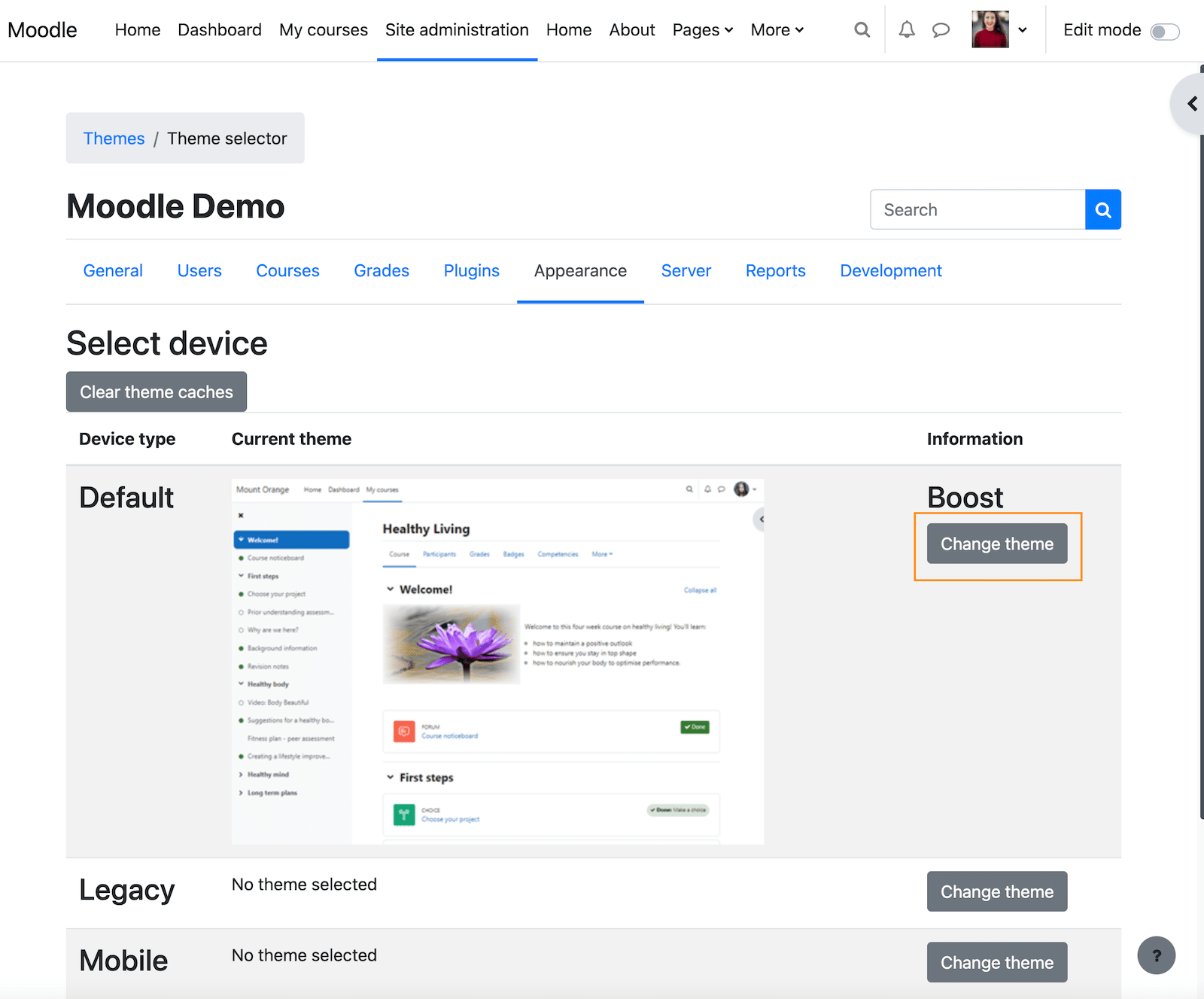
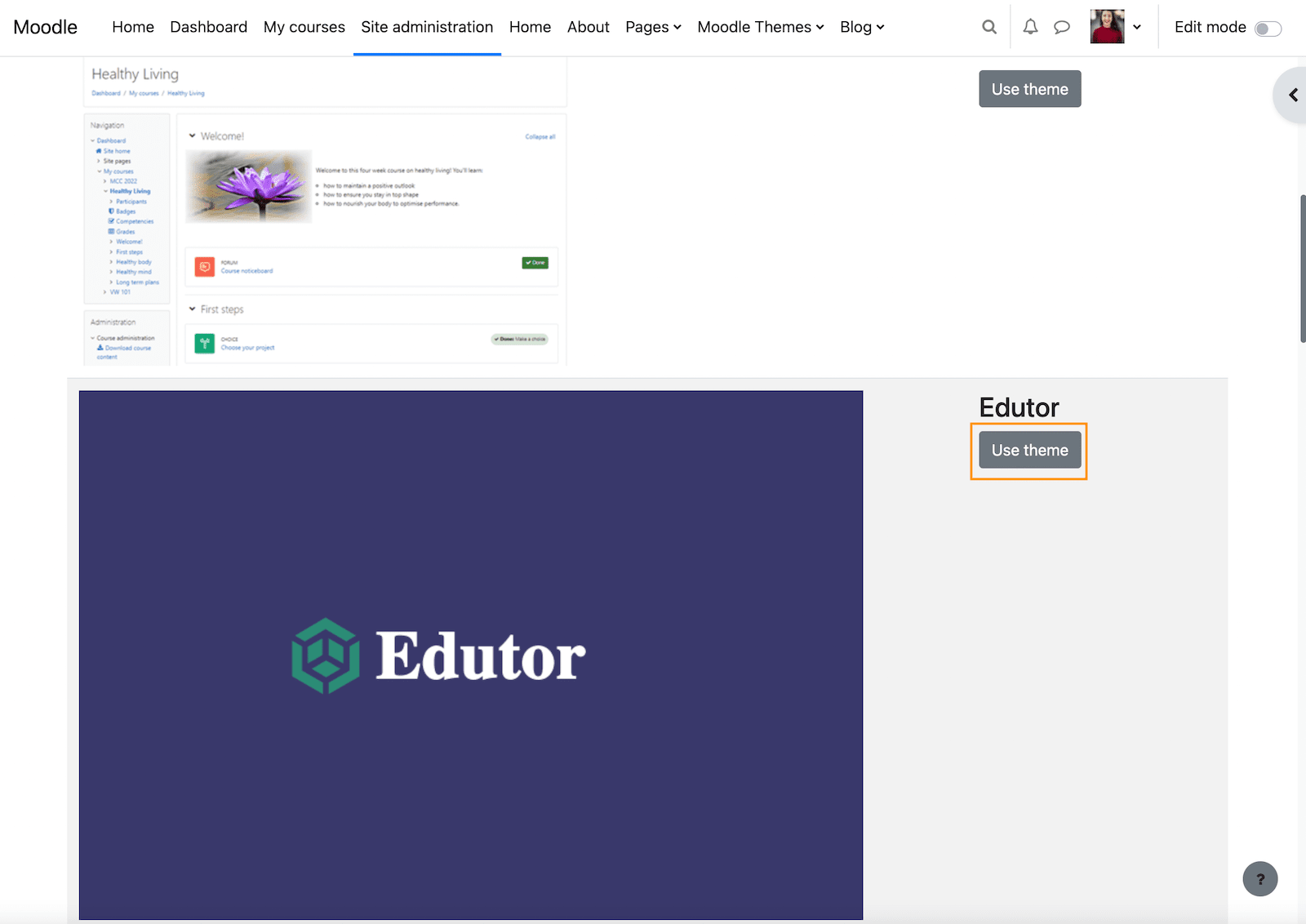
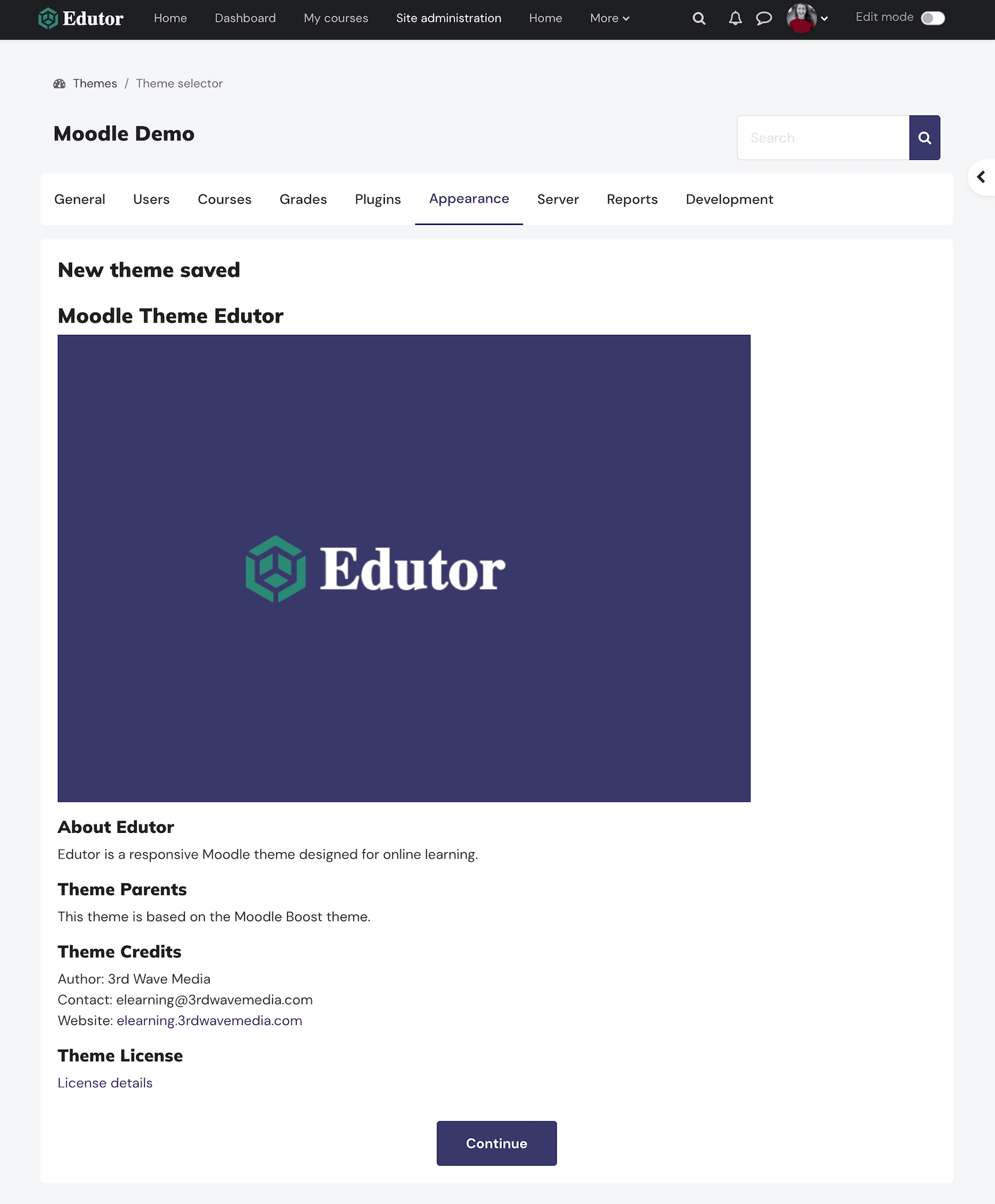
To configure the Edutor theme you can head to the theme settings pages (figure below).