In the latest Moodle you can show progress bars on the dashboard page as a visual way to let your students keep track of their course progress. However, by default this feature is not enabled in Moodle. In this tutorial we will show you how to enable this feature so your students can track their course progress.
Below is a screenshot taken from our Moodle theme demo site. You need to log in here as a student to see the student dashboard page demo.
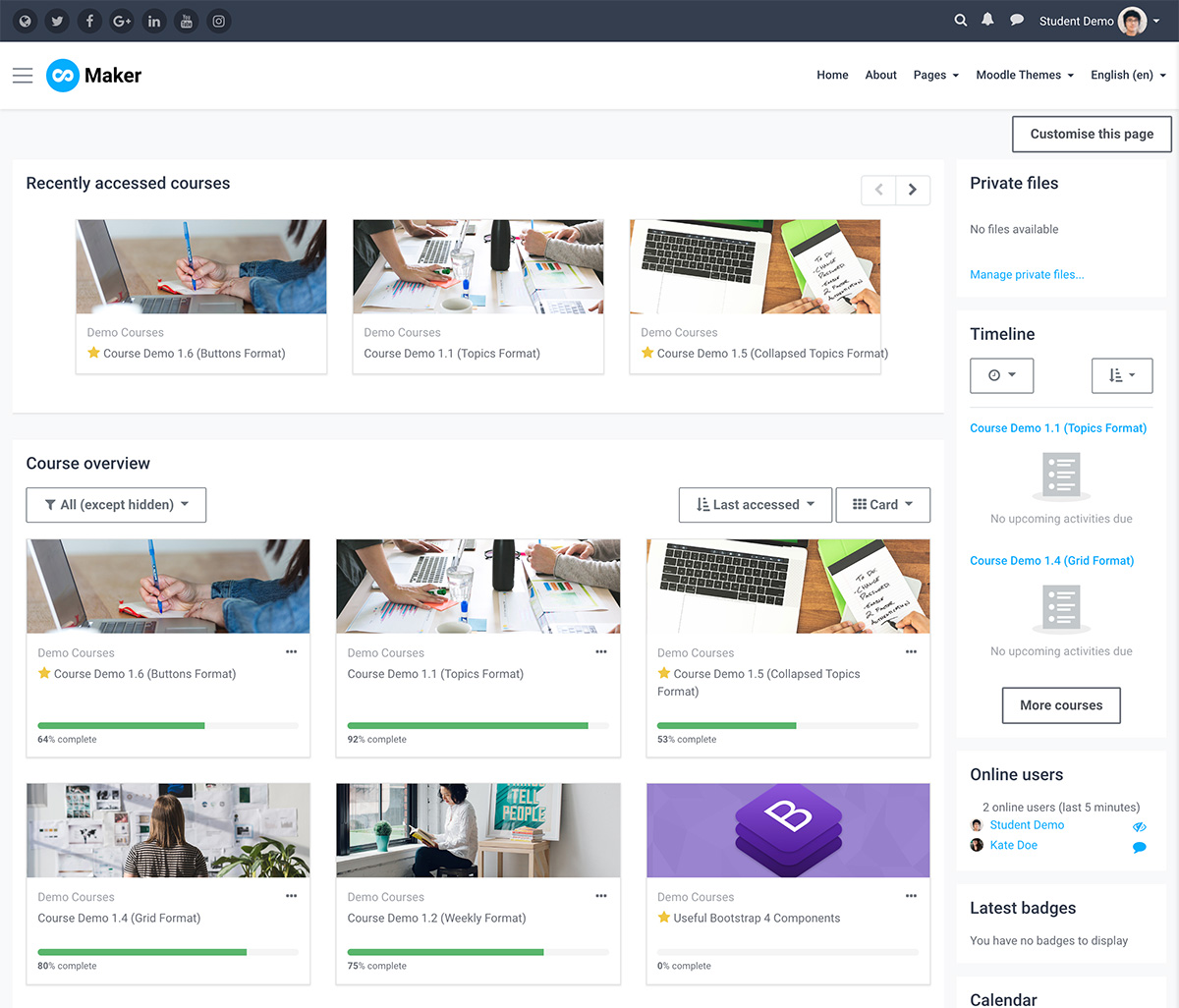
Step 1 – Enable the feature at the site level
Log in as an admin and go to: Site administration > Advanced features
Find an option called “Enable completion tracking” and tick the checkbox.
![]()
Step – 2 – Enable the feature at the course level
Go to your desired course’s settings page as a teacher and find a section called “Completion tracking”. Make sure you select “Yes” from the dropdown menu as shown in the figure below.
![]()
Step – 3 – Enable the feature at the course activity level
A course teacher can configure the course activities/resource settings to enable the activity completion according to his/her criteria.
Activity/Resource setting
![]()
A checkbox will be displayed next to the activity/resource if its completion tracking is enabled
![]()
Now you’ve successfully enabled the course progress feature and a progress donut chart should be displayed next to the course name on the dashboard.
