When creating course content in Moodle, it’s nice to have the option to make Moodle’s text editor go fullscreen so you have more screen space to work with the content. This is particularly useful when your content is long or needs to be presented in advanced layout format which contains tables/tabbed content/cards.
By default Moodle’s text editor Atto doesn’t come with the fullscreen functionality, however, there is a third-party plugin you can install to add this handy utility to your Moodle text editor so your teachers can use it to help with their course creation process.
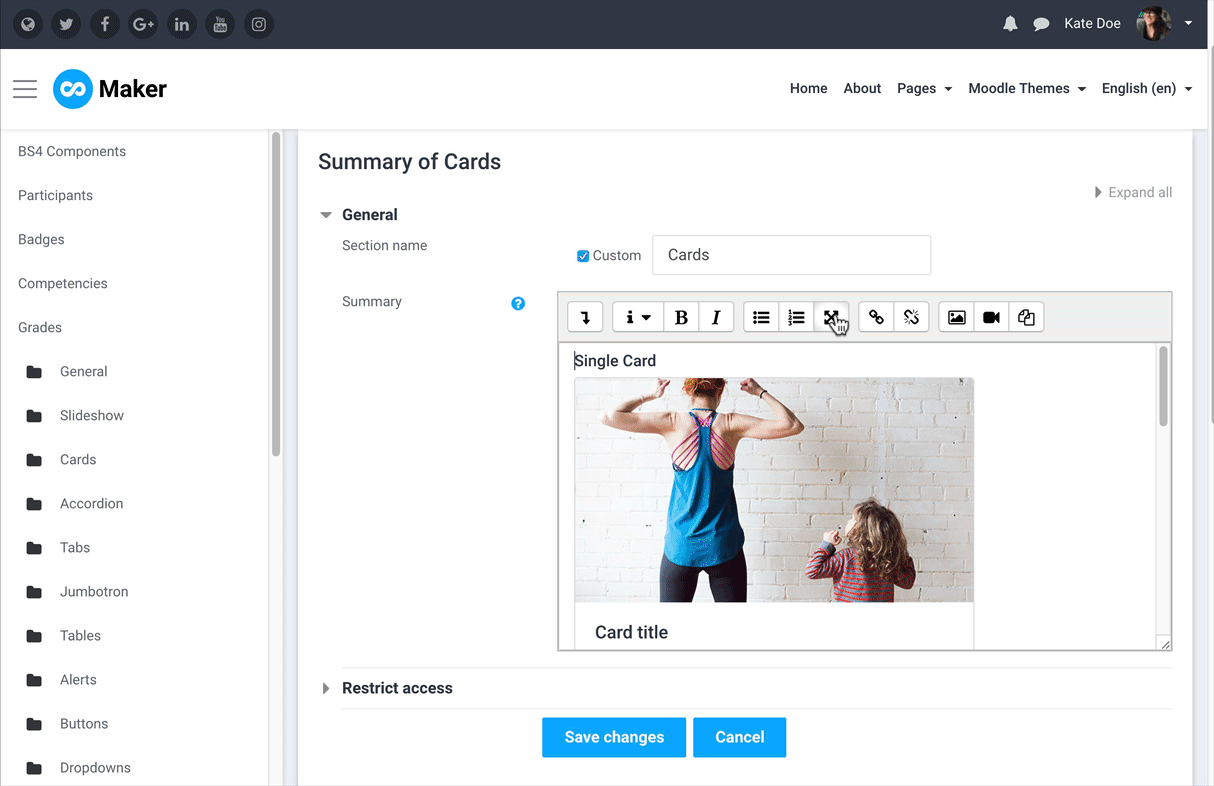
In this tutorial we will show you how to install and add the utility to your Moodle text editor.
Step 1
Download the plugin zip file from Moodle’s plugins directory and upload the zip file to Moodle’s plugins page.
Go to the plugins page: Site administration > Plugins > Install plugins
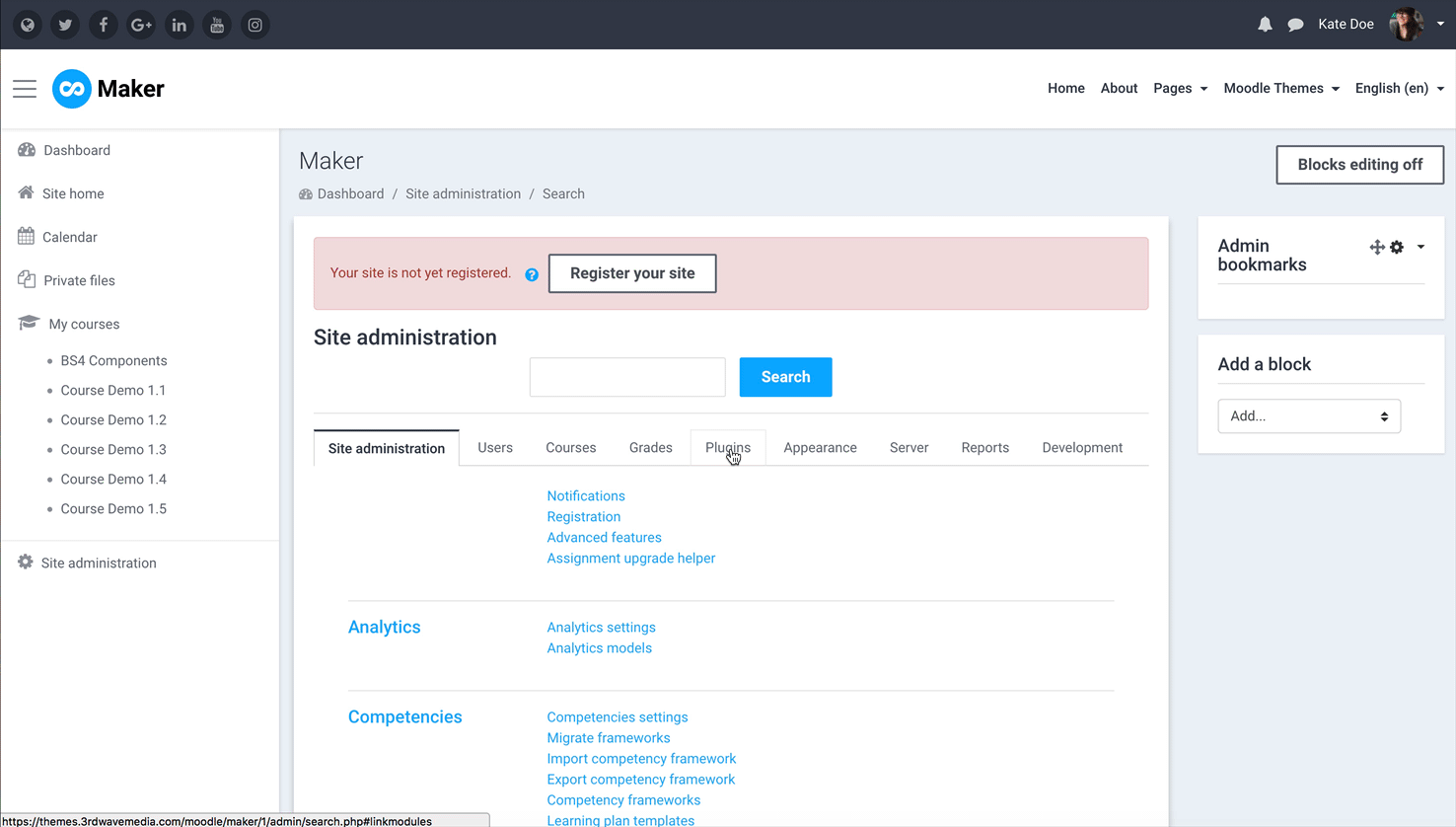
Step 2
Once installed, you need to add the fullscreen utility to the Moodle text editor’s toolbar so it can be accessed by your users.
Go to the editor config page: Site administration > Plugins > Text editors > Atto HTML editor > Atto toolbar settings
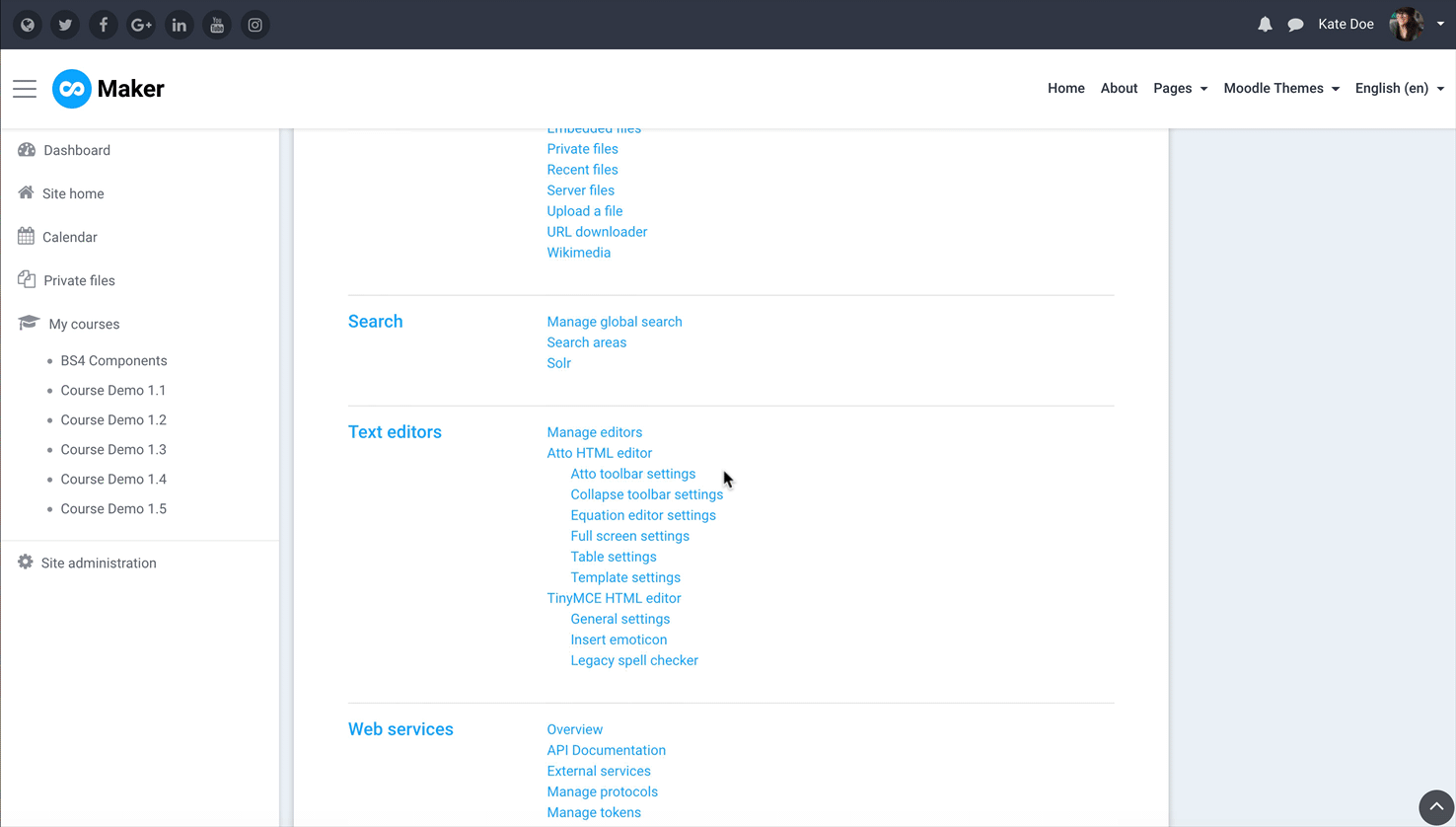
Add “fullscreen” to the editor toolbar:
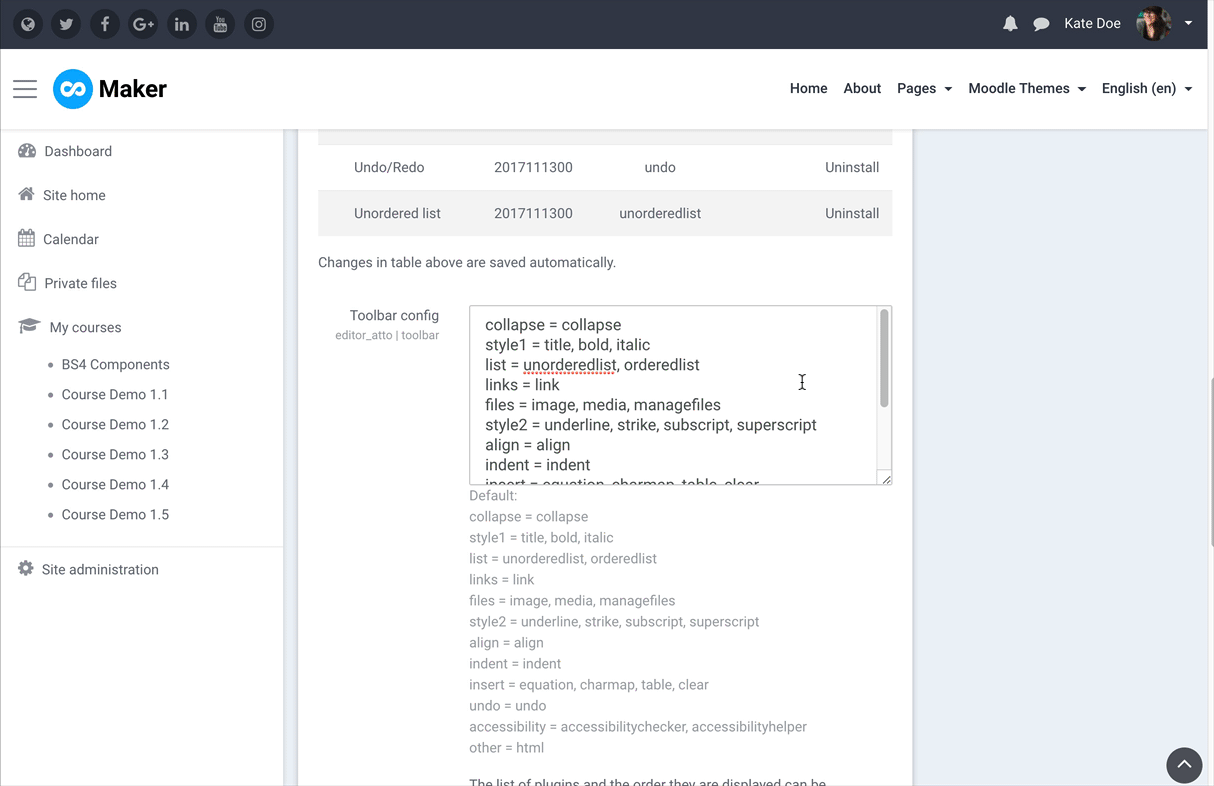
That’s it. Now you will see the fullscreen icon is available in your Moodle’s text editor and your users can click the icon to activate the editor fullscreen mode whenever they want to.
