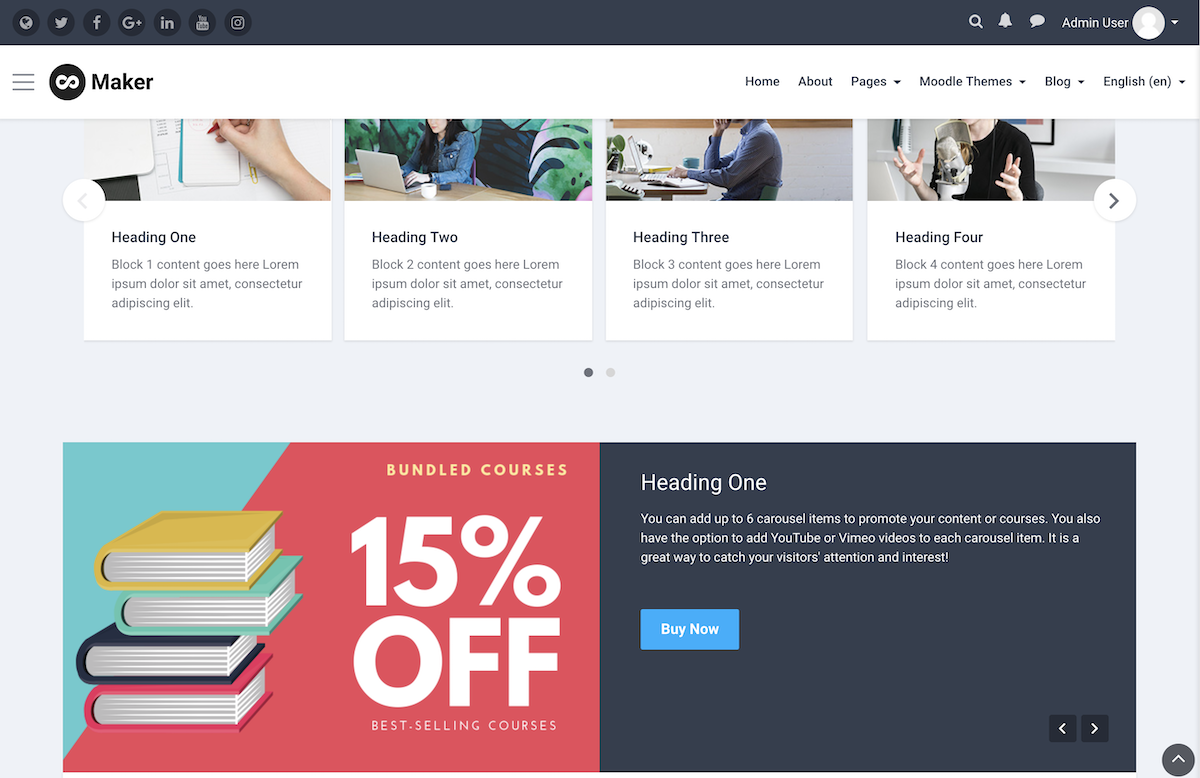We’ve discussed how to sell individual courses in Moodle in our previous post. You can easily set up your paid courses in Moodle and get paid via PayPal or Stripe. But what if you’d like to offer your students bundled courses at a discounted price? Is it possible in Moodle? Although Moodle doesn’t have the out-of-the-box functionality for selling bundled courses, there is an easy method you can use to do that. In this tutorial we’d like to share the method you can use to sell bundled courses in Moodle.
Instead of selling bundled courses directly, what you could do is to sell an access code (known as course enrolment key in Moodle) for the bundled courses to your students. You can go into each course in your bundle and set up a universal enrolment key for them. Once your students paid for the course access and obtained the enrolment key for the bundle they can just enrol themselves into the individual courses in the bundle with the key (see the screencast below).
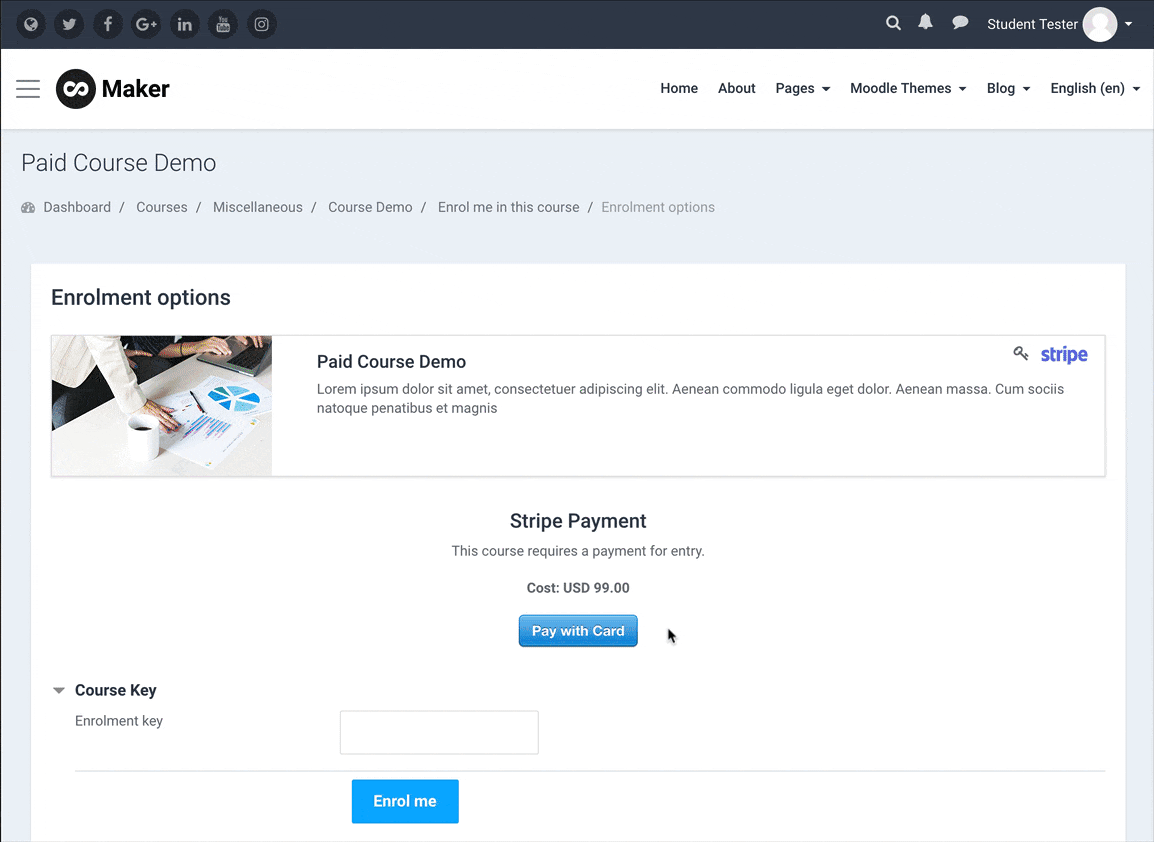
You can sell your bundle’s enrolment key outside of Moodle (eg. offline in a class, using a separate e-commerce platform) or inside of Moodle. To sell the enrolment key inside of Moodle, you can simply set up a paid course in Moodle which contains only the universal enrolment key for the courses and links to the individual courses in your bundle.
You can follow the steps below to set up the universal enrolment key for each paid course in your bundle. To learn how to set up a paid course in Moodle you can check out our post here.
Step 1 – Add Self Enrolment Method
Go to the desired course as an administrator. Clicking the “more” link under the course settings dropdown menu will take you to the Course administration page. You can then access the enrolment methods page by clicking the “Enrolment methods” link under the “Users” tab.
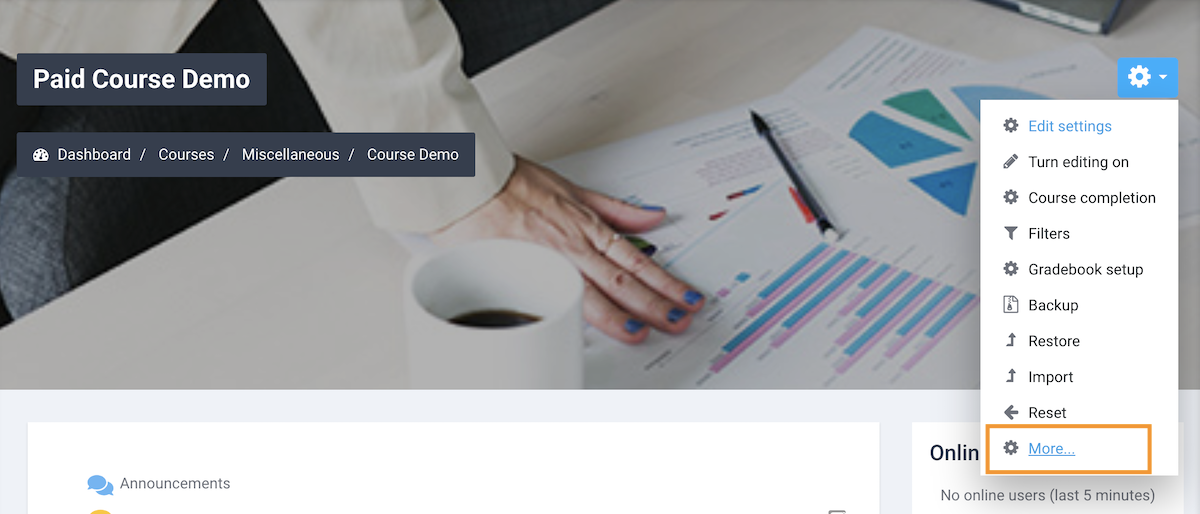
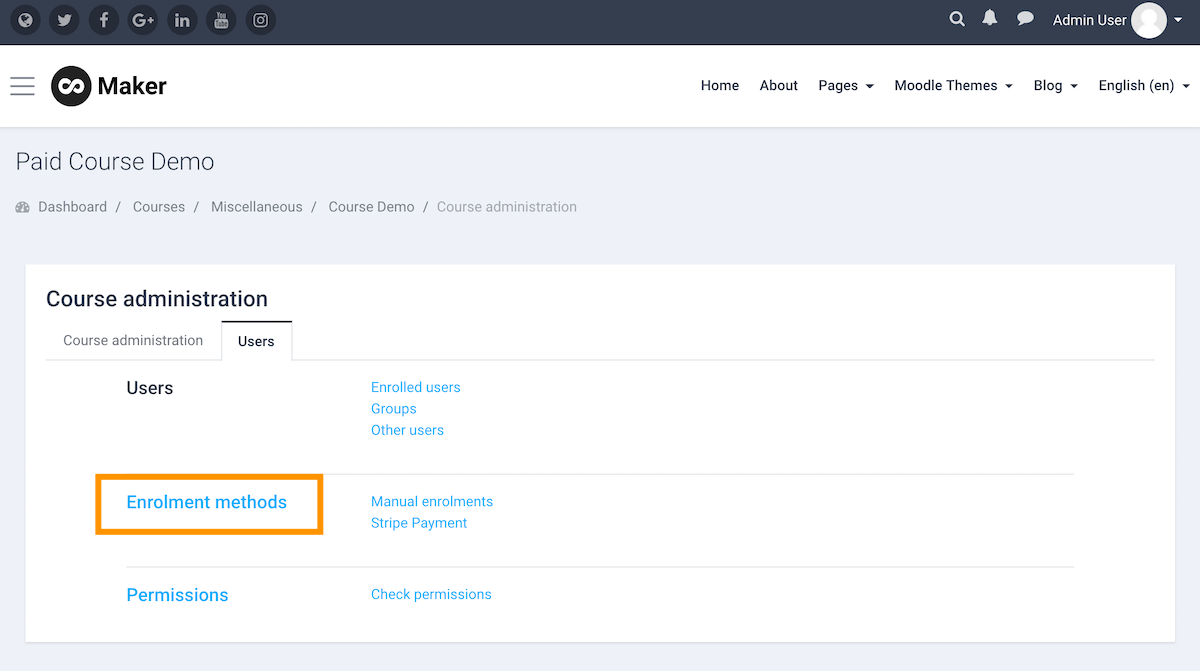
Add self enrolment method by clicking the “Self enrolment” link.
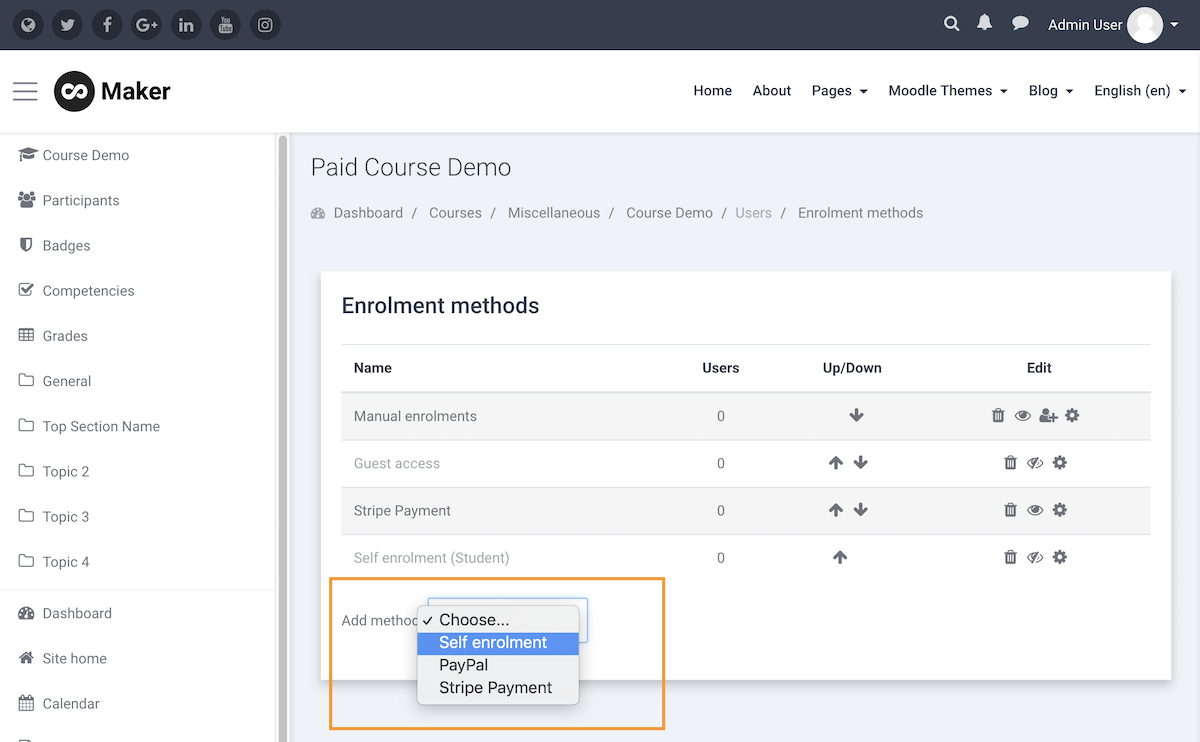
Step 3 – Add Course Enrolment Key
You can add a course enrolment key for the course and configure the related options according to your needs. Save your changes.
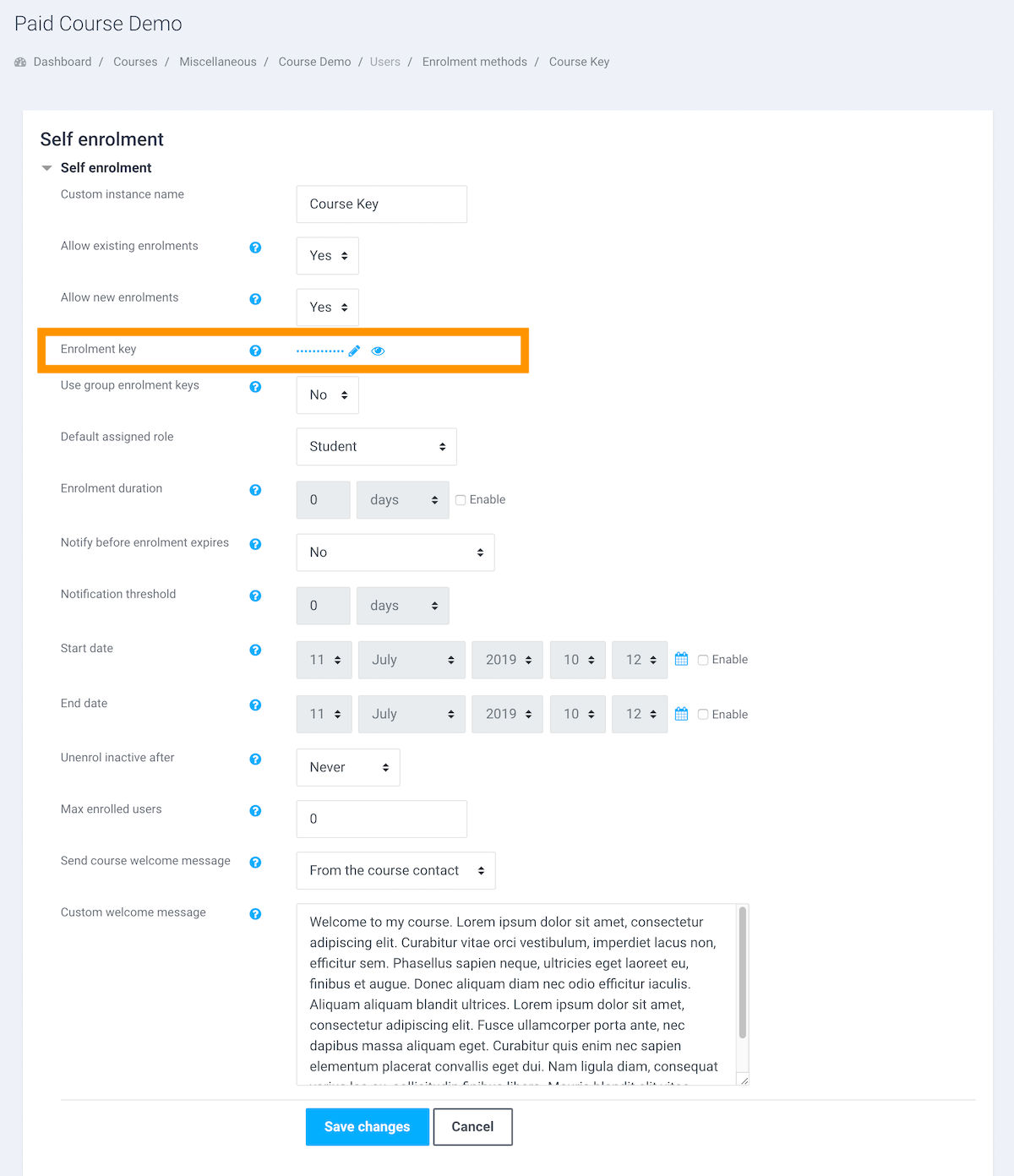
Step 4 – Repeat
Repeat the above two steps for each paid course in your bundle. Once an enrolment key is set up for the paid course a key icon will be displayed next to the payment method icon.
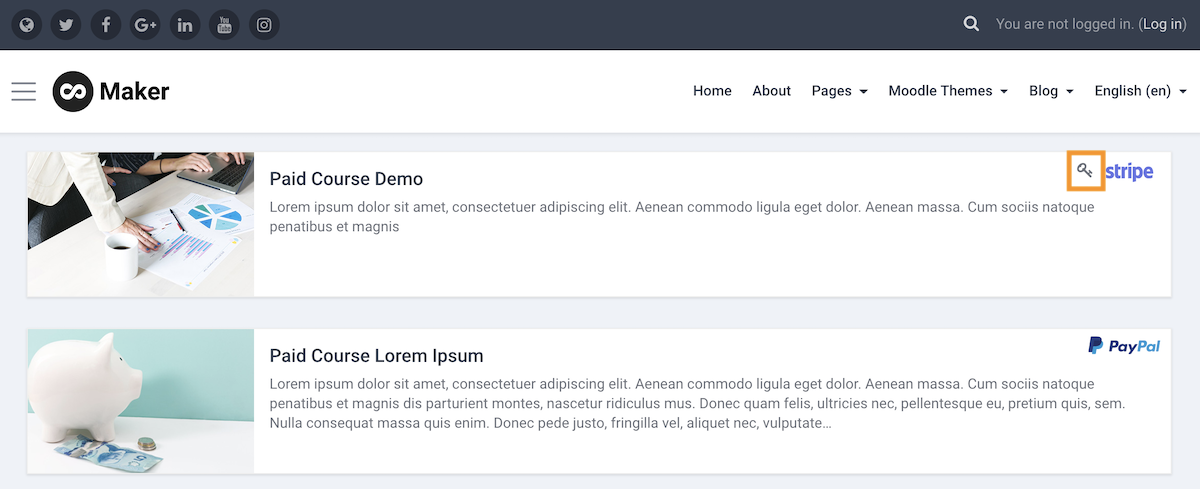
Tip: If your Moodle theme allows you to add marketing blocks on the frontpage you can use one of the marketing blocks to promote and link to your bundle. Below is an example of how to promote your bundled courses using our premium Moodle theme Maker: