Our latest Moodle theme Edutor comes with ten professionally designed sections you can add to your site’s front page. All of the sections can be easily configured and customised to meet the marketing and branding needs of any corporate training and higher education LMS sites.
The sections are as shown in the list below (from top of the page to bottom of the page). The order of the sections are predetermined by the theme. If you want to change the order of the sections you will need to be comfortable making code changes to one of the theme template files. Also it’s important to keep note of the changes and re-apply them after upgrading the theme.
Edutor Frontpage Sections
- Hero Section
- Logos Section
- Search Section
- Featured Section
- Categories Section
- Call-To-Action Section
- FAQ Section
- Promo Section
- Teachers Section
- Testimonials Section
Step 1 – Find the template file
Go to the theme folder and find the template file controlling the layout of the front page:
edutor > templates > frontpage.mustache
Step 2 – Edit the template
Open your desired template file in a text editor and change the order of the relevant code snippets.
Below is a list of the code snippets for displaying the frontpage sections.
Hero Section
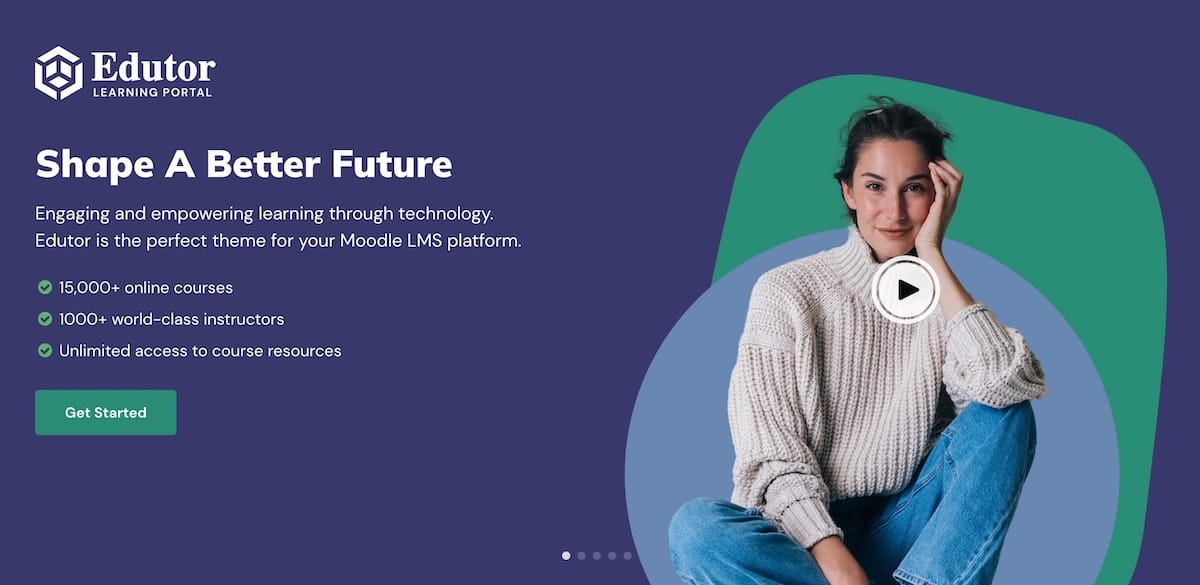
{{!-- fp_hero (theme class function) -- }}
{{{ output.fp_hero }}}
Logos Section
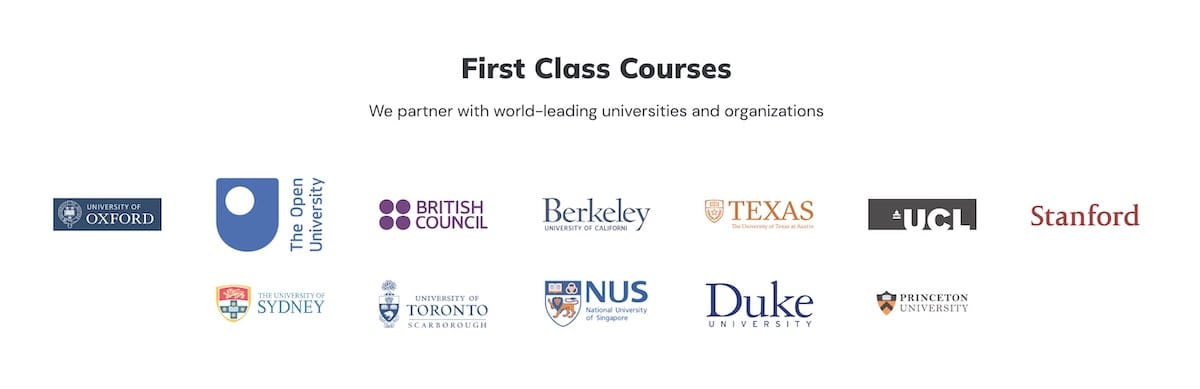
{{!-- fp_logos (theme class function) --}}
{{{ output.fp_logos }}}
Search Section
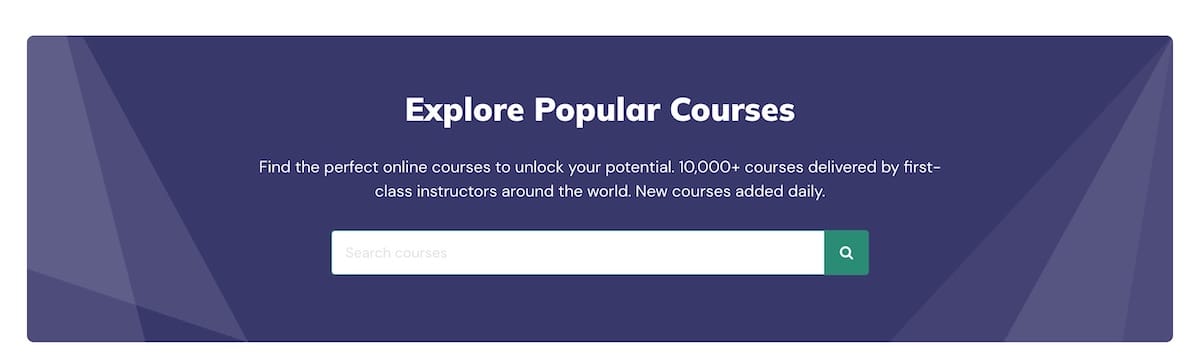
{{!-- fp_search (theme class function) --}}
{{{ output.fp_search }}}
Featured Section
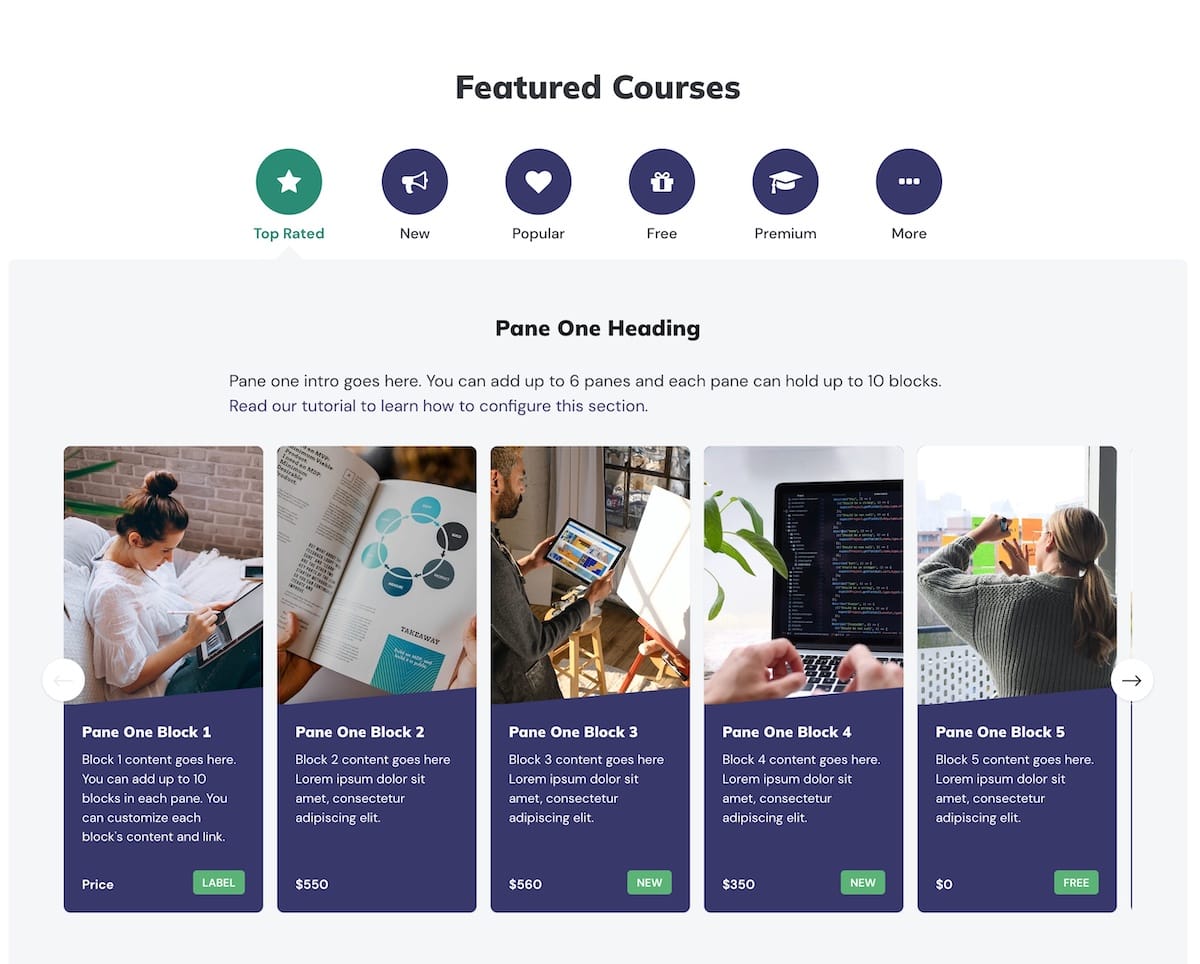
{{!-- fp_featuredblocks (theme class function) --}}
{{{ output.fp_featured }}}
Categories Section
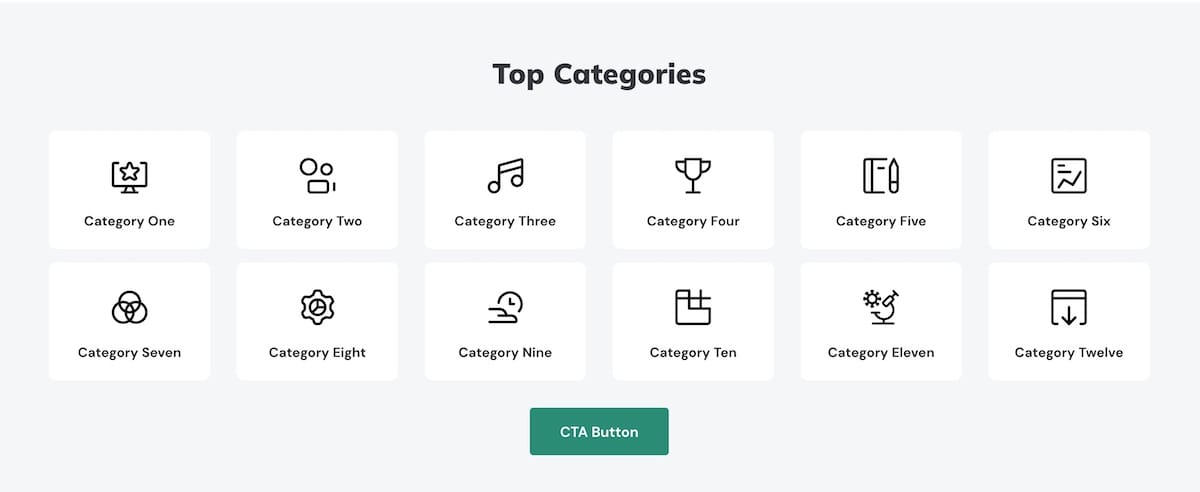
{{!-- fp_categories (theme class function) --}}
{{{ output.fp_categories }}}
Call-To-Action Section
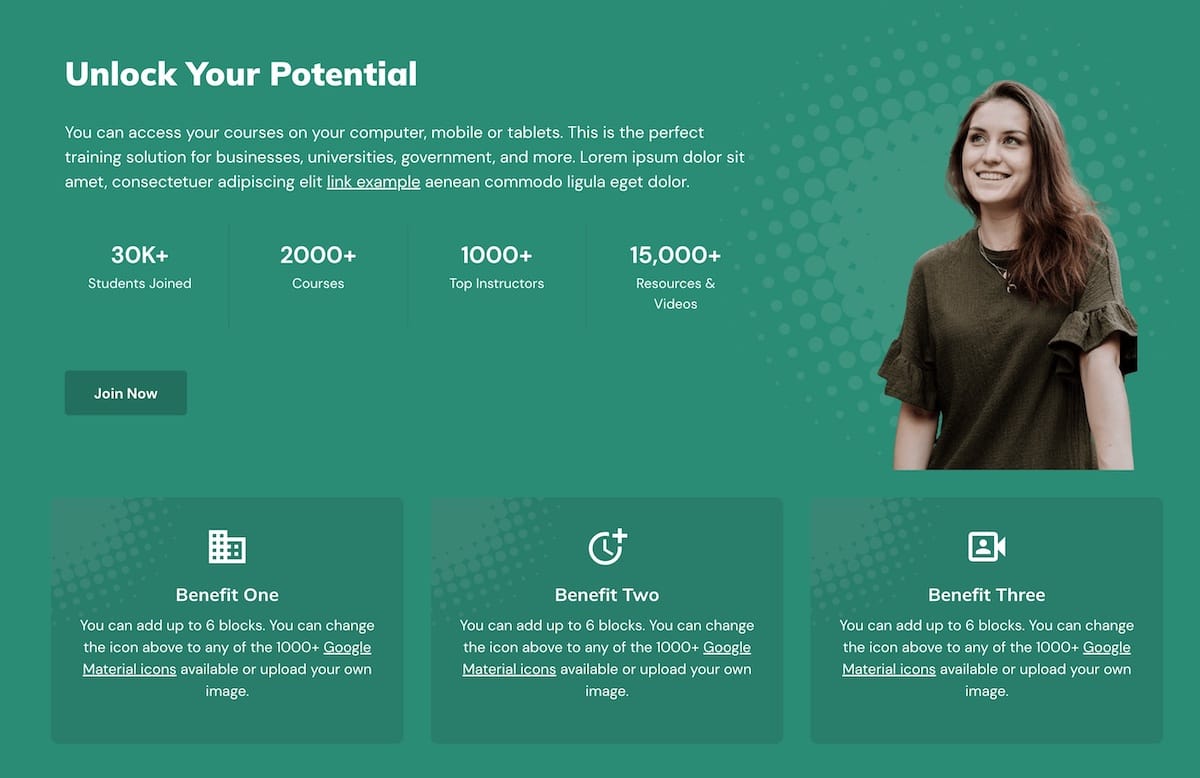
{{!-- fp_ctasection (theme class function) --}}
{{{ output.fp_ctasection }}}
FAQ Section
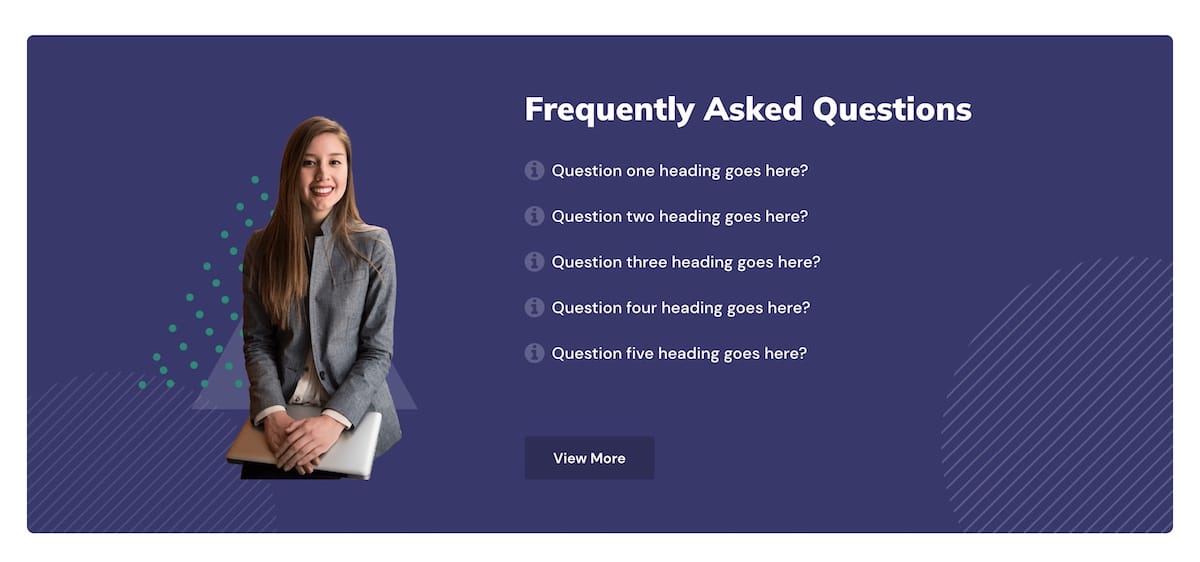
{{!-- fp_faq (theme class function) --}}
{{{ output.fp_faq }}}
Promo Section
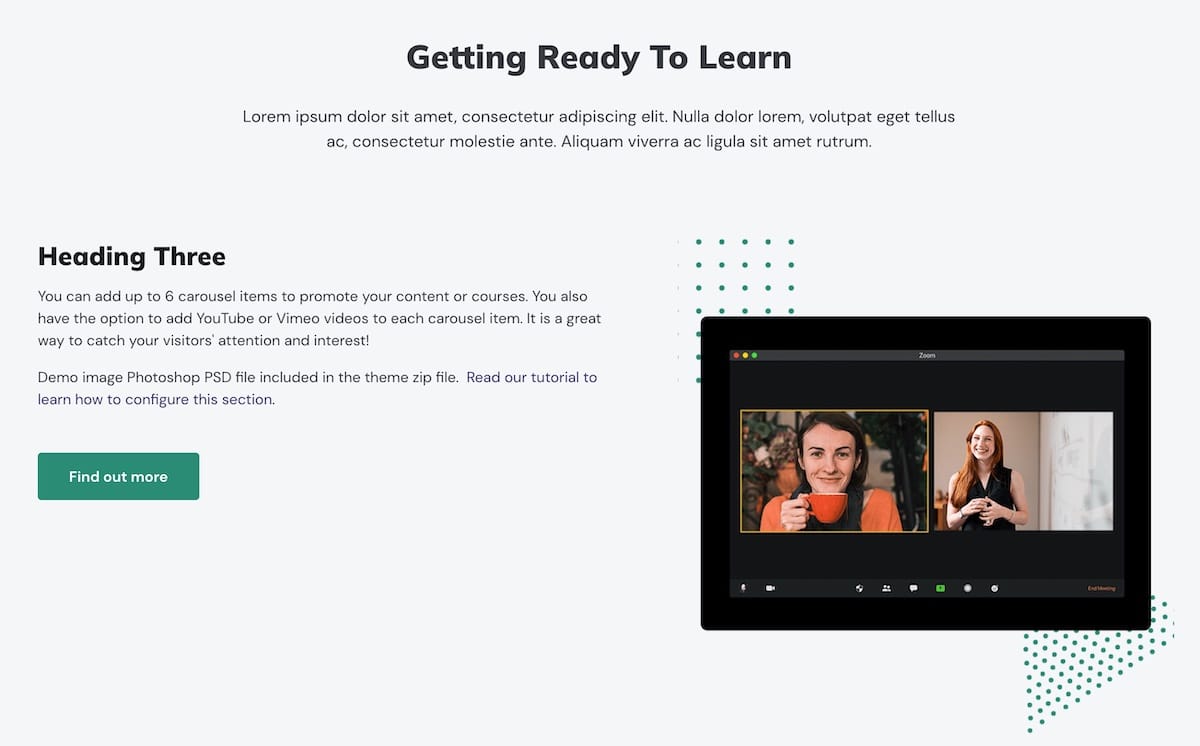
{{!-- fp_promo (theme class function) --}}
{{{ output.fp_promo }}}
Teachers Section
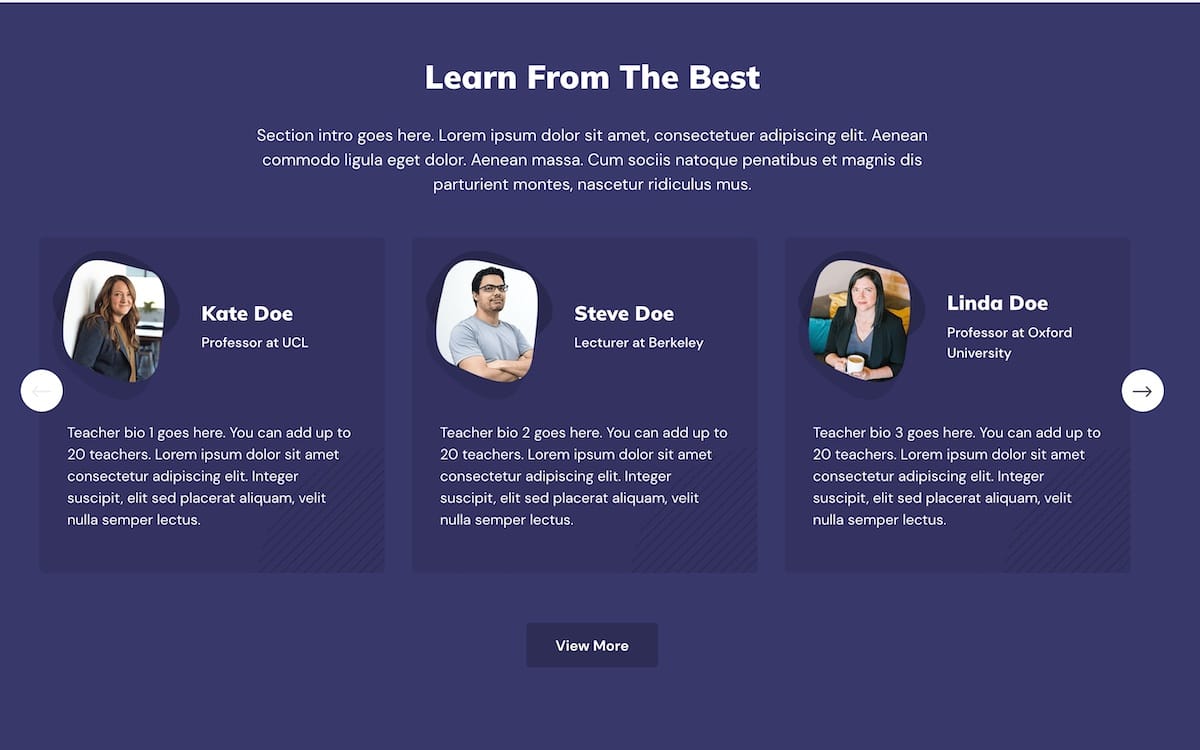
{{!-- fp_teachers (theme class function) --}}
{{{ output.fp_teachers }}}
Testimonials Section
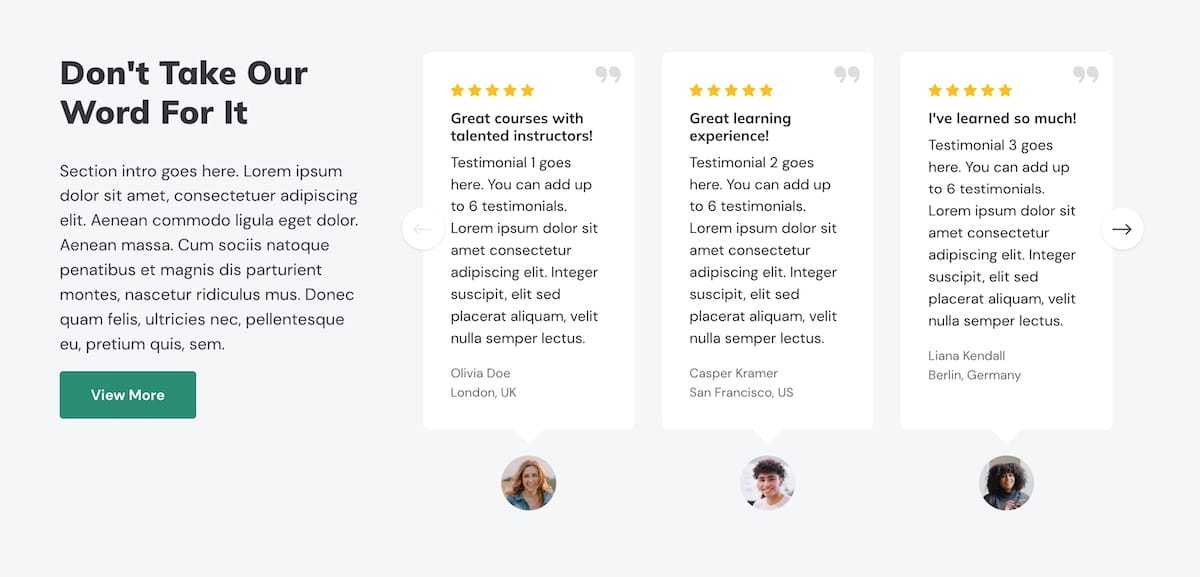
{{!-- fp_testimonials (theme class function) --}}
{{{ output.fp_testimonials }}}
For example, say you want to display the Featured Section below the Hero Section and above the Logos Section, you can edit the file frontpage.mustache and move the Featured section snippet in the template file as shown in the screencast below:
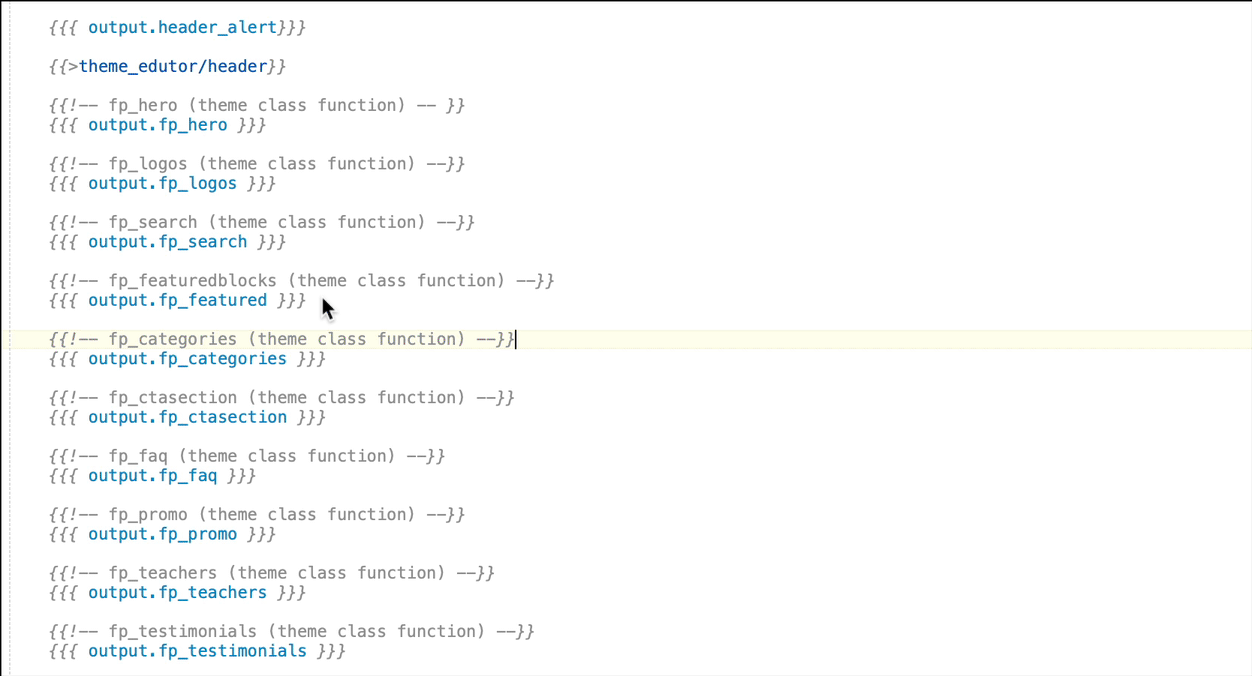
Below is a figure showing you the frontpage before and after the changes:
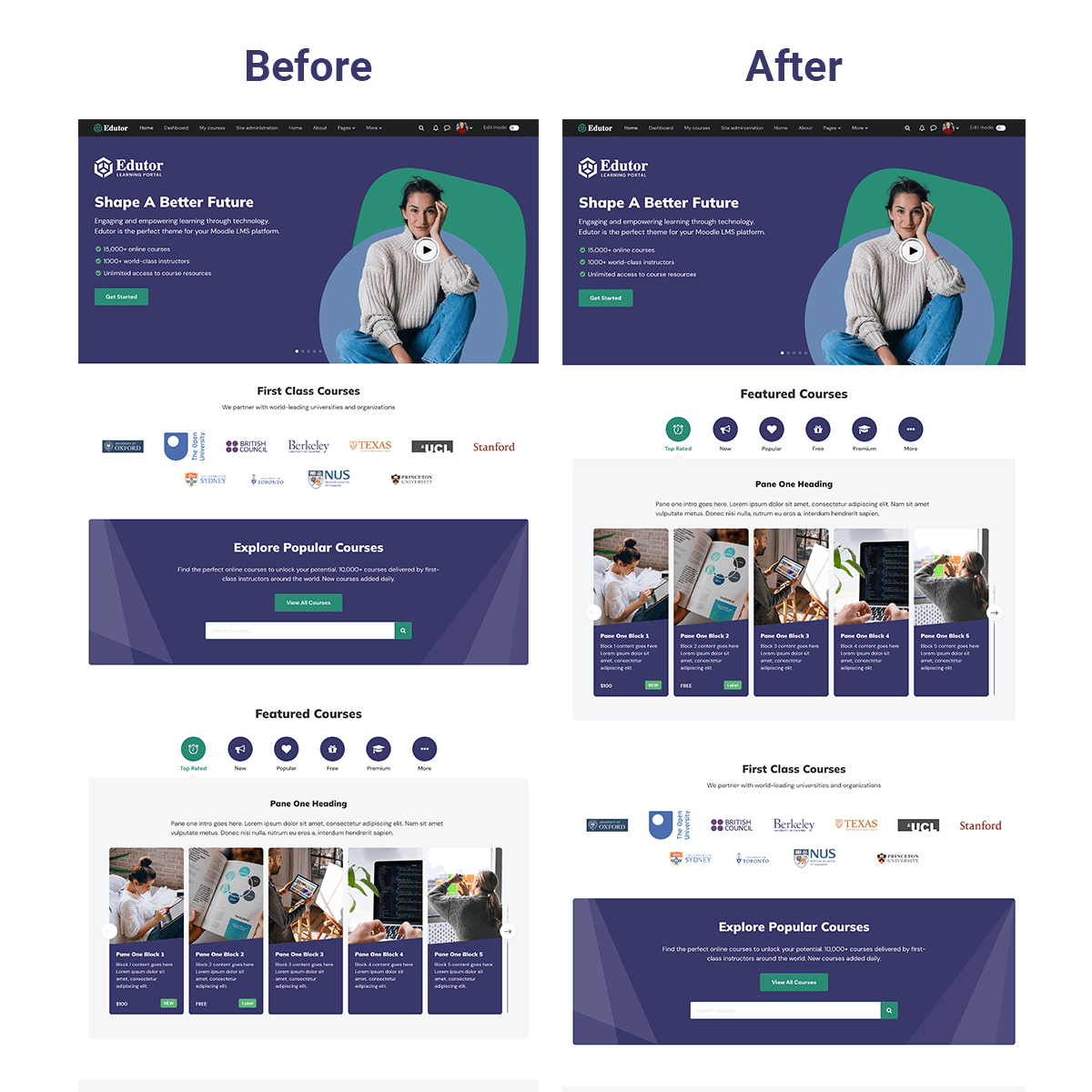
Advanced
By default, all of the theme sections are positioned above Moodle’s main content area (eg. Available Courses, News, Forum etc). Want to move some of the theme sections below the main content area? You can move the relevant theme section code snippets below code
{{{ output.standard_after_main_region_html }}}
The screencast below shows you how to move the Teachers Section and the Testimonials Section below Moodle’s main content area.
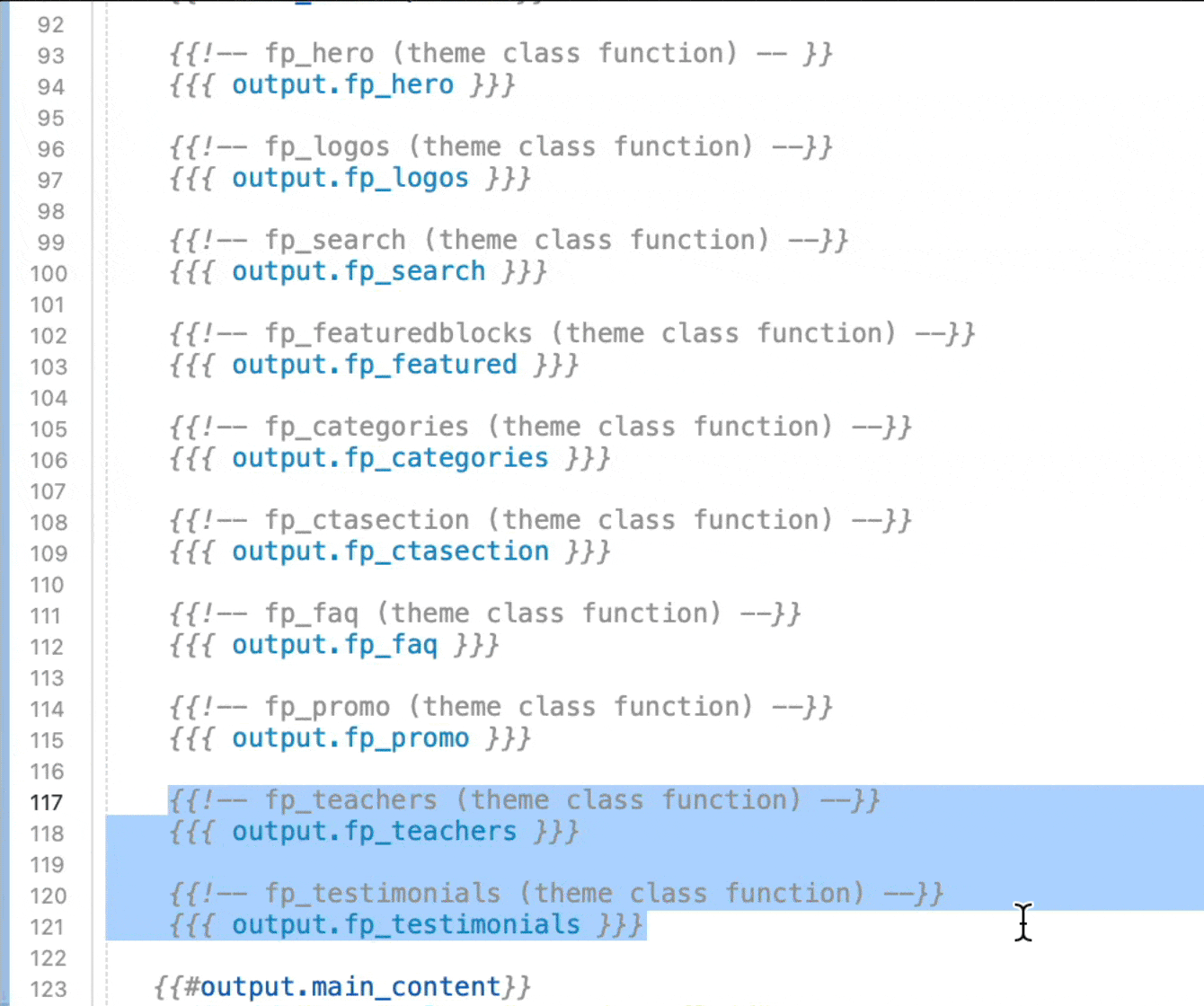
Any changes you made to the theme files will need to be re-applied when you upgrade your theme later. So make sure you keep a note of what you’ve changed so you can re-apply the changes quickly when it’s time to upgrade.
