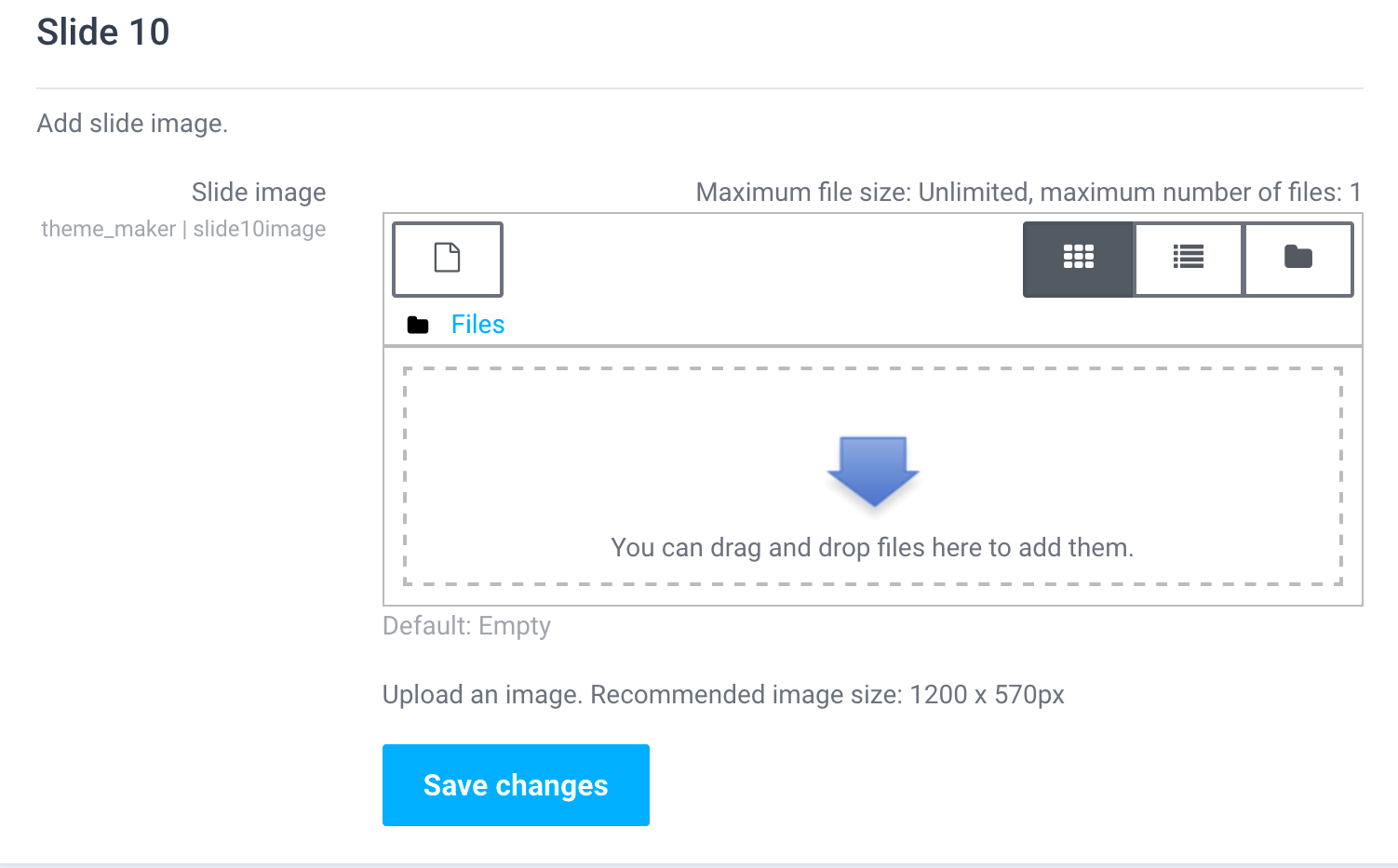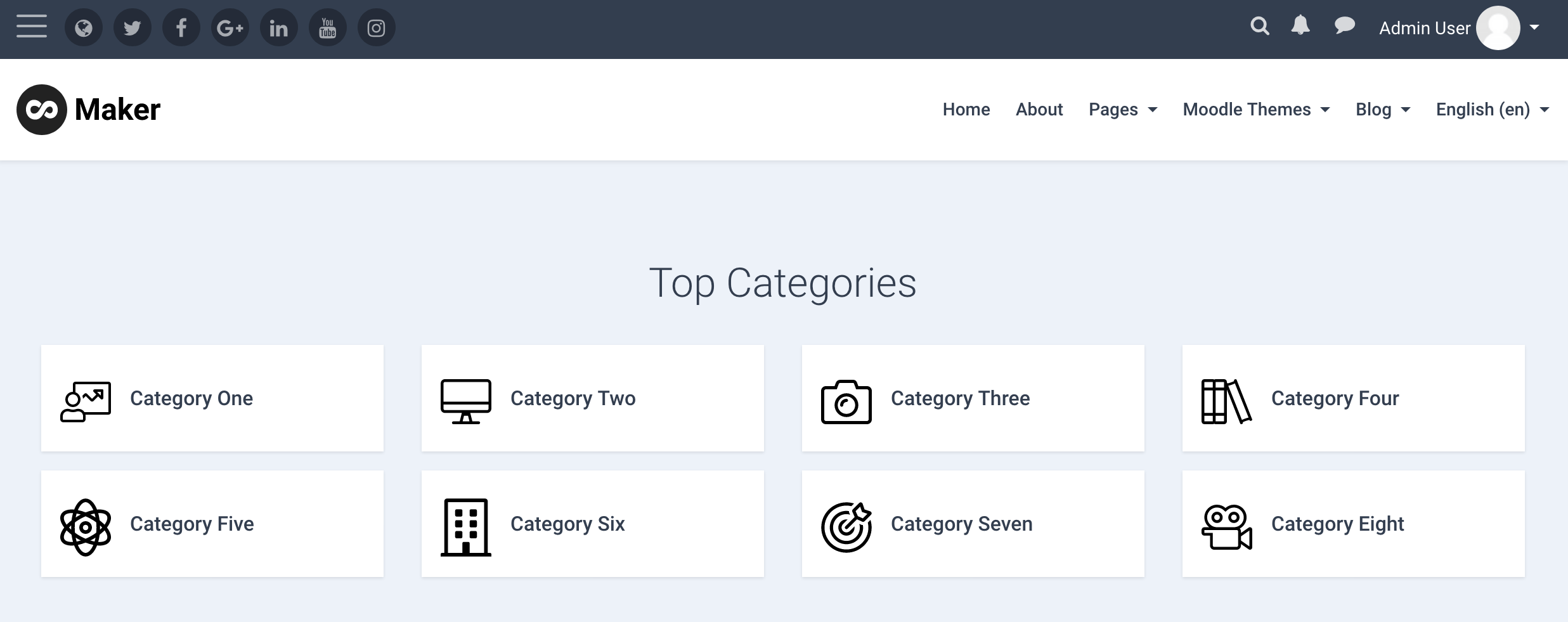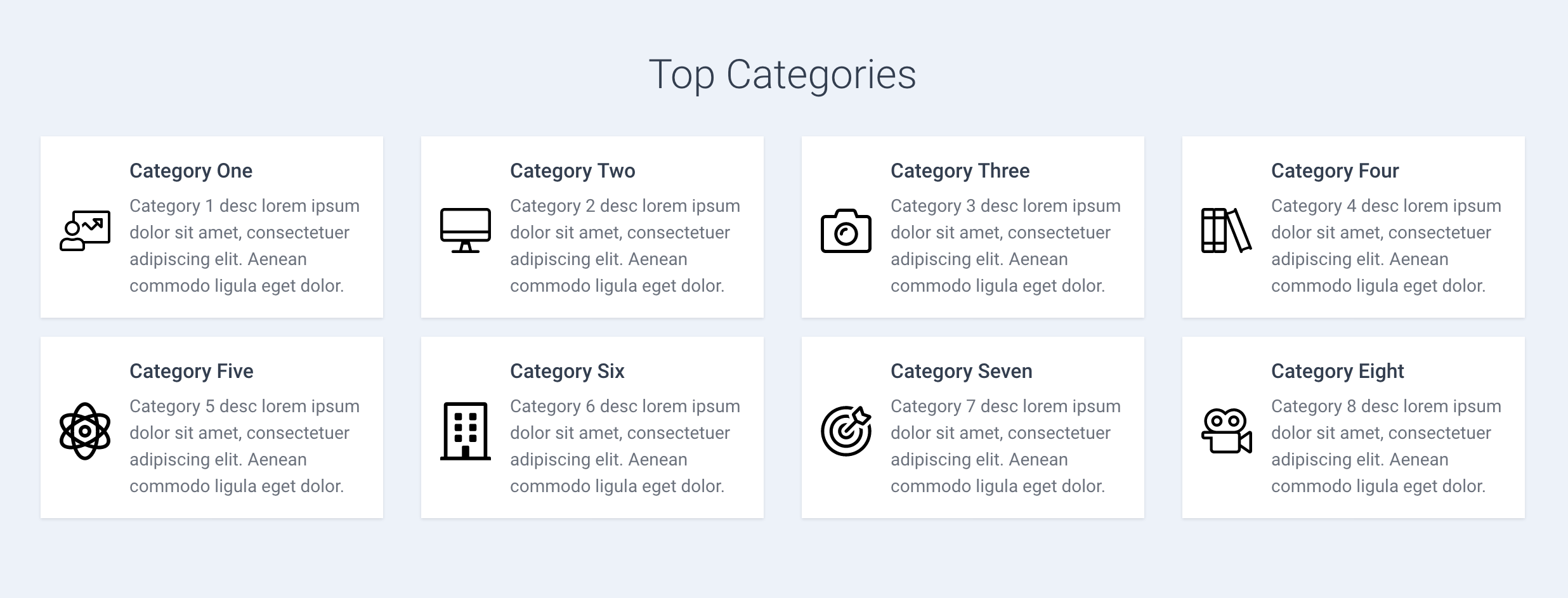We have added more UX/UI features and improvements in our Maker theme (for Moodle 3.8+). You can find all the new features listed in this blog post.
New Frontpage Categories Section
Now you can add up to 20 custom course categories on your Moodle site’s frontpage. Each category item can hold an icon image, a title, a description and a link. Instead of displaying Moodle’s default course categories on your frontpage, you can make a list of your top course categories and then point each item to relevant Moodle course category pages.
You can download free icons from sites such as FontAwesome, Google Material Design Icons and lineicons.
Our demo site uses pro icons from FontAwesome.
Section Admin Settings
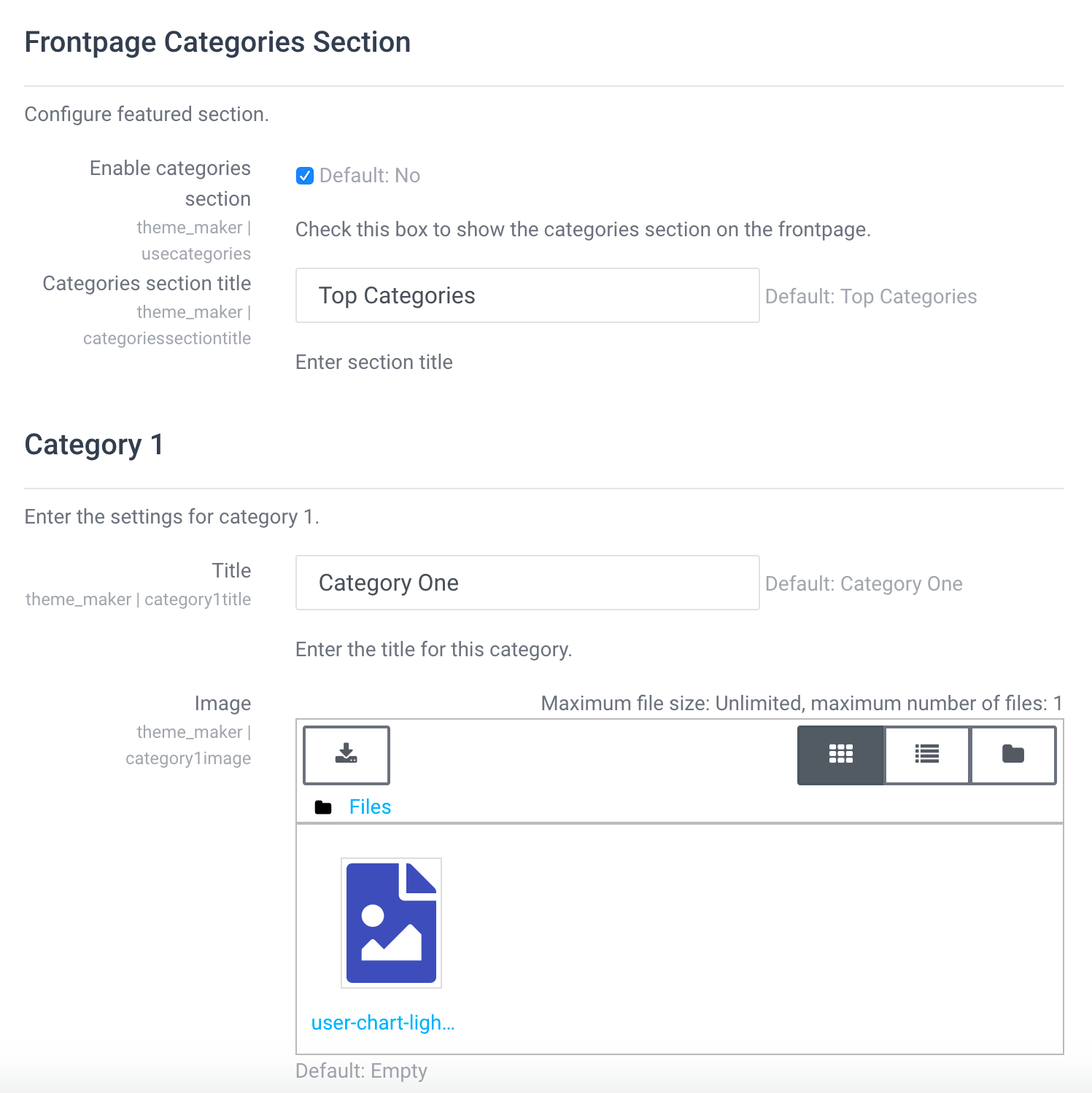
Frontpage Categories Section (without description)
Frontpage Categories Section (with description)
New Header Dropdown Menu
You can add a mobile-friendly dropdown menu in the header area. Learn more.
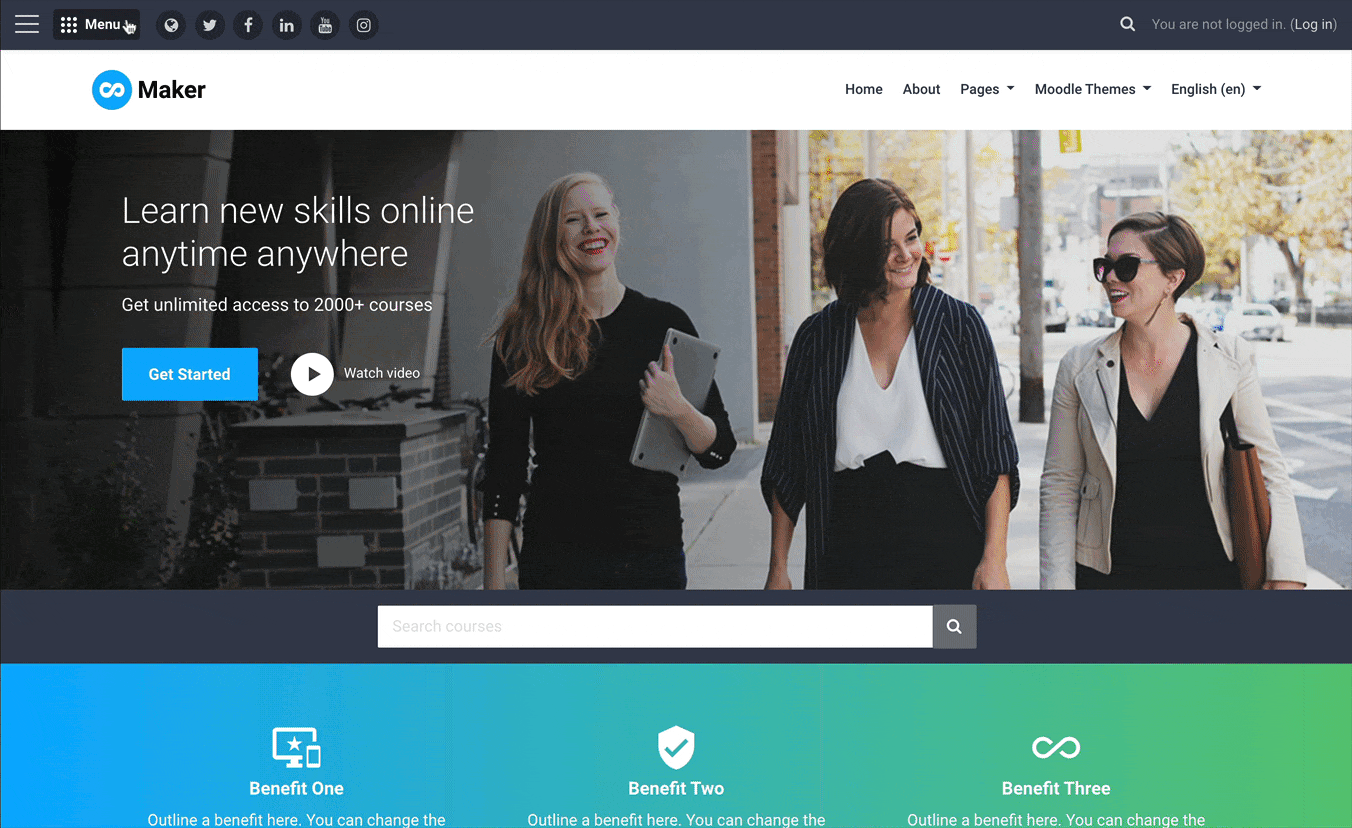
New Data Box Widget Area
You can add a data box widget in the frontpage Call-To-Action section. Learn more.
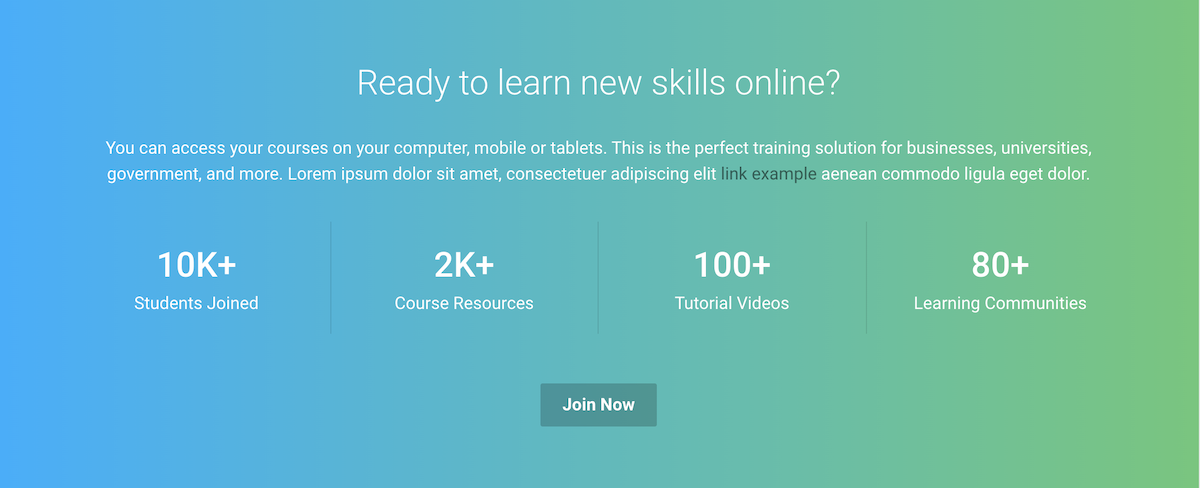
Default Course Image
Now you can set a default course image for all your Moodle courses. You can find the new theme setting under the “Course Settings” tab.
Admin Setting
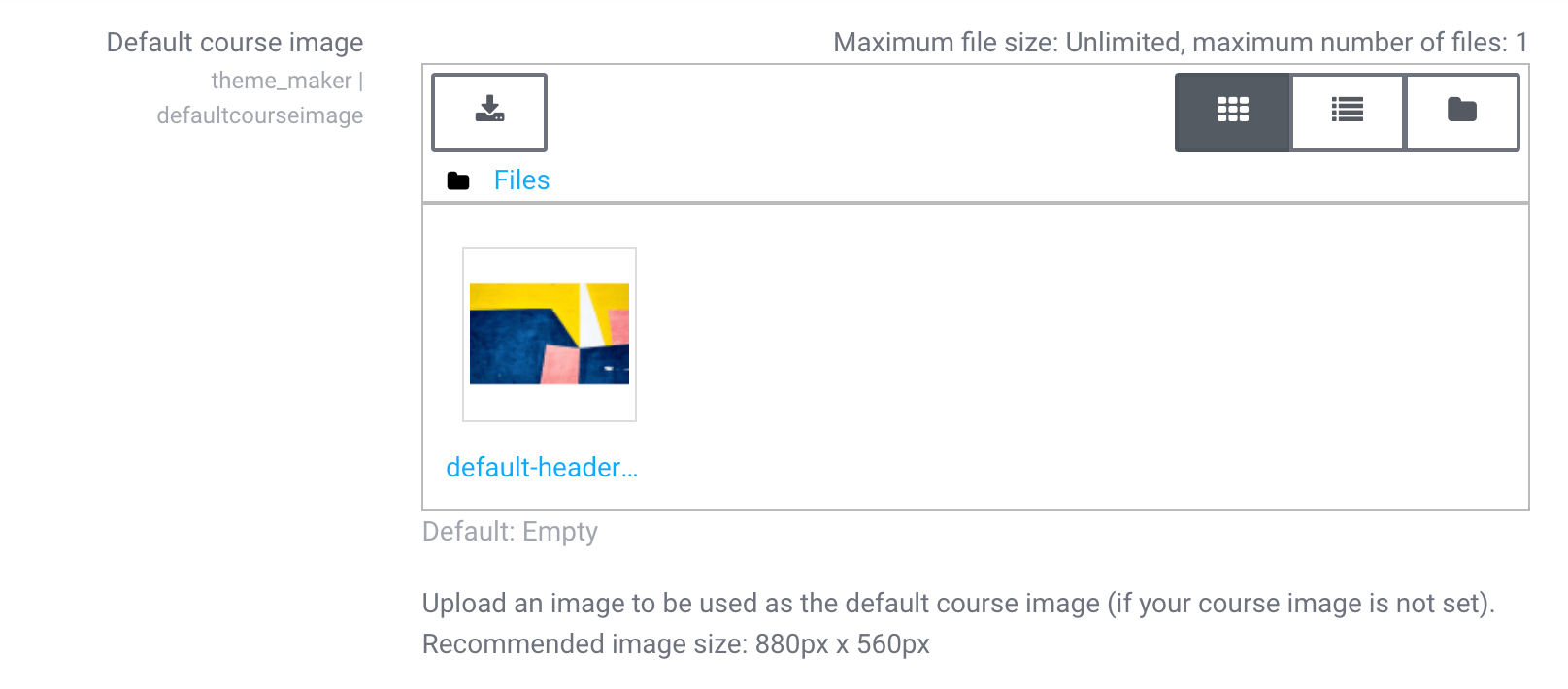
Dashboard View
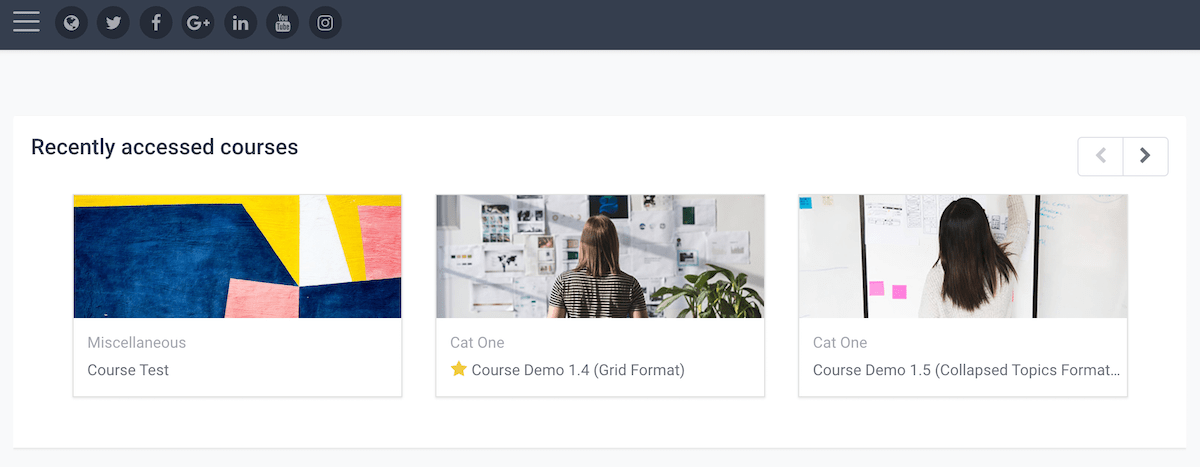
Hide Logo and Custom Menu For Logged In Users
By default, Maker theme will display the site logo and Moodle custom menu (horizontal menu) for logged in users throughout the site. If it’s not essential to show your logged in users the logo and menu when they’re viewing a Moodle course or dashboard, you can choose to hide them to give your users more screen space.
You can hide the logo and custom menu via the theme settings page. The checkbox is under the “Header” tab as shown in the figure below.

Default Dashboard Page
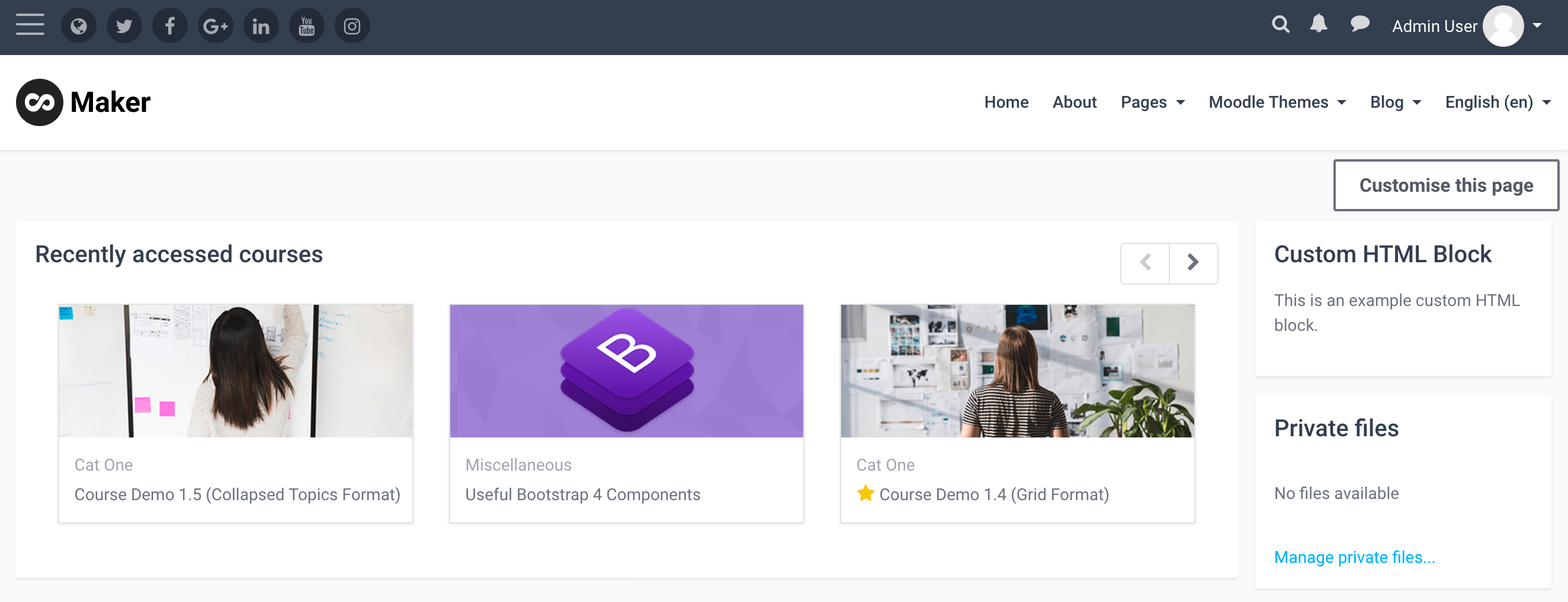
Dashboard Page With Hidden Logo and Menu
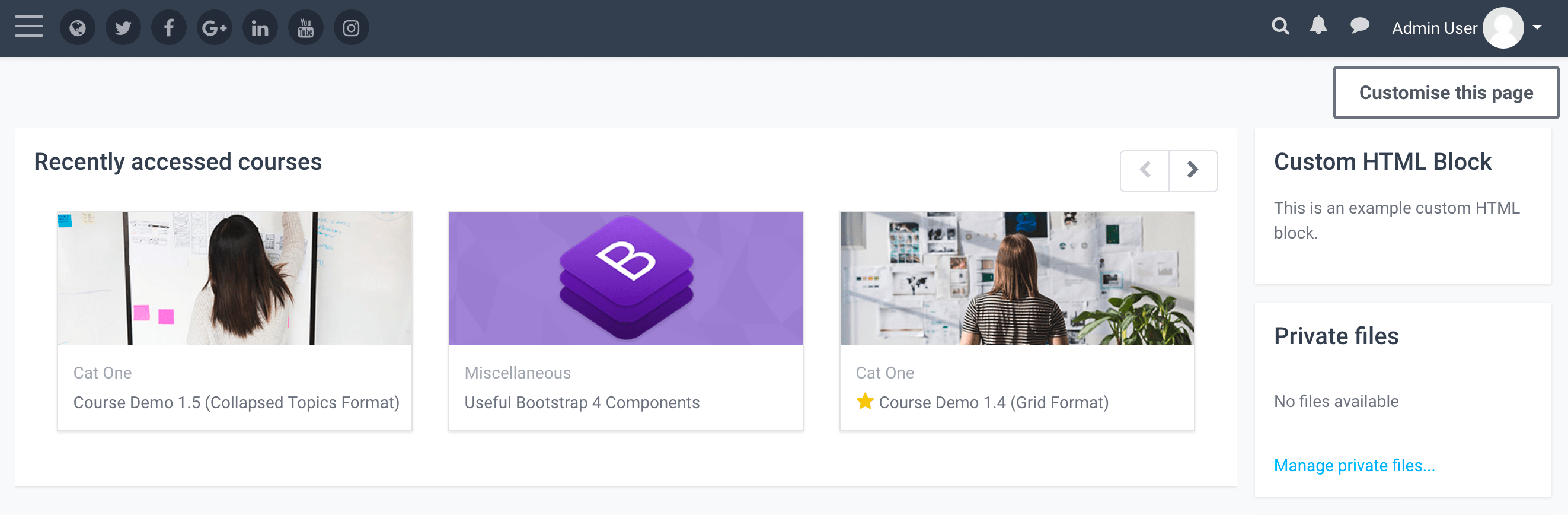
FrontPage Benefits Section
We have added an option for site admins to use custom images for each benefit item. By default, Maker theme allows you to use built-in Google Material icons for each benefit icon. In the new Maker theme you can choose to use your custom images instead of the built-in icons. You can download free icons from sites such as FontAwesome, Google Material Icons and lineicons.
Section Admin Settings
![]()
FrontPage Slideshow – More slides
Now you can add up to 10 slides to the slideshow.