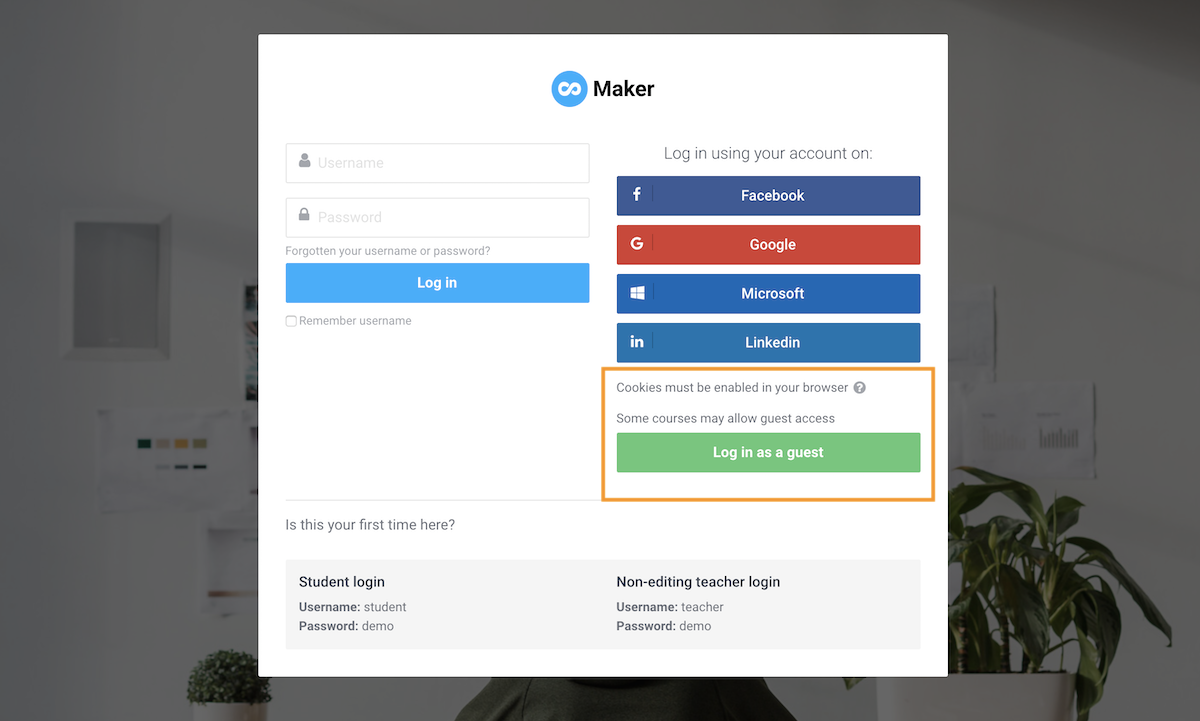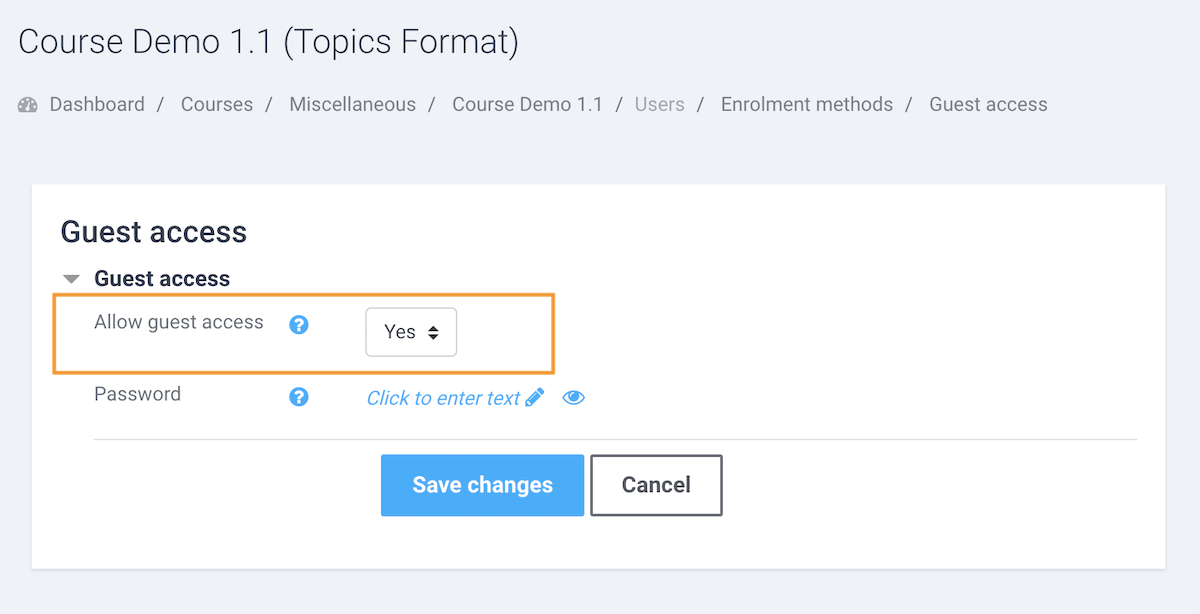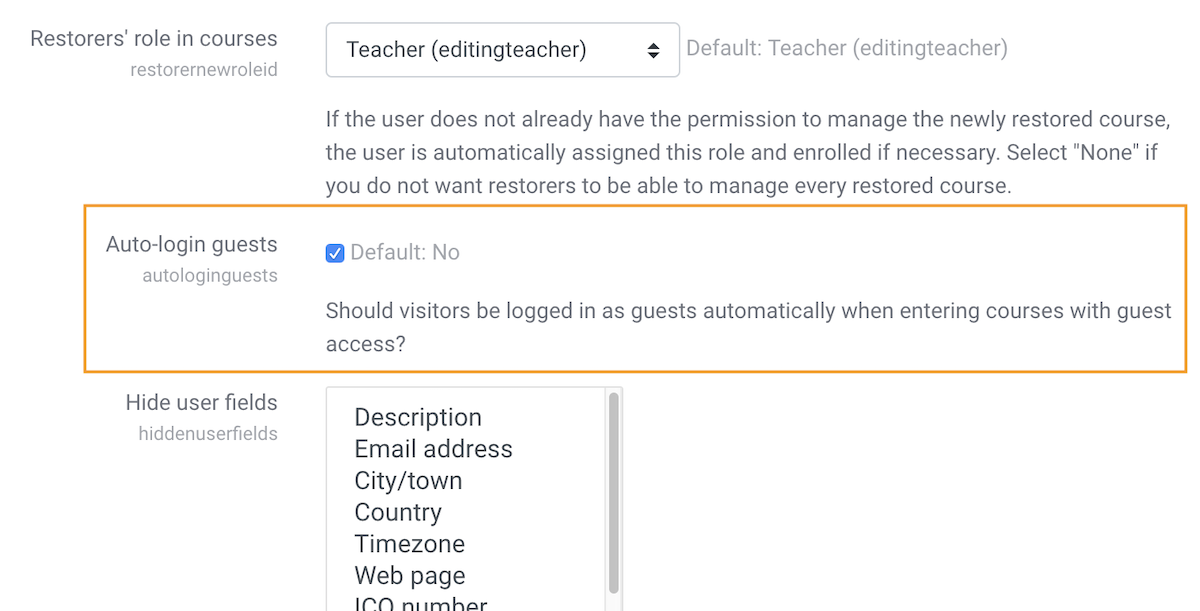By default, users need to log in to see a Moodle course. However, sometimes you might want to make a course public so the users can click the course title and go straight into the course in the way we have in our Moodle theme Maker demo site
.Some of you may already know that you can enable the course guest access so the course is accessible publicly, but you will soon discover that after the users click the course title your Moodle site will still ask them to log in (please see the screenshot below). For users who don’t know Moodle well they are very likely to be deterred at that point as they think they will need login credentials to be able to see the course. What they don’t realize is that to unlock the course all they need to do is to click the “log in as a guest” button.
In this tutorial we will show you how to turn off the login page and make your Moodle course truly public.
Step 1
Log in to your Moodle site as an admin user, and navigate to the course you’d like to make public and enable the guest access (tutorial here). Save the changes.
Step 2
Navigate to the user policies page: Administration > Users > Permissions > User policies.
Tick the checkbox next to “Auto-login guests” and save the changes.
That’s it. Now anyone clicks your course title will be taken directly into the course itself without being asked to login.