Lumo is a premium Moodle 5 theme designed for modern learning portals, universities, and professional training providers. Built on the latest Boost base theme and Bootstrap 5 framework, it offers a clean, elegant design with generous white space, flexible layouts, and a strong visual hierarchy that enhances learner engagement.
Its polished, professional look makes Lumo ideal for higher education institutions, corporate training platforms, and online academies that want to present their courses and programs with credibility and style.
In this guide, you’ll learn how to install and activate the Lumo theme on your Moodle 5 site step by step.
Step 1
After purchasing the theme, you will receive an email containing a download link. Download the theme zip file to your computer and extract it.
You should see one folder and one ReadMe file. The “lumo” folder is the actual theme folder you will upload to your Moodle site. The ReadMe-Moodle-Theme-Lumo.txt file contains quick setup instructions and additional notes about the theme.
Zip file contents:
- lumo (theme folder)
- ReadMe-Moodle-Theme-Lumo.txt (readme file)
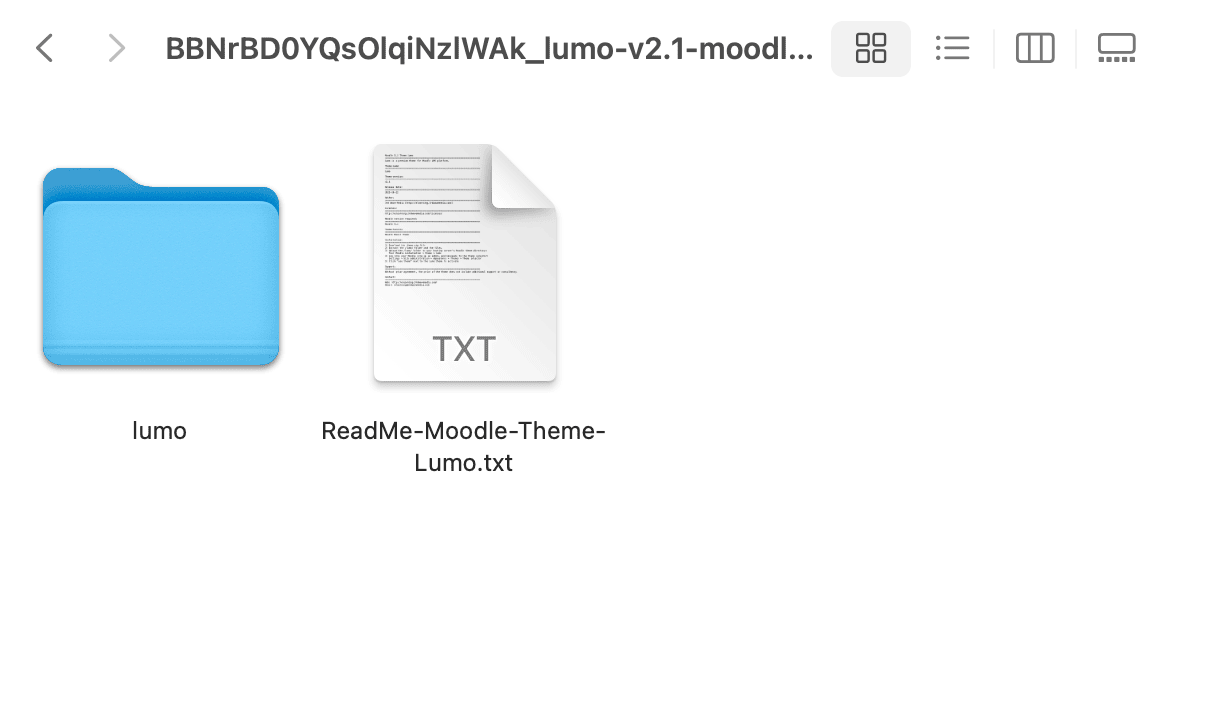
Step 2
Upload the “lumo” folder to your server via an FTP program.
Important path note (for Moodle 5.x users):
If you are running Moodle 5.1 or later, upload the “lumo” folder to:
YOUR_MOODLE_INSTALLATION_ROOT/public/theme/lumo
This folder structure was introduced in Moodle 5.1 and applies to all Moodle versions from 5.1 upwards. In this setup, only the /public/ directory is web-accessible for better security and performance.
If you are running Moodle 5.0, upload the “lumo” folder to:
YOUR_MOODLE_INSTALLATION_ROOT/theme/lumo
If you upgrade your site from Moodle 5.0 to 5.1 or any later version, you’ll need to move the theme folder into the /public/theme/ directory.
For more details about Moodle’s new directory structure, see our guide on Moodle’s public folder structure.
Tip: FileZilla is a free FTP program for PC and Mac that makes file uploads simple.
Step 3
Log in to your Moodle site as an admin and go to the Themes page: Site administration > Appearance > Themes
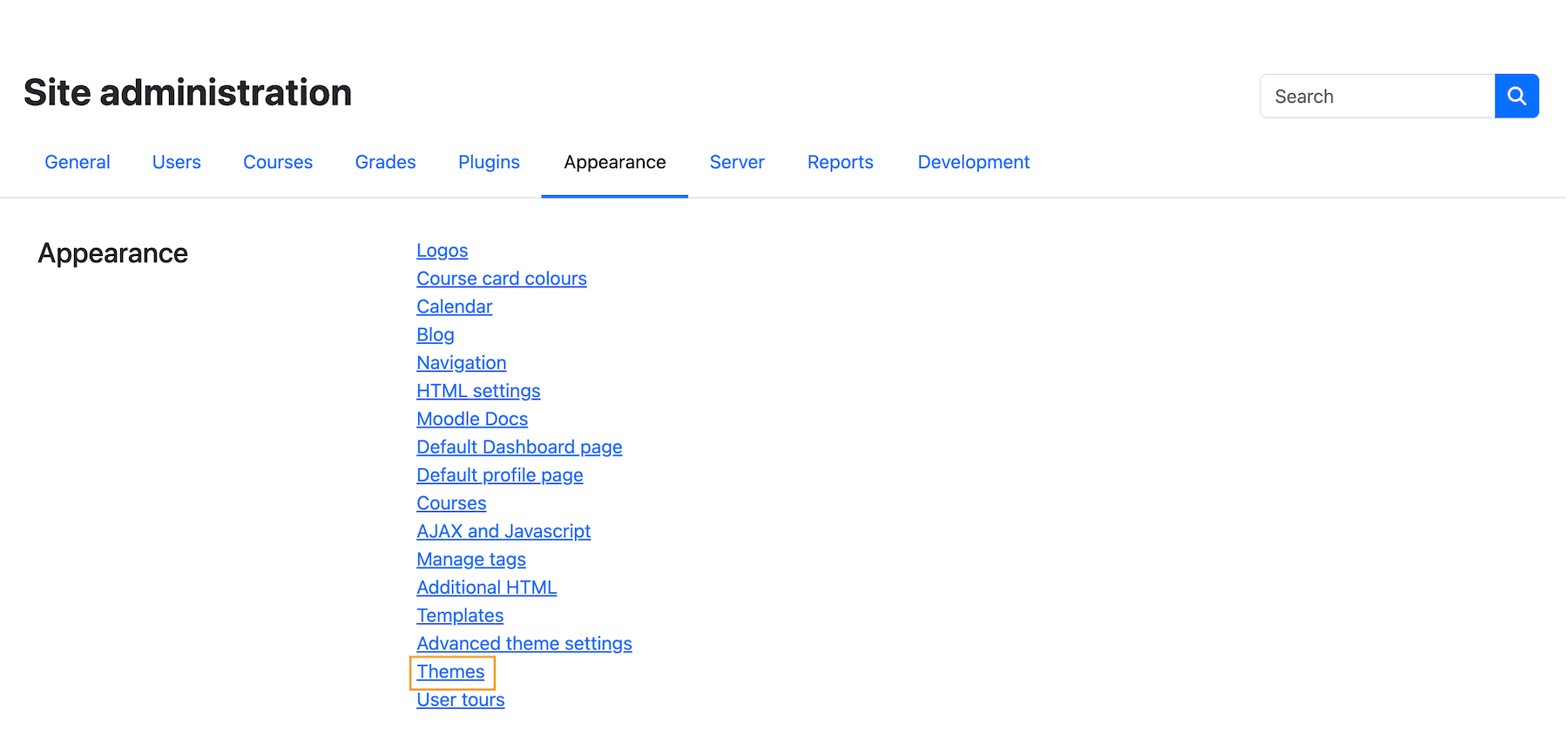
Click the “Select theme” button located below the Lumo theme preview to activate it.
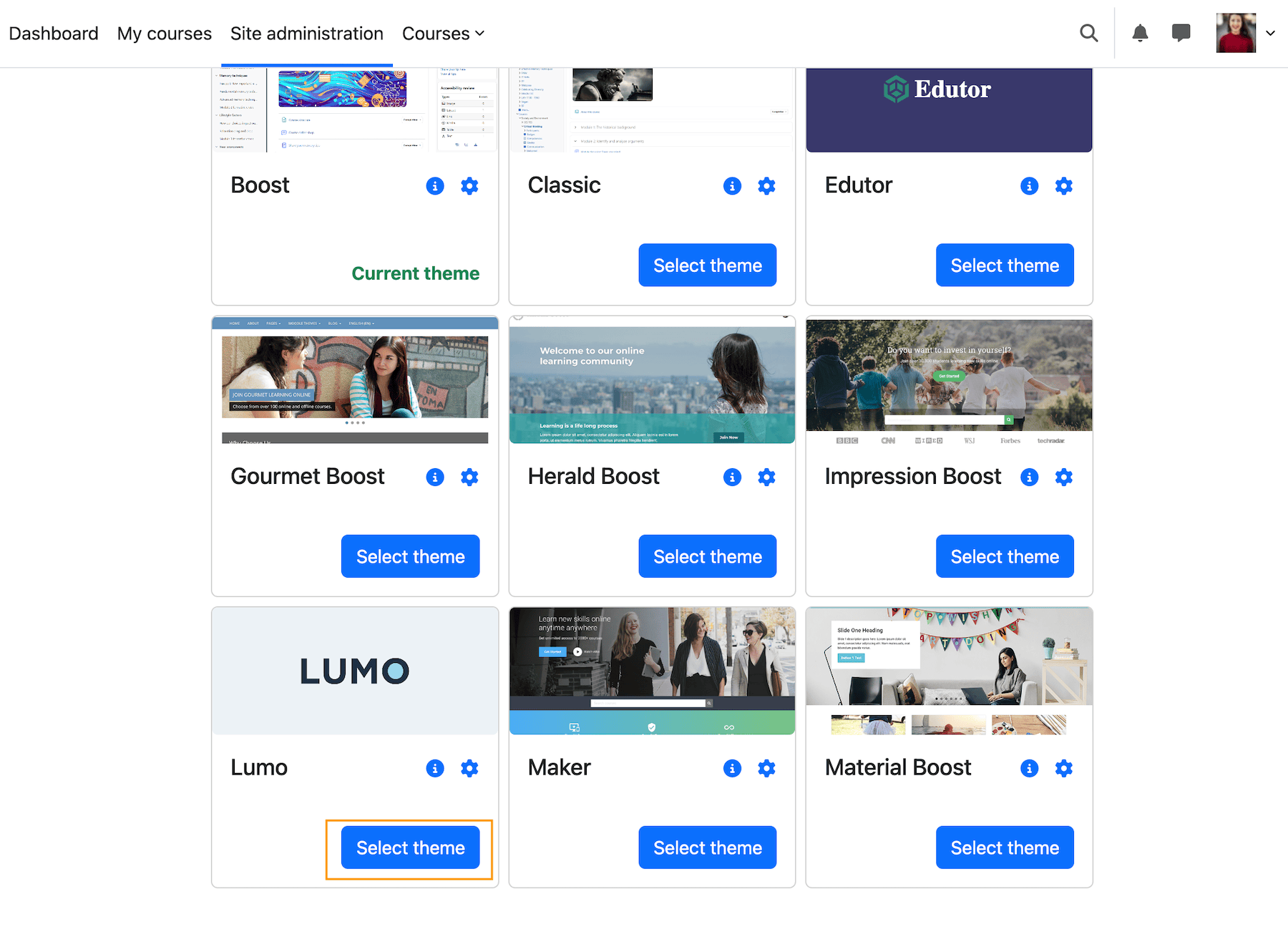
To configure the theme, click the cog icon and go to the theme settings page (see figure below):
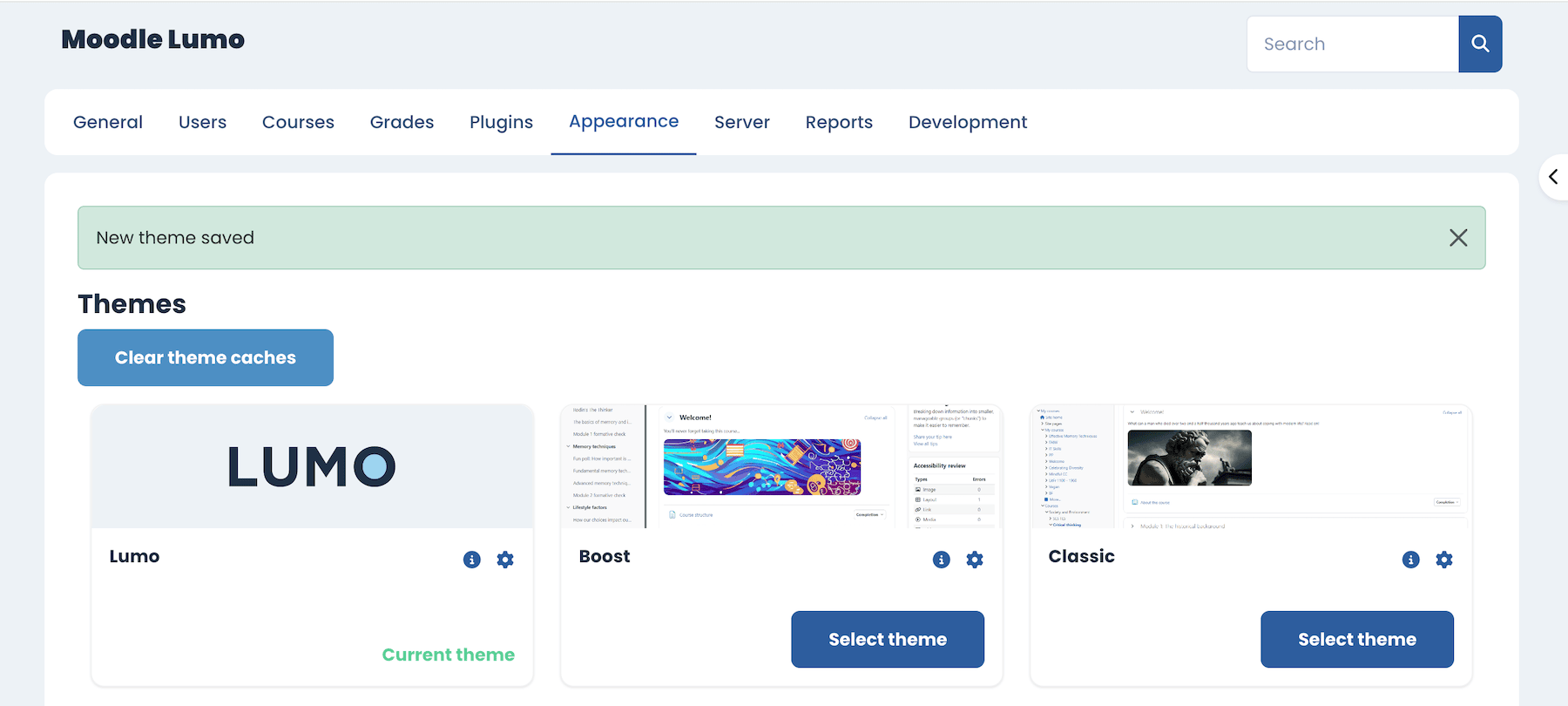
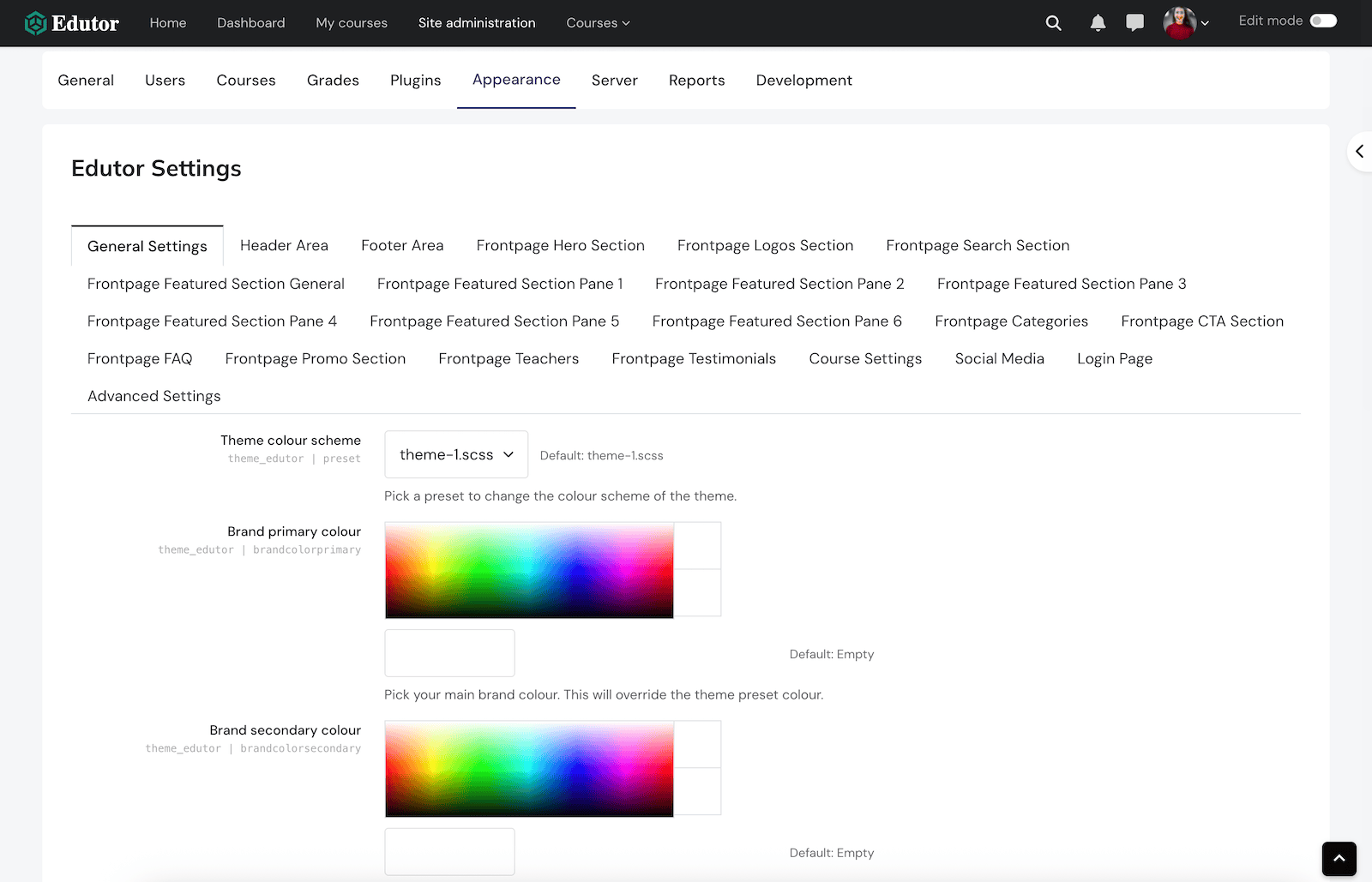
Summary
That’s it! You’ve successfully installed and activated the Lumo theme for Moodle 5. Built on Boost and Bootstrap 5, Lumo remains fully compatible with the latest Moodle releases, giving you a reliable, modern, and customizable design for your learning platform.
