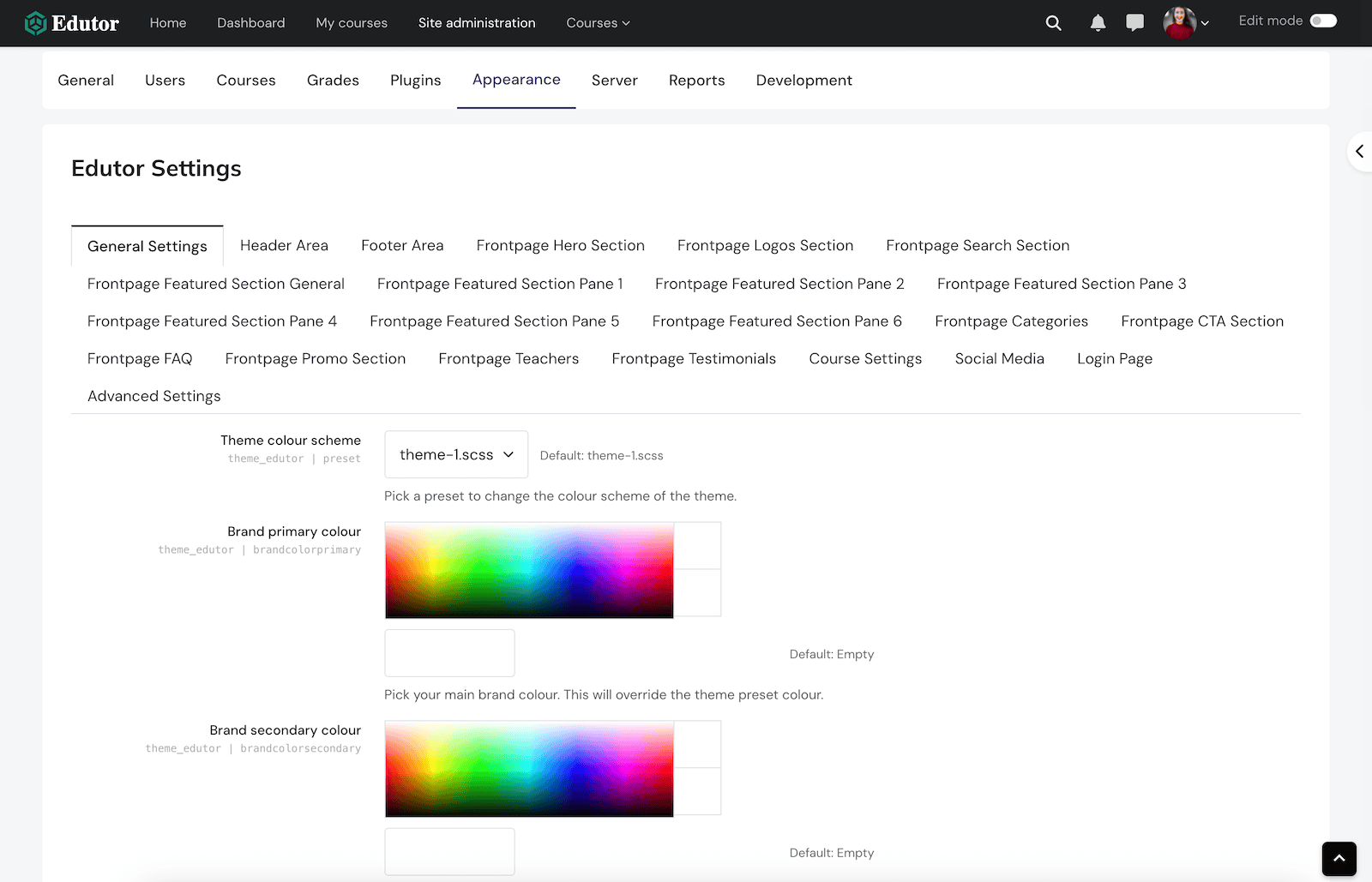Edutor is a premium Boost-based theme available for both Moodle 5.x and Moodle 4.x. It’s designed for higher education and professional training sites, offering a clean, modern user experience.
Follow the steps below to install the theme.
Step 1
After purchasing you will receive an email containing a download link to the theme zip file. Download the zip file to your computer and then unzip.
You should see two folders and a readme file as shown in the figure below. The “edutor” folder is the actual theme folder. The other folder “edutor-theme-demo-psd” contains useful Photoshop design templates for creating our demo images.
Zip File Content:
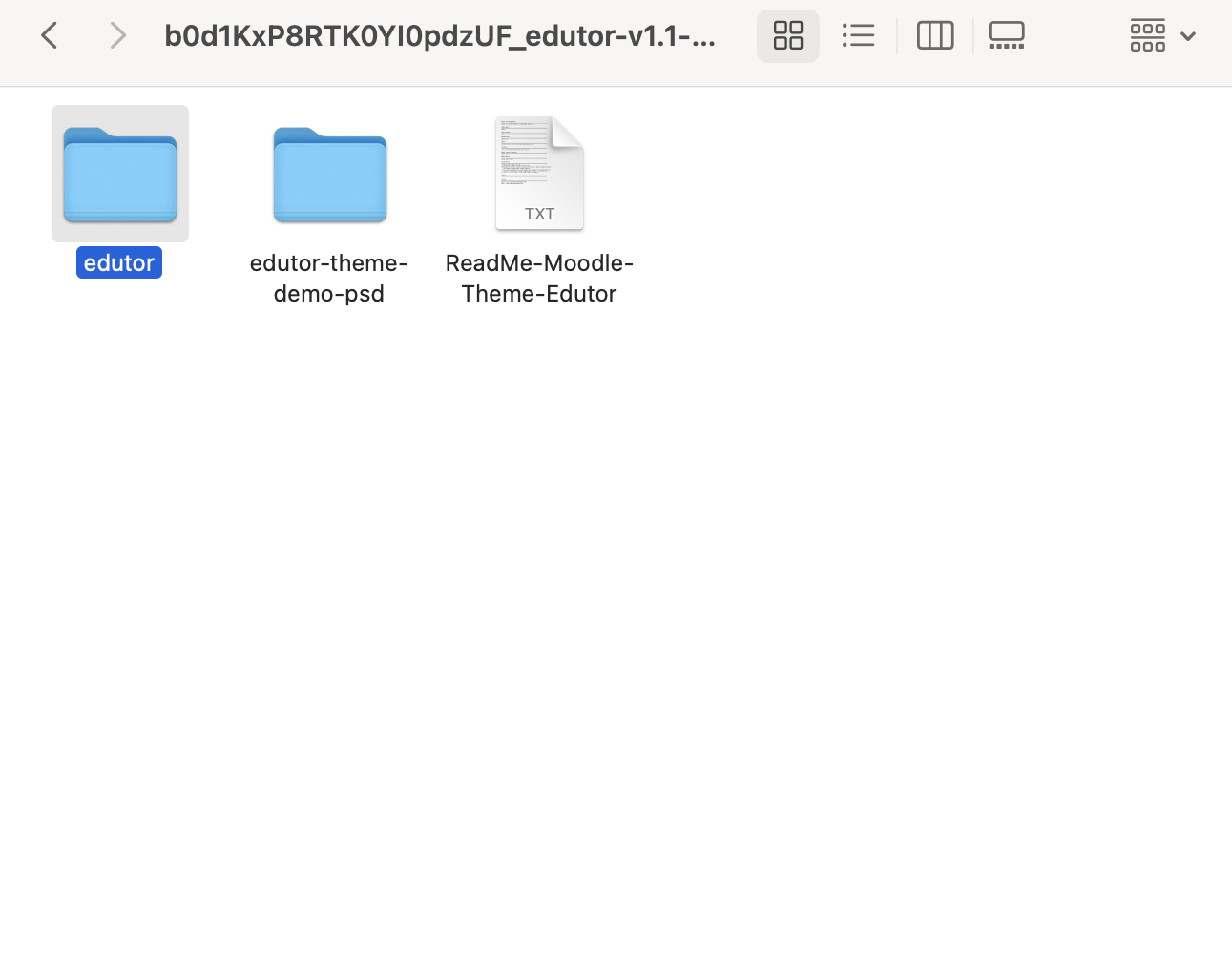
Photoshop PSD files
Hero slideshow images:
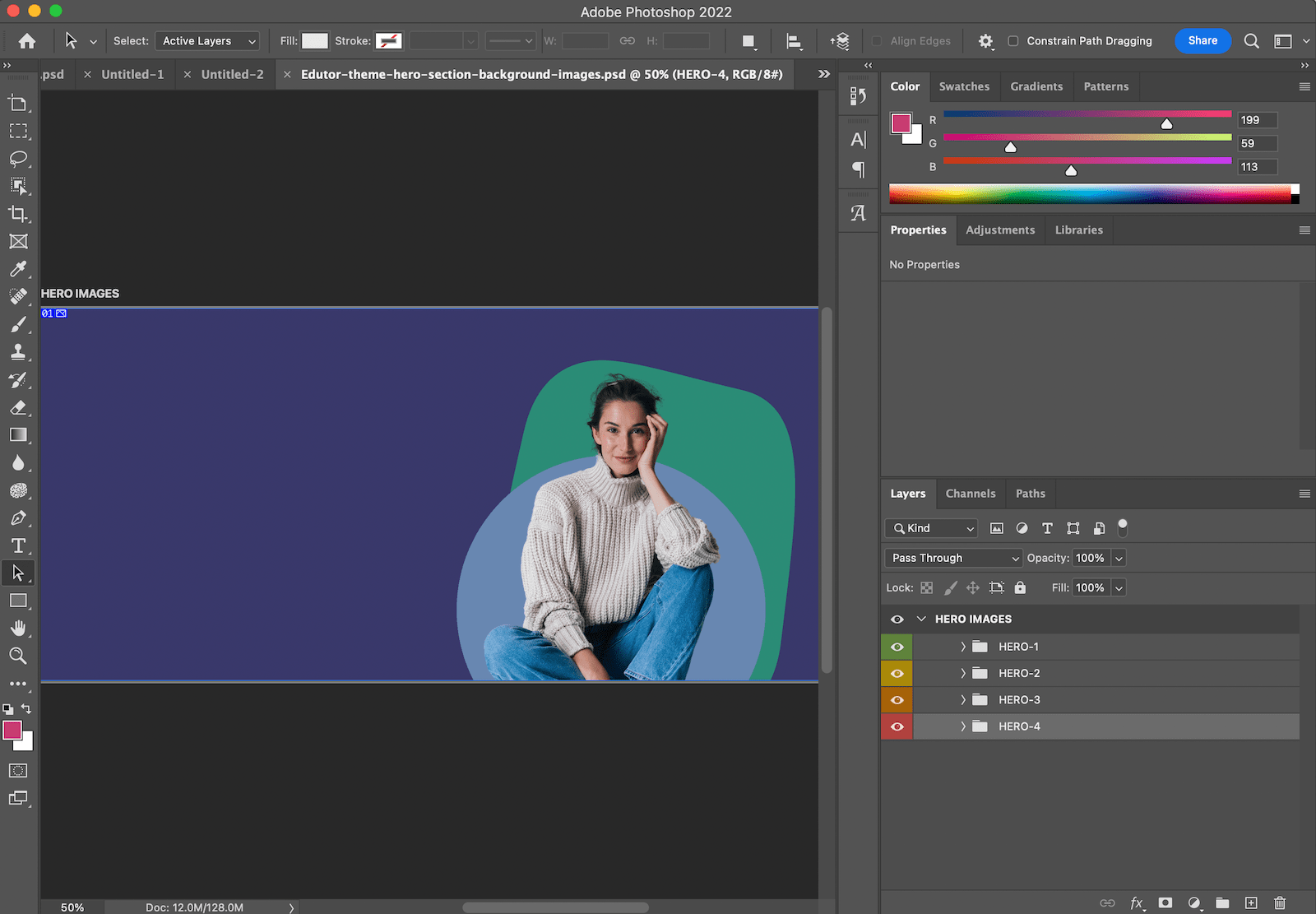
Promo images:
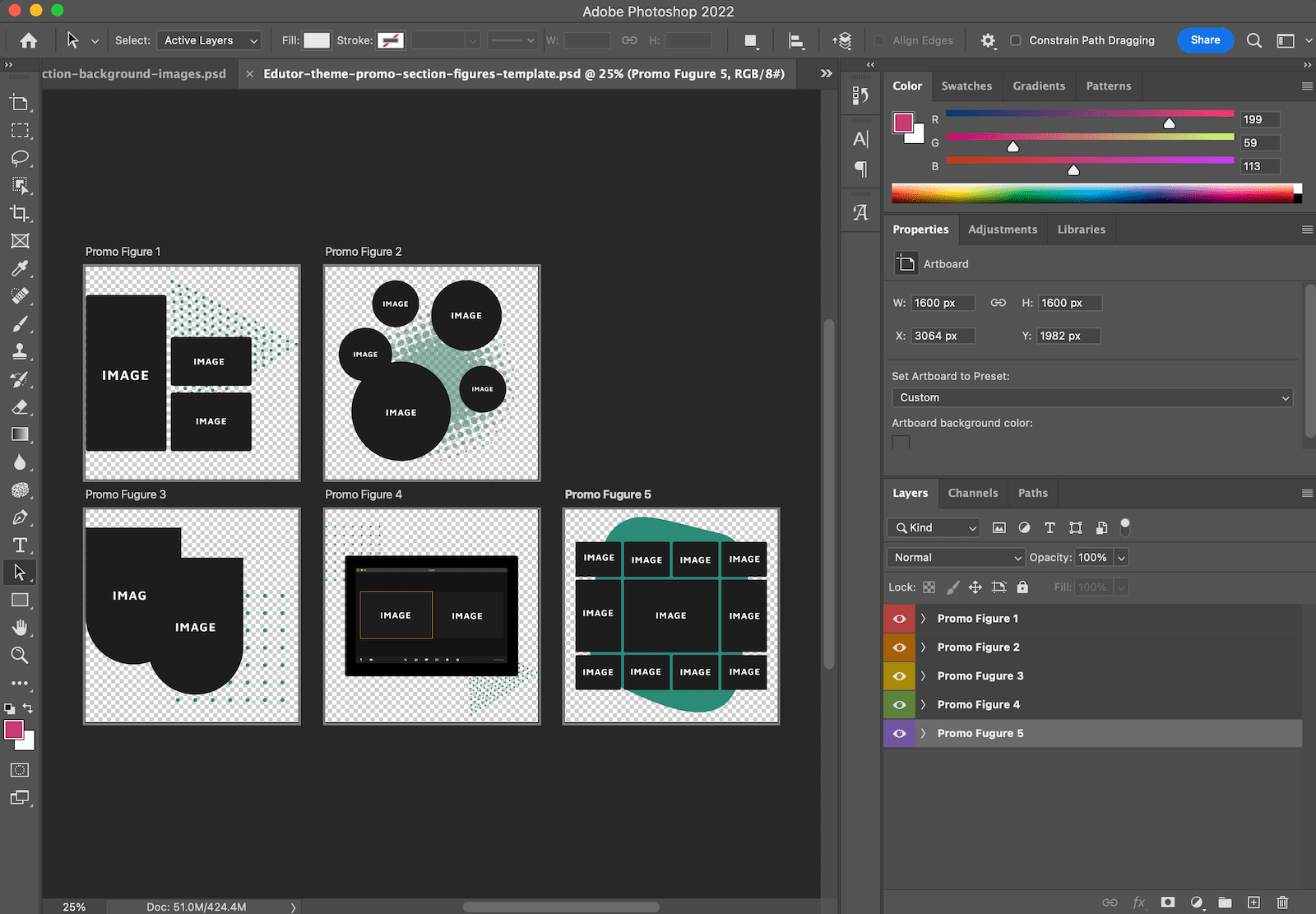
Teacher profile image:
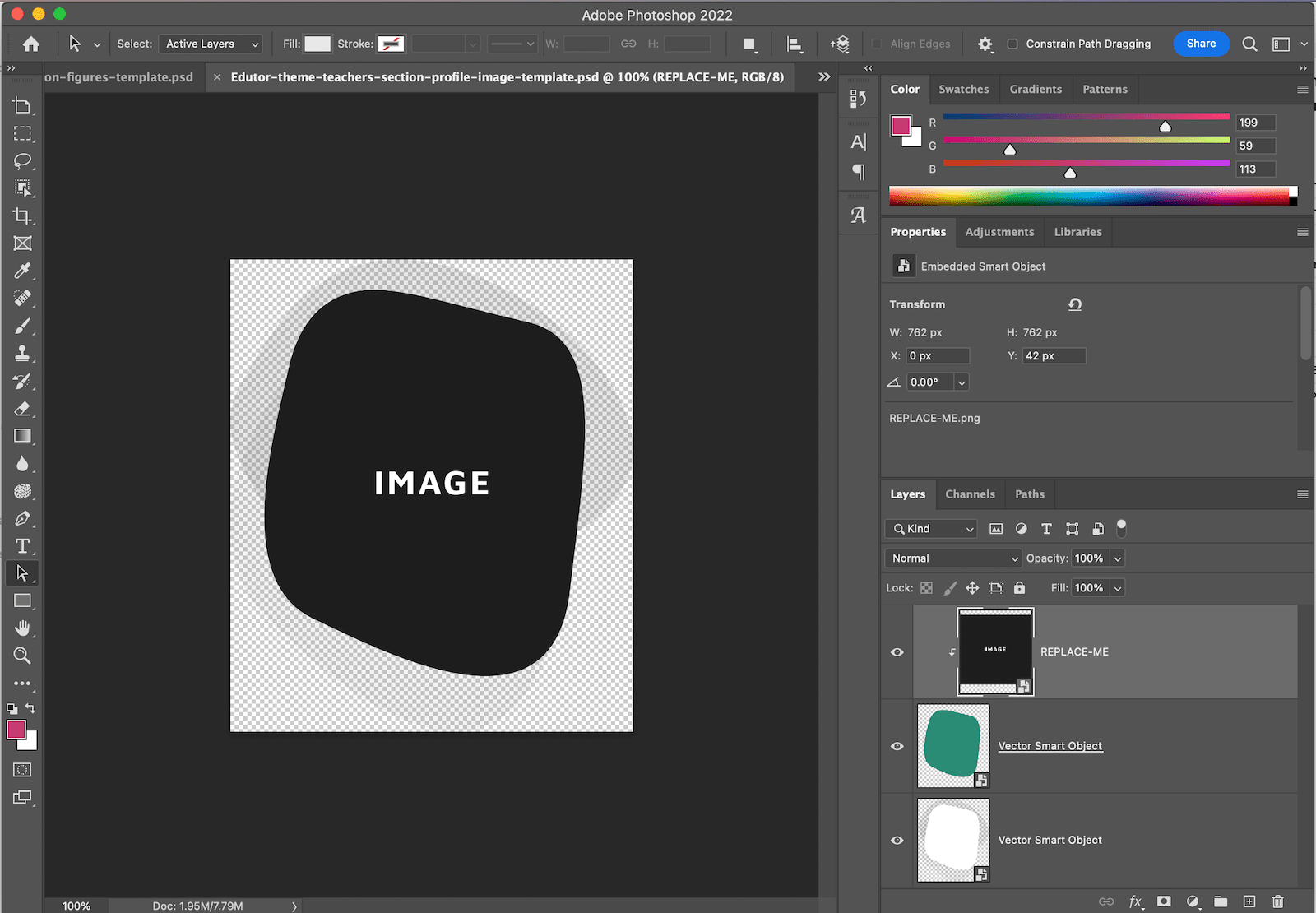
Step 2
Upload the “edutor” folder to your server via an FTP program.
Important path note:
If you are running Moodle 5.1 or later, upload the “edutor” folder to:
YOUR_MOODLE_INSTALLATION_ROOT/public/theme/edutor
This change reflects Moodle’s new directory structure introduced in version 5.1+, where only the /public/ directory is web-accessible.
If you are running Moodle 5.0 or earlier (including 4.x), upload the “edutor” folder to:
YOUR_MOODLE_INSTALLATION_ROOT/theme/edutor
If you later upgrade to Moodle 5.1 or newer, you’ll need to move the theme folder into the /public/theme/ directory.
See Moodle’s official documentation for details.
FileZilla is a free FTP program for PC and Mac – https://filezilla-project.org
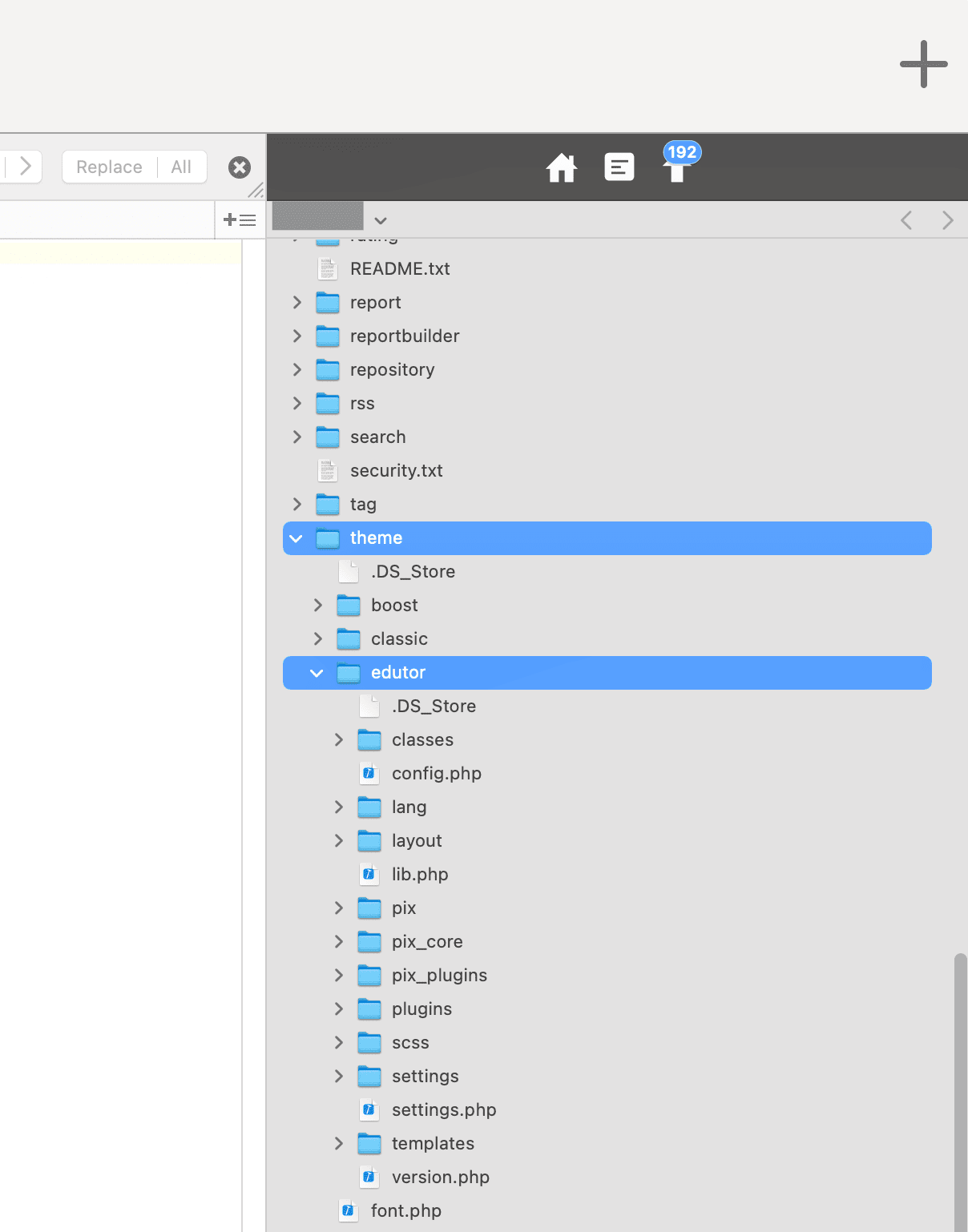
Step 3
Log into your Moodle site and go to the “Themes” page: Site administration > Appearance > Themes

Click the “Select theme” button next to the Edutor theme to activate the theme.
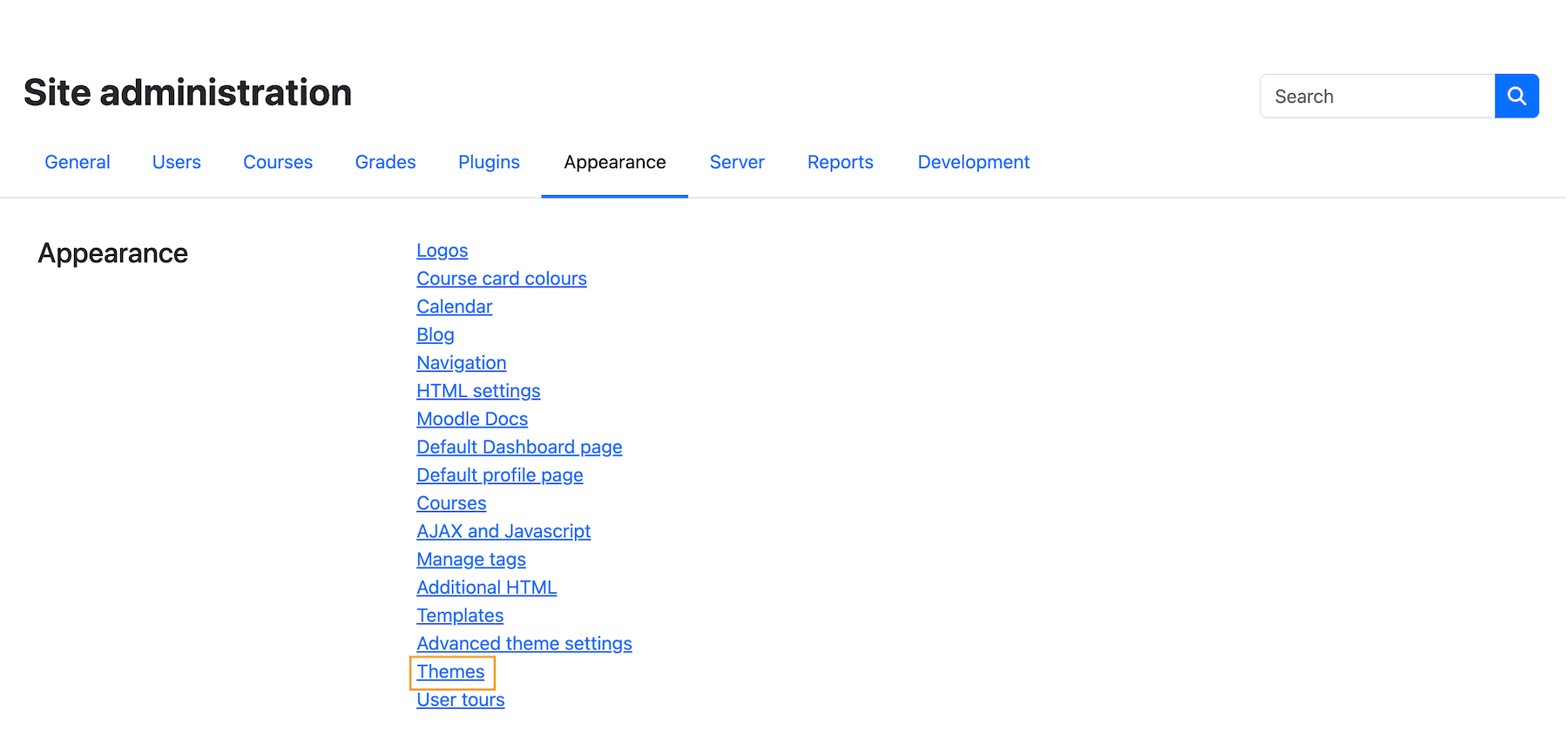
To configure the Edutor theme, click the cog icon and go to the theme settings page (figure below).