In a Moodle course teachers can grade students’ work and view the report via the “Grades” option under the “Course administration” (see figure 1). However the default view of the report is not easy to read as there are too many available columns in the table and teachers have to scroll left and right horizontally to be able to see all the column data. Although it is not a big problem when there are only couple of students, imagine that you have more than 10 students in the course – it will get difficult to keep track of whose grade report you are looking at as you scroll the student names column out of view.
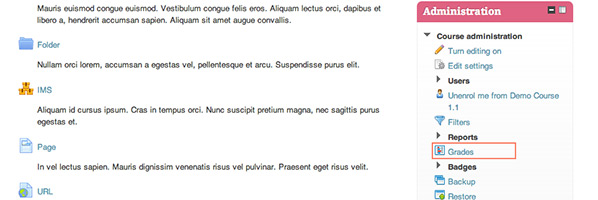
Figure 1
Luckily there is a useful “Static student column” feature which can be enabled to make the Moodle Grader report easier to read.
All you need to do is to navigate to Administration > Grades > Report settings > Grader report and tick the checkbox for the “Static students column” option. Click the “Save changes” button before you leave the page.
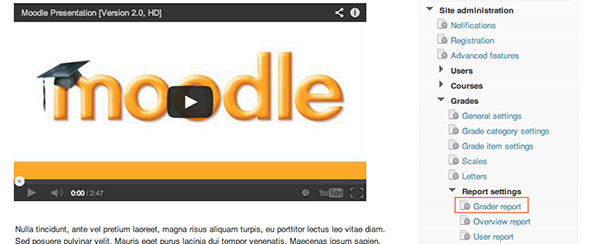
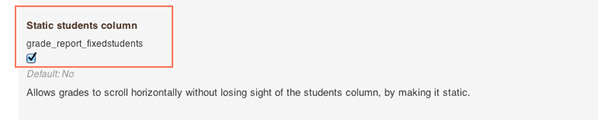
Go back to the course Grader report page and try to scroll the table horizontally. You can see the student names column is fixed to the left of the table and it doesn’t matter how far you scroll the table; you always know exactly which student’s data you are looking at.
Below is a figure containing a comparison of the Grader report page before and after the “Student static column” feature is enabled.
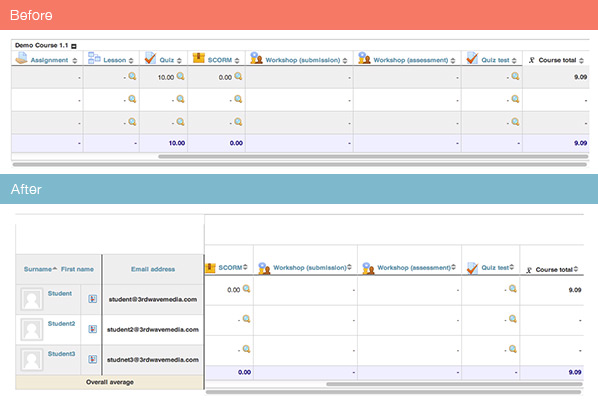
(The theme used in the screenshots is “Ergo”)
100% Money-Back Guarantee
We confidently offer a 100% money-back guarantee with all of our Moodle/Mahara themes. If you decide you don’t want to use it and email us why within 14 days of buying, we promise you a full refund.
