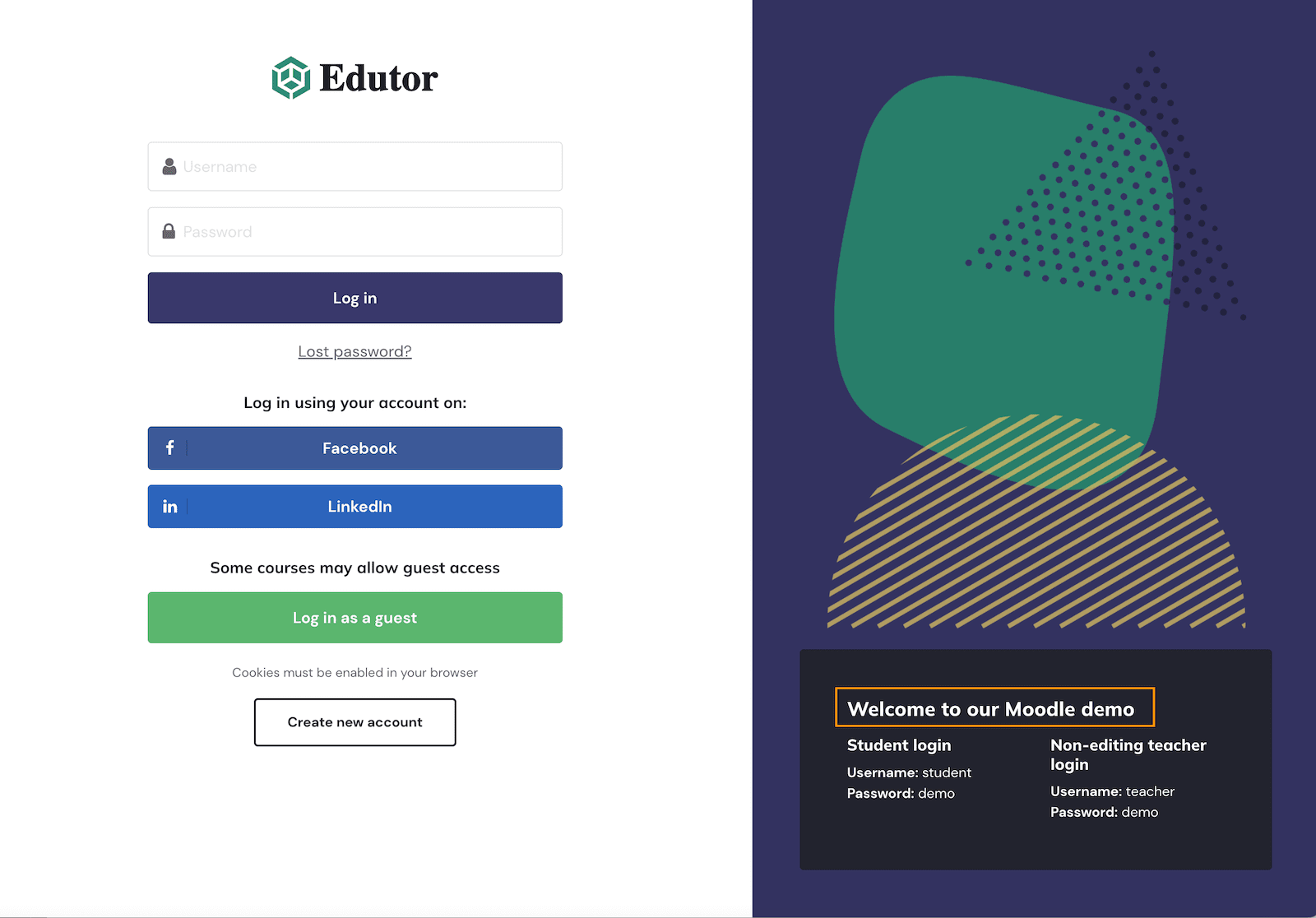Is it possible to change the default words and phrases on a Moodle site?
This is a frequently asked question by Moodle administrators. The answer is yes, and you can find detailed instructions for doing so in the official Moodle documentation. However, it is a bit difficult to follow the documentation without some visual guidance, so we have made this tutorial to guide you through it with screenshots taken from our Moodle demo.
To start with, let’s set a task:
If you have added a custom message on Moodle’s login page you will notice that the default message title says “Is this your first time here?” In this tutorial we will change this phrase to “Welcome to our Moodle demo“.
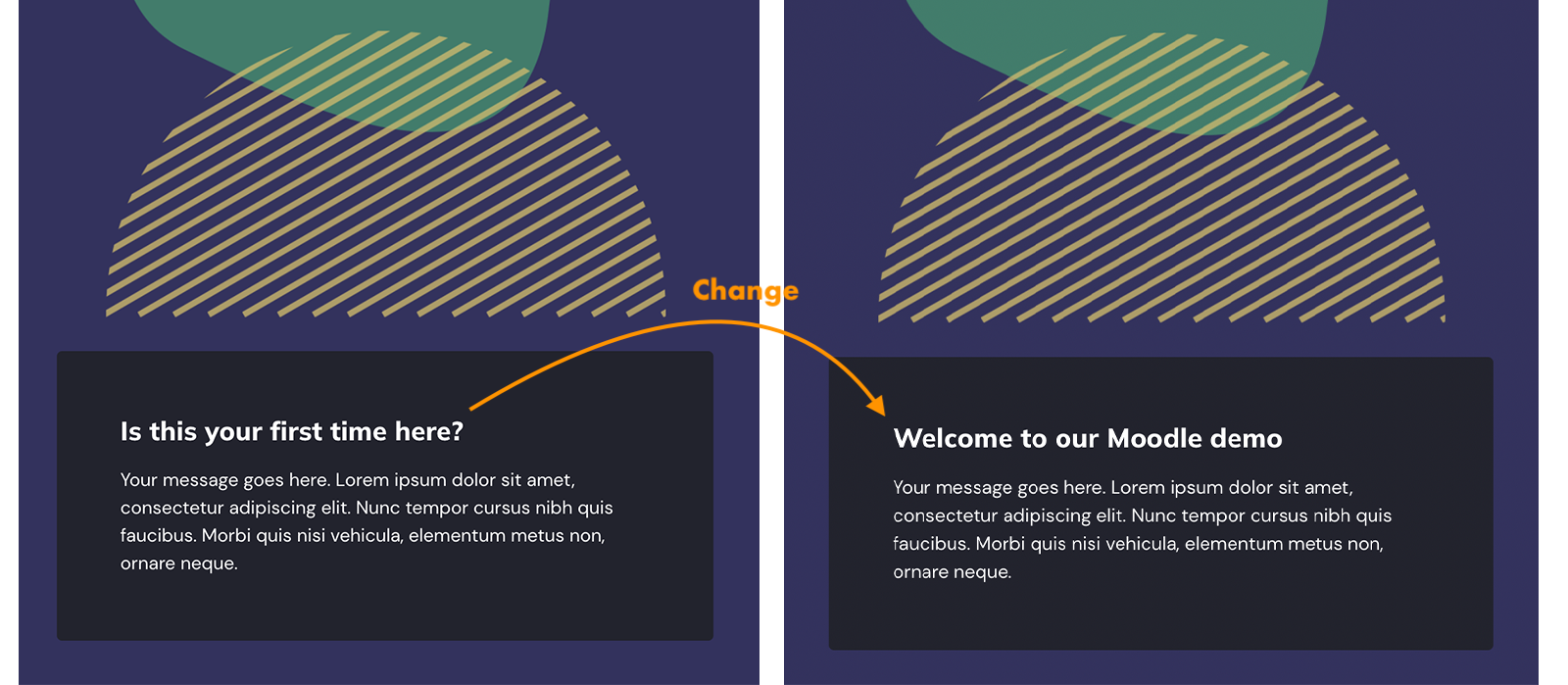
Step 1
Log into your Moodle site as an admin user and navigate to the Language customization option: Site administration > Language > Language customization
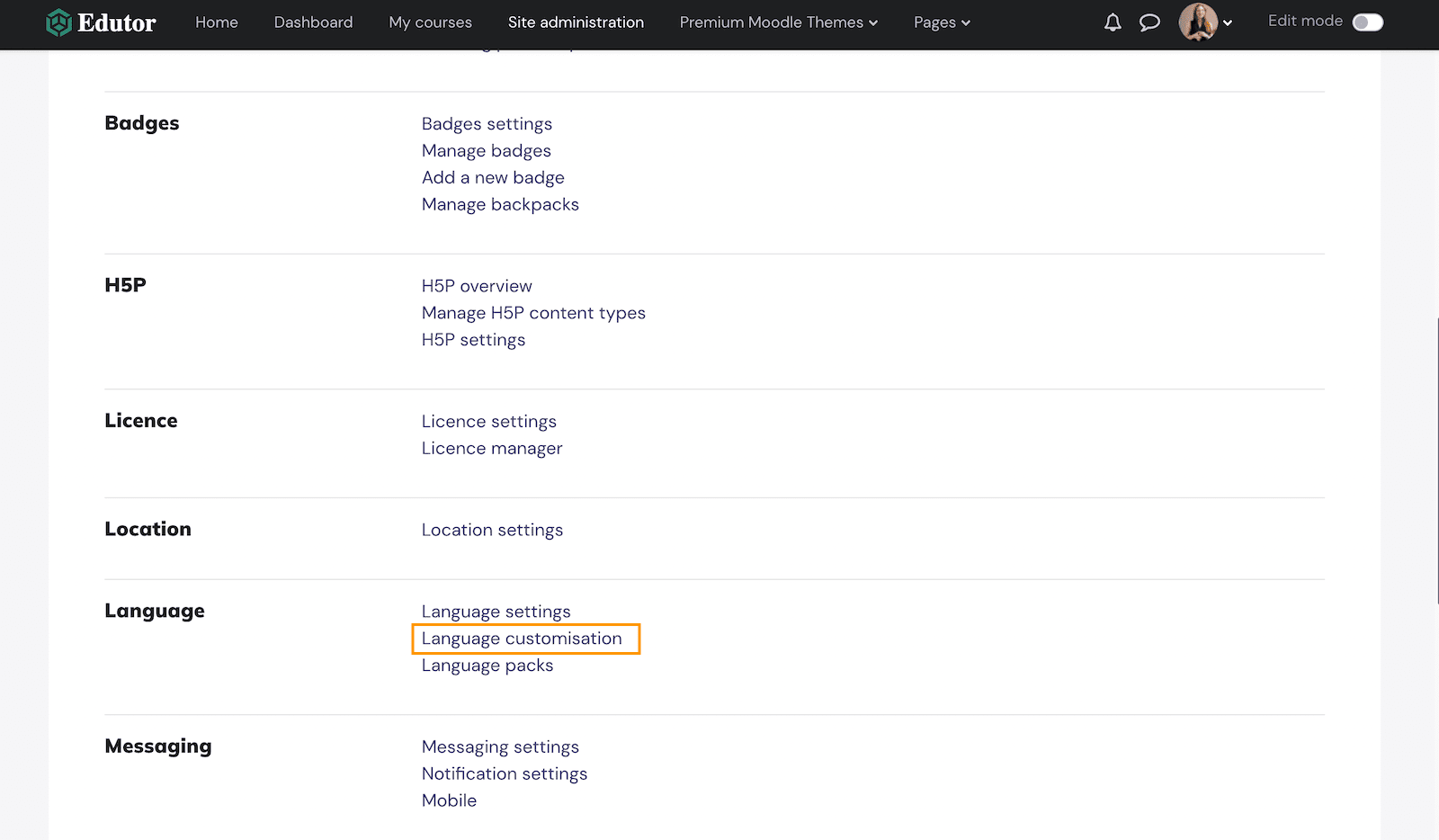
Step 2
Select English from the language dropdown menu
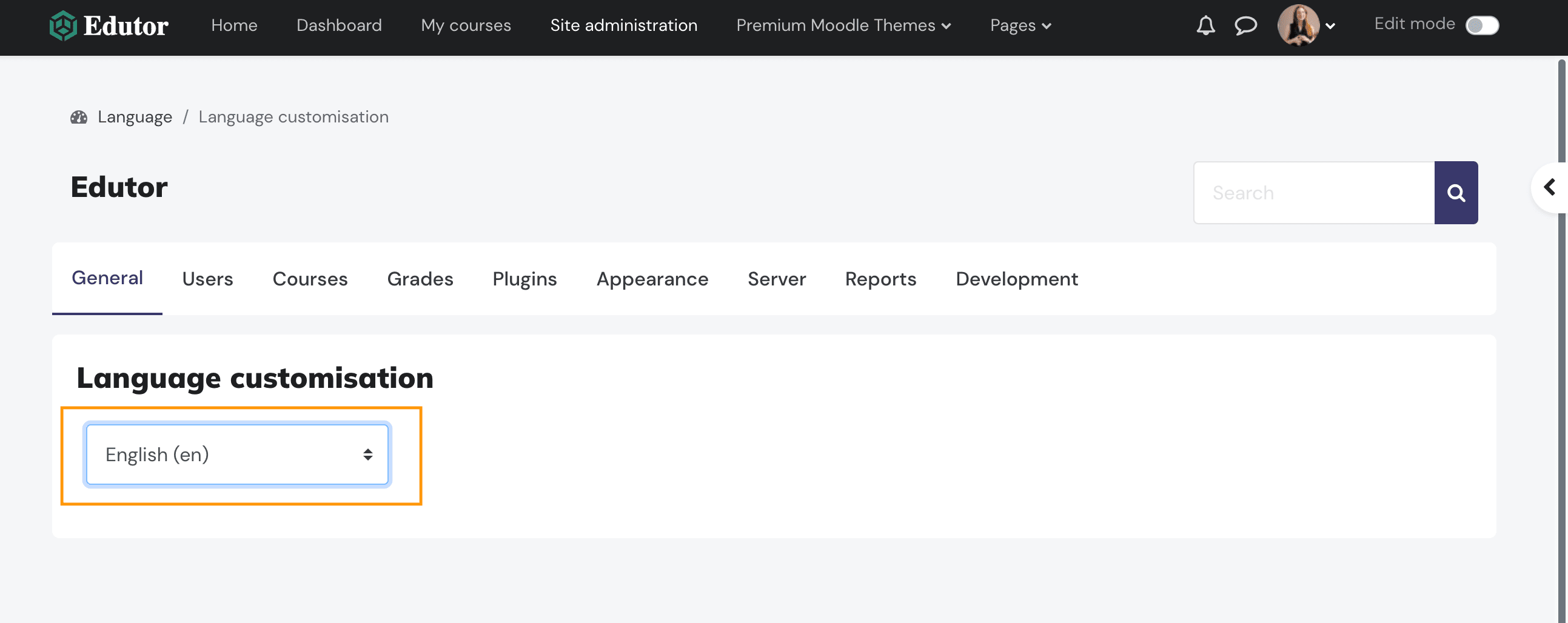
Step 3
Click the “Open language pack for editing” button, then once that’s loaded click the “continue” button.
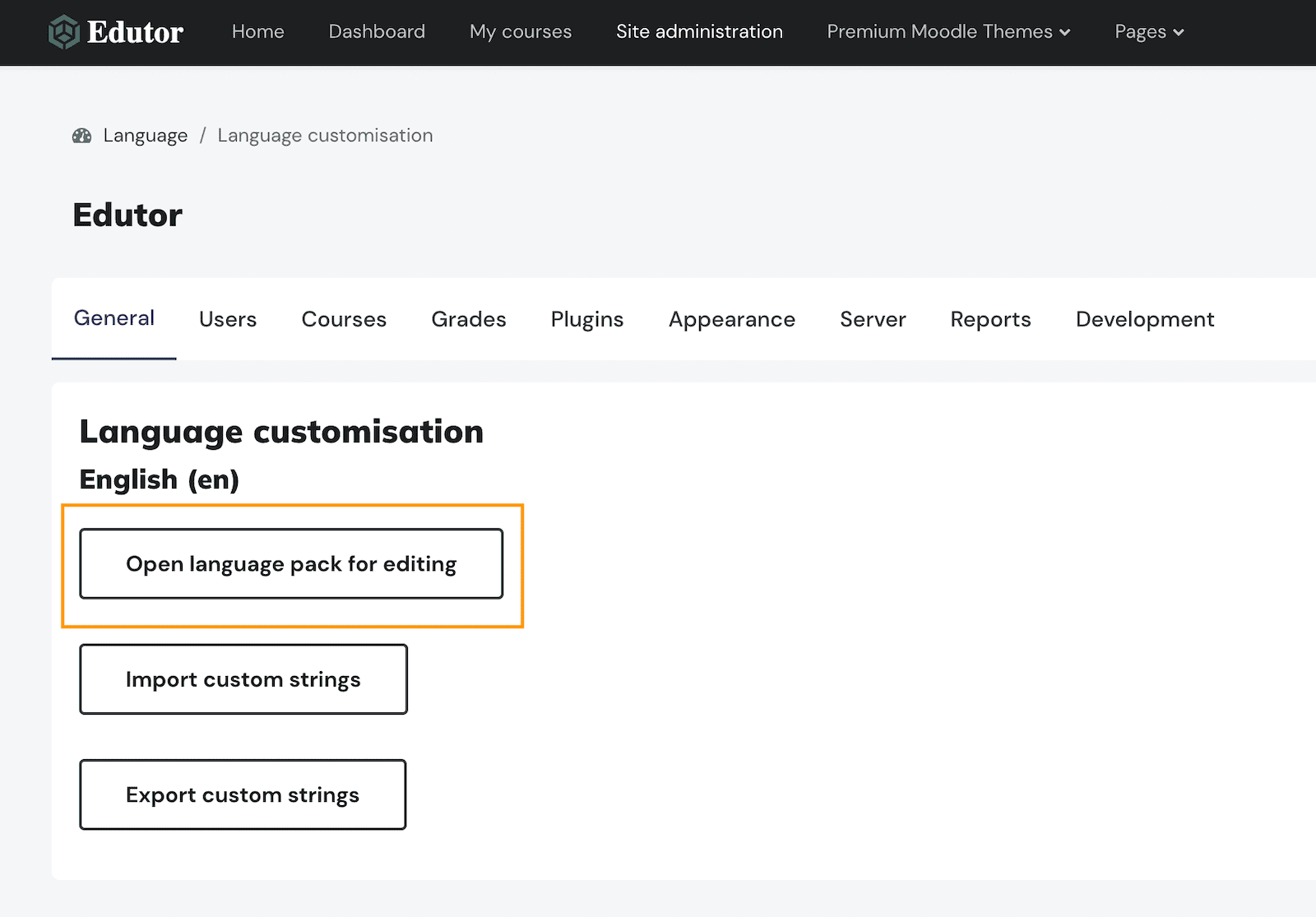
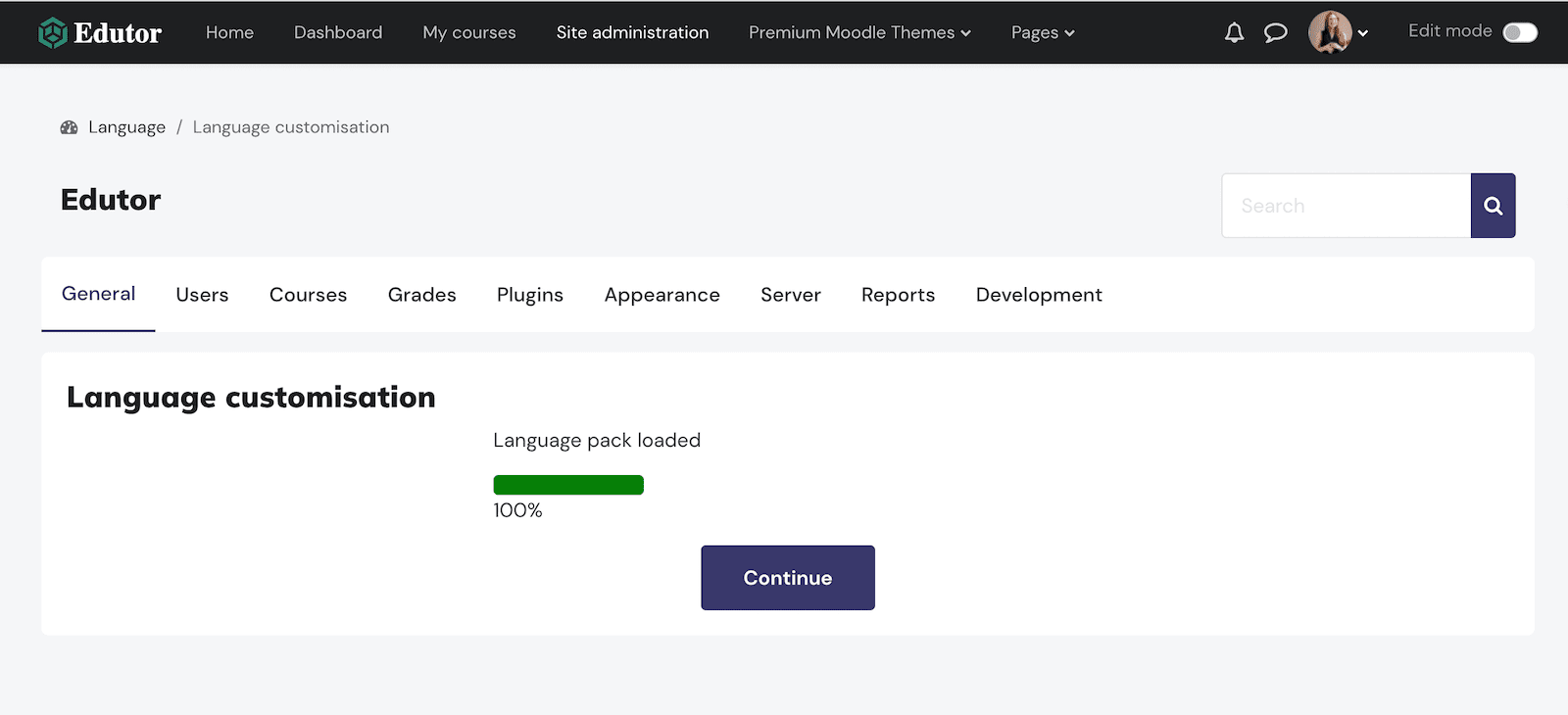
Step 4
Select moodle.php in the selection box, as the string we want to replace belongs to moodle.php. In the “Only strings containing” filter box, enter “Is this your first time here?” (or any other text you want to replace it with, without the quotation marks).
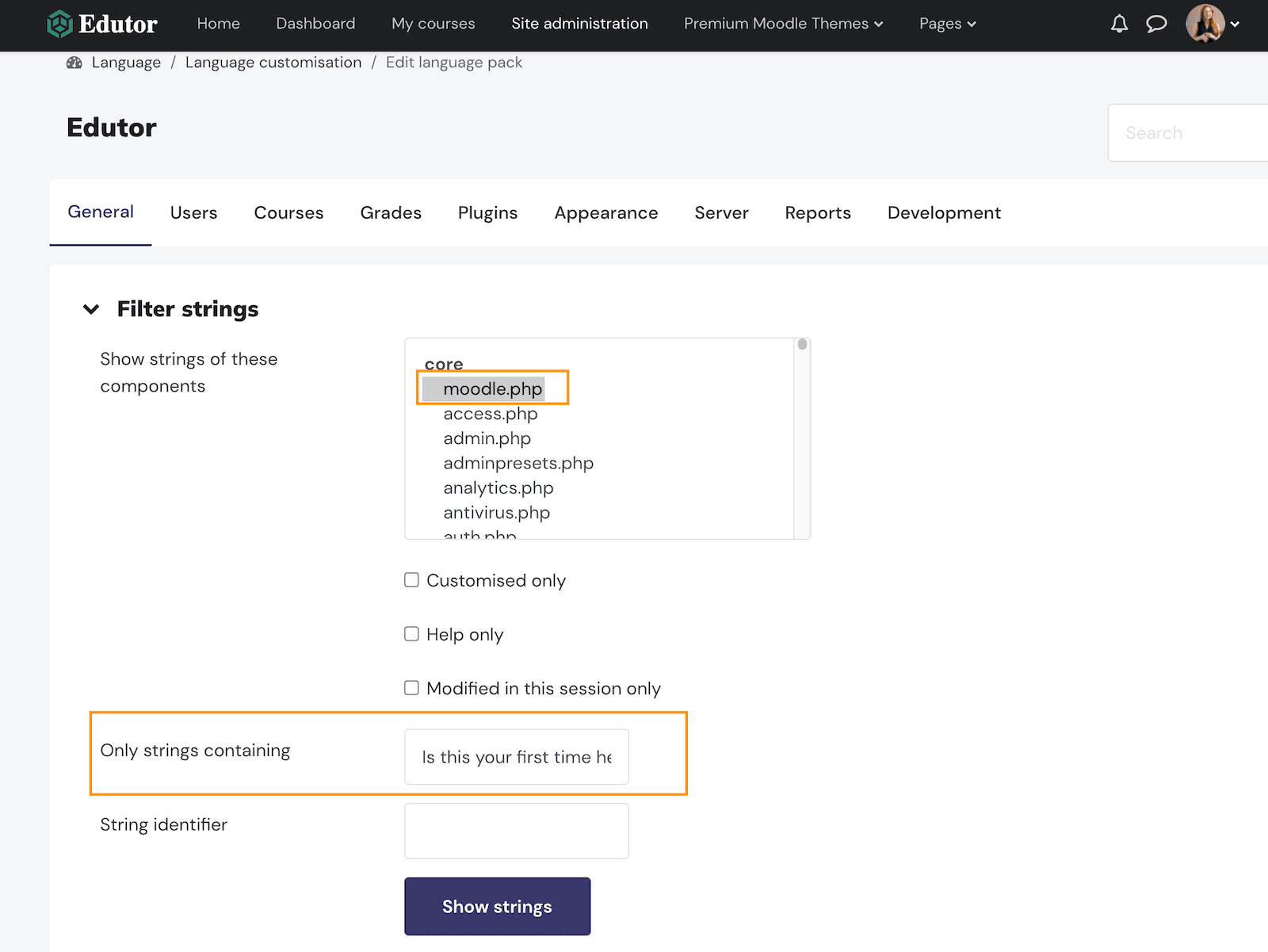
Step 5
Enter “Welcome to our Moodle demo” to the Local customisation box, and then click the “Save changes to the language pack” button.
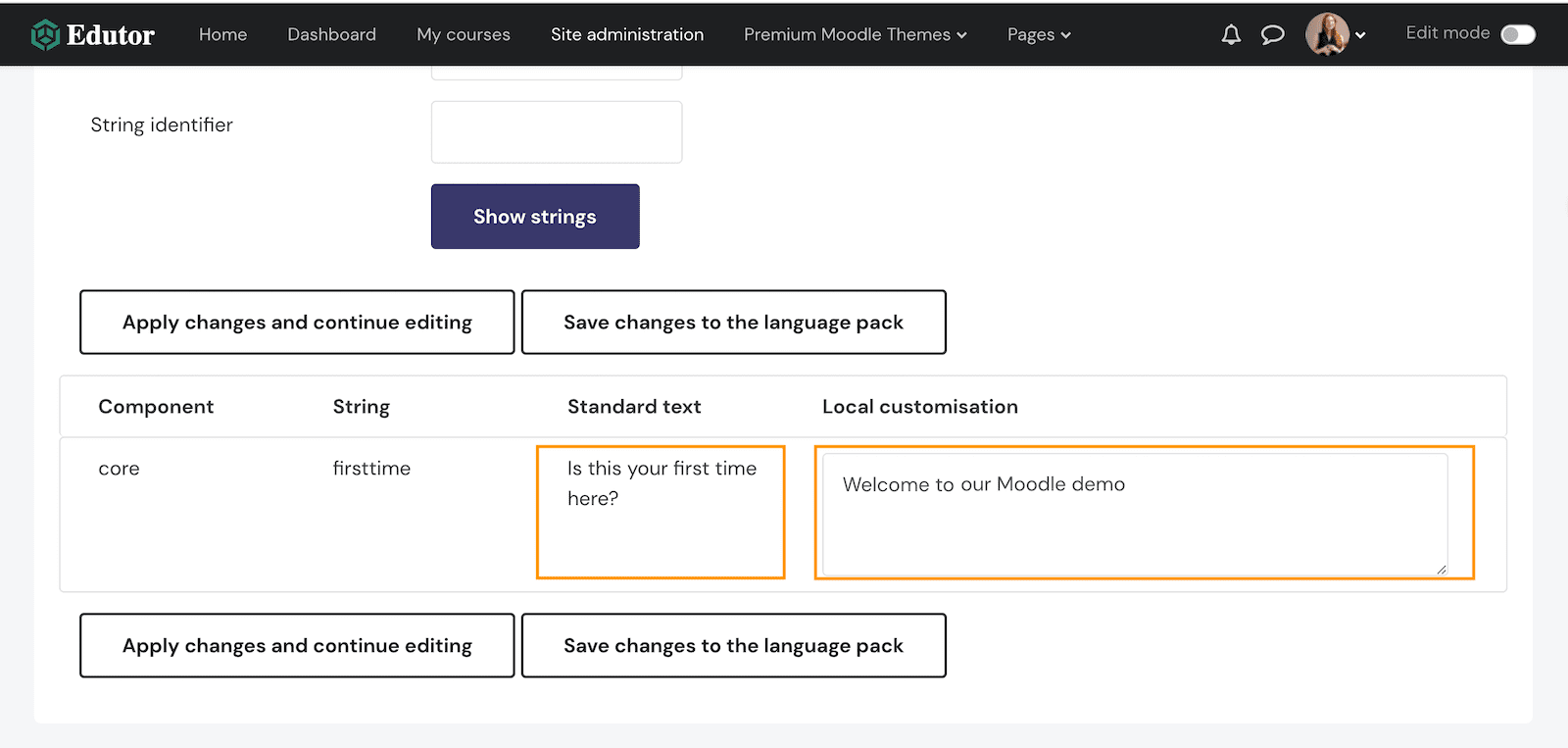
Step 6
You will then see the screen below. Click the “continue” button to confirm and carry on.
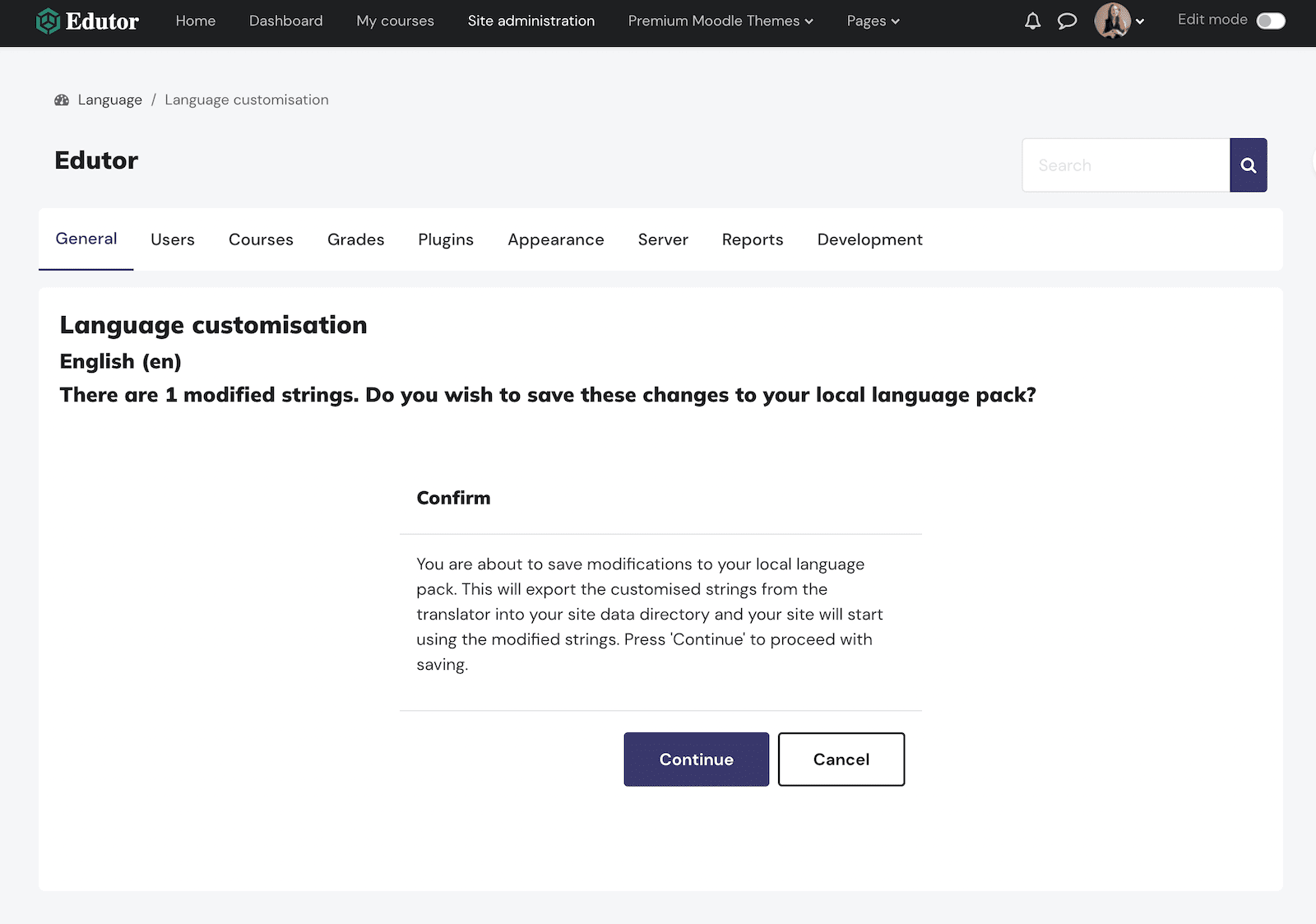
Step 7
Now you can log out, then refresh your browser and go to the login page, and you should see that “Is this your first time here” is now “Welcome to our Moodle demo”.