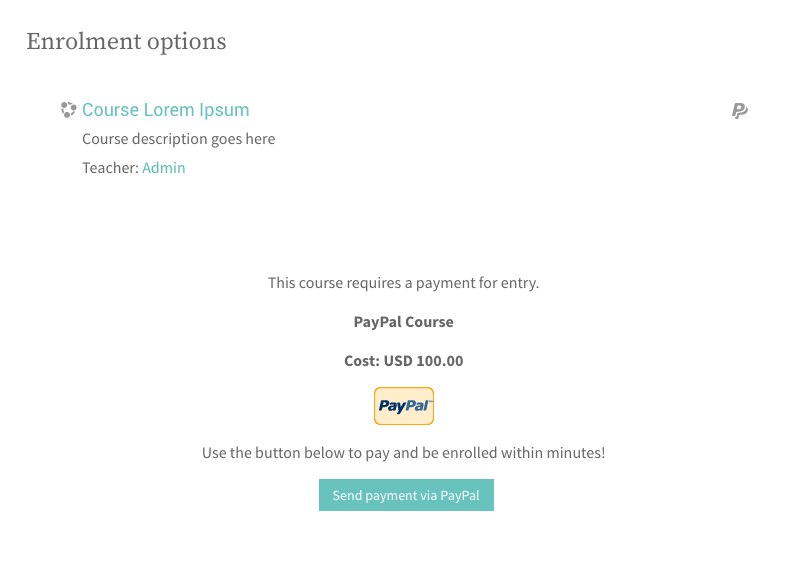There is a new blog post about how to enable PayPal or Stripe for your Moodle course with more info.
If you are planning to charge your users for taking your Moodle course you can enable PayPal enrolment for the course to take the payment. This feature is available to Moodle 3.1/3.2. In this tutorial we will show you how to set it up step by step.
Step 1
Log into your Moodle site as an admin user, and navigate to the “Manage enrol plugins
” option under the Administration block: Site administration > Plugins > Enrolments > Manage enrol plugins
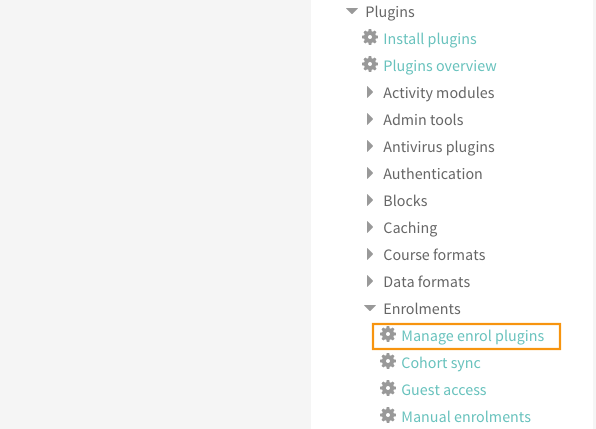
Install the “PayPal” plugin and configure the settings on the plugin settings page as shown in the figures below. You will need to enter your business PayPal email on the settings page.
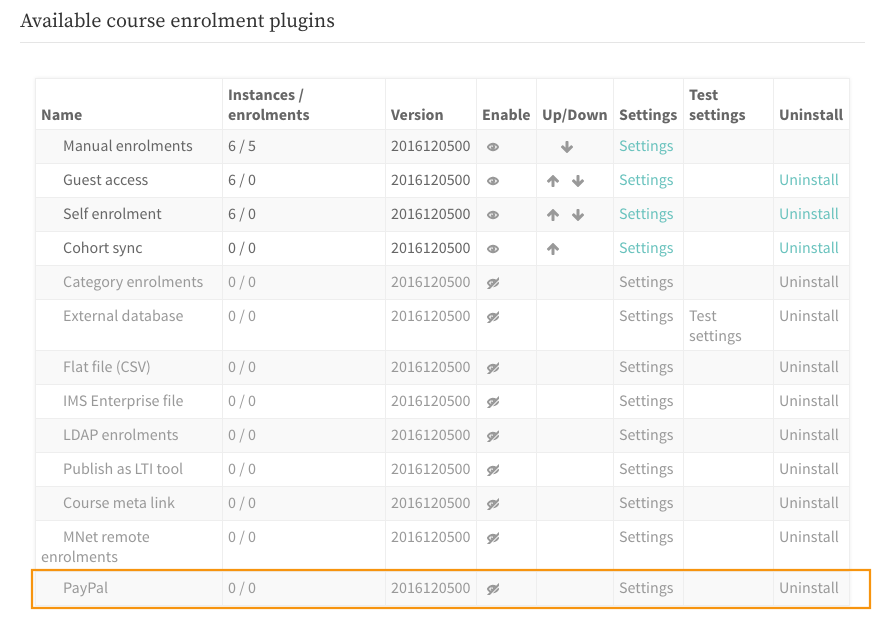
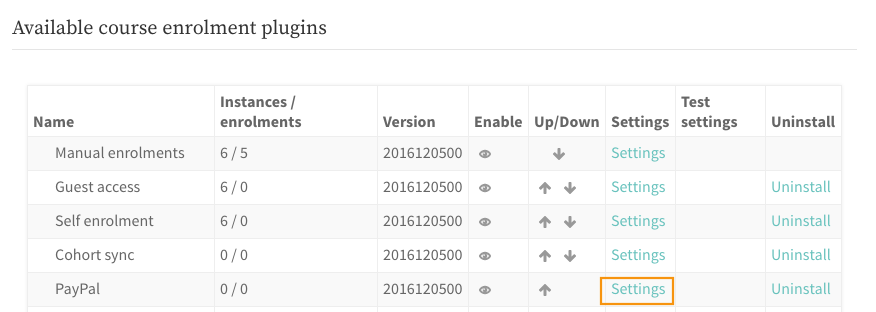
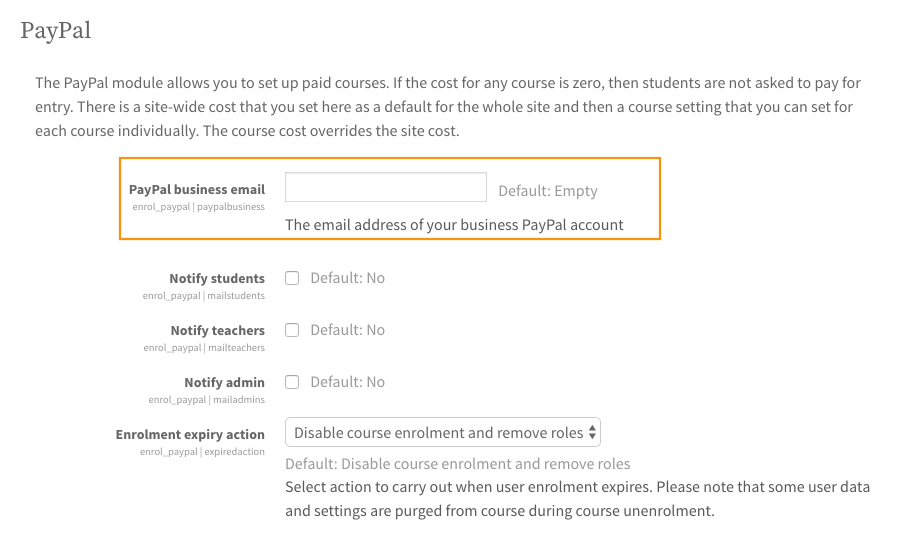
Step 2
Navigate to the course you’d like to setup PayPal enrolment for.
Once you are inside of the course, go to Course administration > Users > Enrolment methods
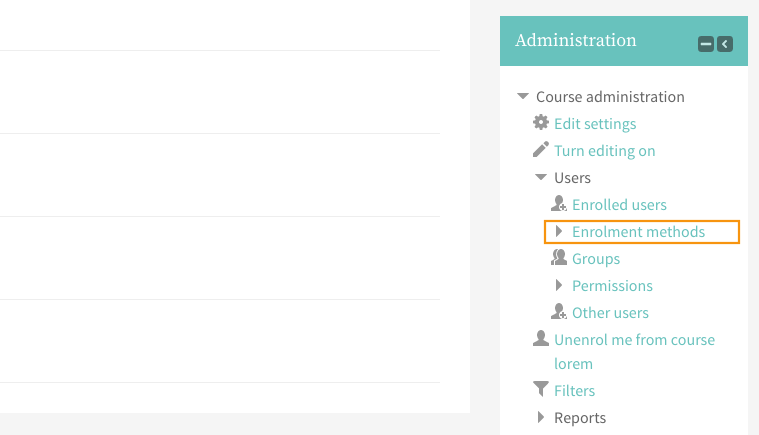
Select the “PayPal” option in the “Add method” dropdown menu as shown in the figure below.
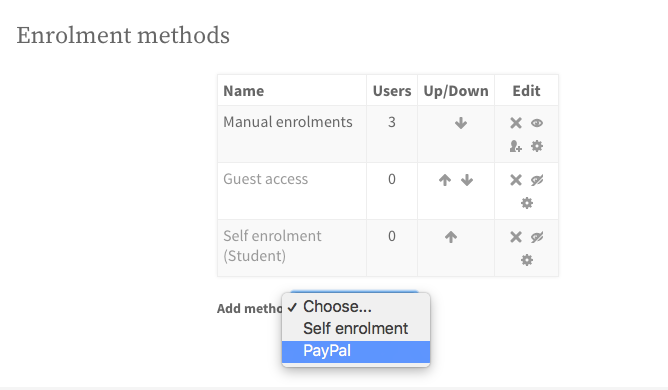
Step 3
After selecting the “PayPal” option, you will be prompted to configure some basic settings as shown in the figure below. You can set your course price and currency there.
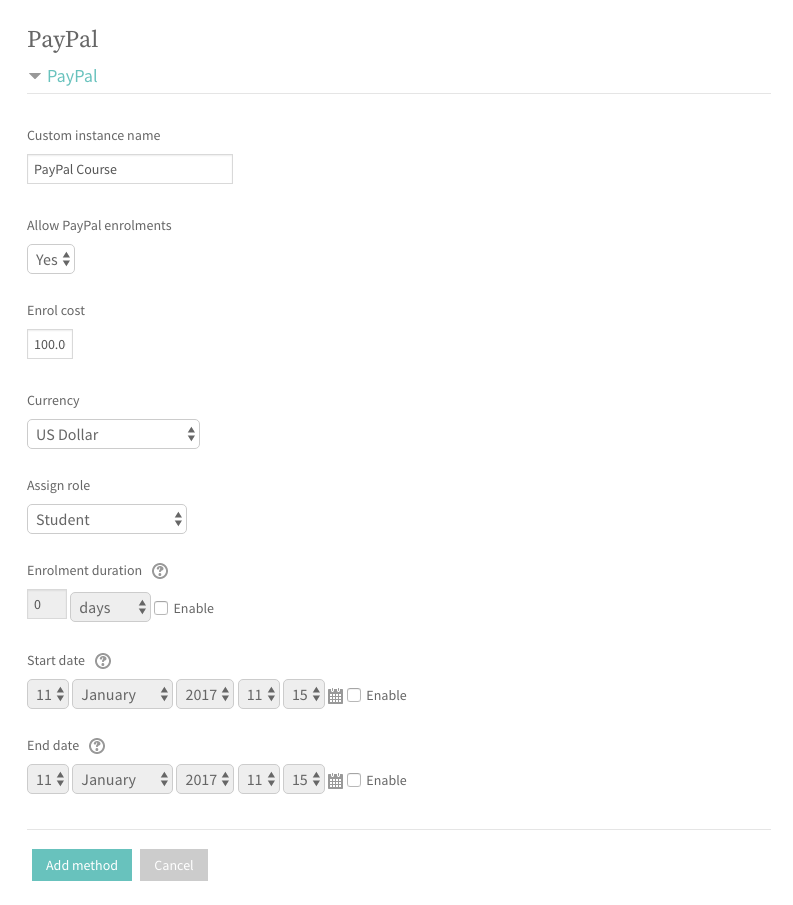
Step 4
Now you should see the “PayPal” option activated in the table. The open eye icon means “activated”, shut eye icon means “disabled”.
Tip: Make sure you don’t have the Self enrolment/Guest access method activated at the same time otherwise users can access your course without paying!
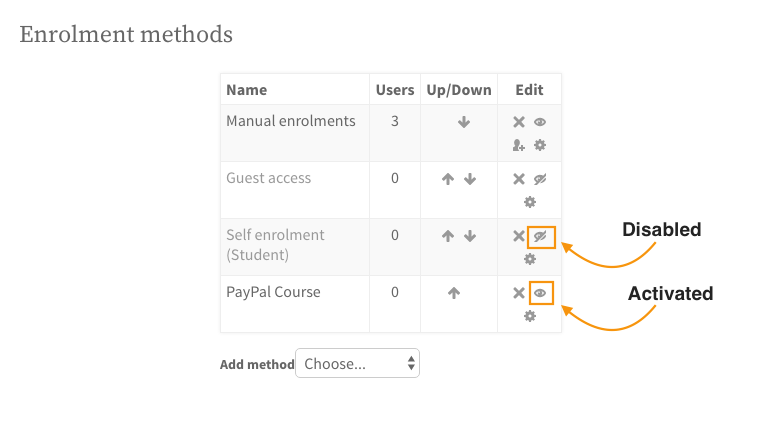
That’s all you need to do to set up a paid Moodle course. When a new student tries to access the course he/she will be asked to make the payment via PayPal before enrolling to the course: